| Overview
The TomTom Navigator software is nearly a year old now and in true TomTom fashion an annual update has been announced at this years CeBIT exhibition.
"Big Ticket" items are:
|
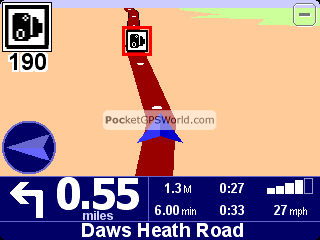 |
And of course this all works great on the existing TomTom GO hardware. So there is no question of TomTom turning their backs on the GO community and looking to upsell to the new models.
Throughout this review we will cover all the functionality but will indicate new items with a  . .
PocketGPSWorld.com have been testing out this software for the last few weeks and giving it a good shakedown so that we can bring you this review. We have tested it with our existing speedcamera POI database, and also with the new POI alert warnings as well.
|
| Compatibility
The announcement at 3GSM of TomTom Mobile 5 was a pretty good indication of what was going to be turning up in the GO version. Once again with the architecture that TomTom has created the application is common across all hardware platforms: Phone, Pocket PC, Palm and of course GO.
This new release of software and maps will work on current TomTom GOs, the new GO hardware and it also adds support for the new Docking Station. As there are are now different configurations there will be tantalising options in the menus that will only be activated if you have the newer hardware.
|
| The review
TomTom GO has been out for a year now, initially announced at CeBit 2004, and now has a very large following in the GPS community as an all-in-one PND (Personal Navigation Device).
TomTom have been criticised of late from existing Pocket PC users in cutting down on most of the 'enhanced' features that have previously been seen in the Pocket PC version and the stripped down versions have been loaded onto the new core navigation platform used by GO, Mobile and the Palm OS.
TomTom have now tried to address this, now they have a stable platform and enhanced upon the features to add back some of the lost features and also add some new features.
|
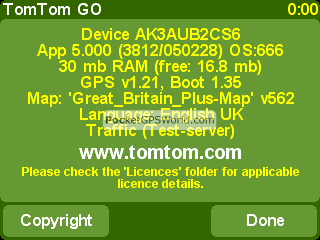 |
Selecting a Destination
This first menu within TomTom Navigator when you tap the screen although it looks the same, it does have some new features.
For instance, top left you now see "Main Menu 1 of 3" which helps you know which menu you are currently viewing. which helps you know which menu you are currently viewing.
The time also appears at the top right.
Bottom left you will see the status of the GPS Signal. In this screenshot we didn't have a valid GPS Signal as we were taking screenshots indoors. |
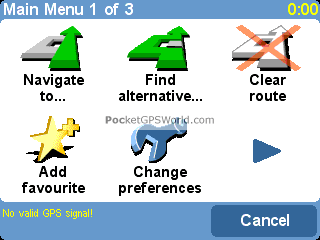 |
Tapping the Navigate menu brings up the "Navigate to..." menu.
As before you will see options like HOME, FAVOURITE and ADDRESS. however TomTom have removed the GPS Position from this menu.
You also now have an arrow which will take you to the next sub menu of Navigation.
This is where the good stuff starts...
The second "Navigate to..." screen is completely different to that which current TomTom GO users would expect to see. screen is completely different to that which current TomTom GO users would expect to see. |
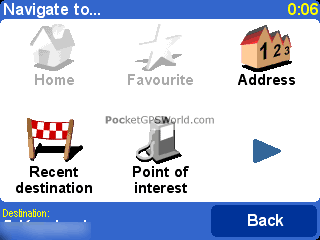 |
Here you have a Postcode icon, Point on Map, City Centre, GPS Position, and POI in City.
Yep, you saw correct, Postcode! TomTom GO 5 now supports 7 digit UK postcodes! You can also navigate to a point on the map, navigate to the centre of a city (which most people have requested over time) and to a specific POI in the city, so if for instance you need to navigate to The Strand Palace Hotel in London, finding it should be fairly straight forward!
Full postcode selection is what the UK users have been asking for since the early days of TomTom Navigator. |
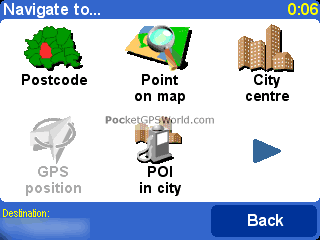 |
FULL Postcode support  
TomTom have provided a full Postcode database for Great Britain and Nederland (Netherlands). Currently TomTom GO 5 will only support full postcodes in these countries and cannot support full postcodes in other countries like Germany, Spain, Italy etc.
This will be a welcome feature for many UK and Dutch users as it really does help make navigation much easier when trying to find an address. Some companies list a house name before the number, or omit the number, so having a postcode guarantees that you will get close to the business or place you want to navigate to.
|
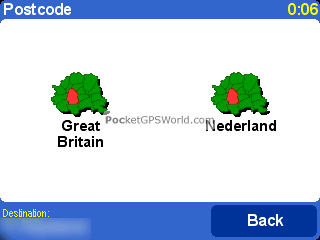 |
As you can see in this screenshot, by selecting Great Britain and then entering the full postcode CM202DE it will come up with the postcode you entered, and followed by the street name so you can then double check that the street is correct.
In UK postcodes are divided into zones. Streets in most part have two zones, or two different postcodes. One postcode will be for one side of the street, and likewise the other postcode for the other side of the street. So in theory one street will have several different postcodes, but it helps to tell which side of the street you need to be looking on for your destination. |
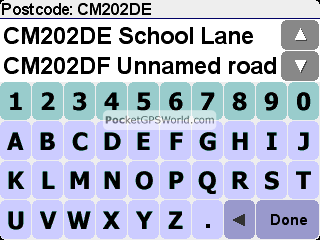 |
Route Selection
When selecting a postcode, address, or POI to navigate to, you will be greeted by a new menu . .
This presents a selection of routing options:-
- Fastest Route
- Shortest Route
- Avoid Motorways
- Walking Route
- Bicycle Route
- Limited Speed
These options should allow the routing algorithms to tweak your journey better to avoid motorways, or say for walking or bicycle, to allow you to drive the wrong way down a one-way street.
You can set a default routing type so that you are not asked each time you create a route.
|
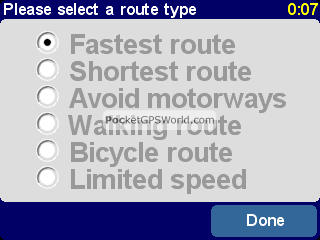 |
Toll Charges/Congestion Zone TomTom GO 5 now supports routing around Toll Roads. TomTom GO 5 now supports routing around Toll Roads.
The entire London Congestion Zone Charge is considered a toll region, as is the new M6 Toll Road, as are any ferry crossings.
Plotting a route into London will prompt you with a warning message asking you:-
"The current route involves toll charges. Do you want to avoid the toll roads ?"
Answering YES will re-plot a route with avoids. Answering No will continue on the pre-defined route.
|
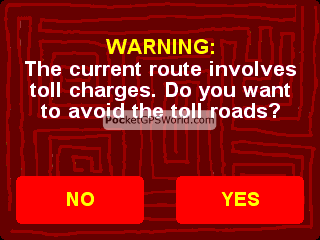 |
Calculating the Route
TomTom GO 5 will now plot the route and you can see how many roads it's calculating and analysing to either take or to avoid.
This can take anything from a few seconds to several minutes and really depends on how long the journey is and how complicated it is. Adding in the avoidance features depending on what you previously selected as your preferences.
You still get to see your battery life, satellites locked and the version number on the right hand side of the screen. |
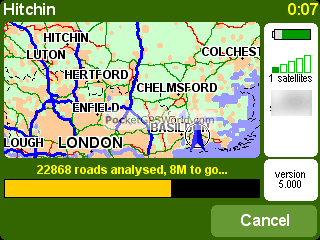 |
Viewing the Route
One new feature that TomTom have added into TomTom GO 5 is a much more richer way to view your route. You can now:-
- Browse Route as text
- Browse as images
- Browse map on route
- Show route demo
- Show route summary
I think this is one of the better features added to TomTom GO 5 and provides you full control over checking and verifying your journey and lets face it, you do need to check the route with all navigation systems before you set off.
|
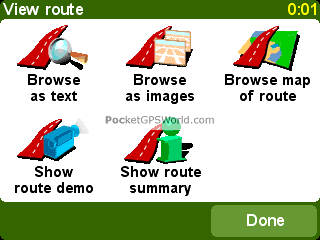 |
There's nothing worse than putting trust in a system and have it take you to a destination 40 miles away from where you want to be.
Selecting the Browse as images feature you can step through each segment of the journey using the left and right arrows at the base of the map.
The + and - buttons at the top of the screen allow you to zoom in and out of the map at each of these locations.
The map to the right shows the same instruction as the one below to the right, but at a different zoom level. |
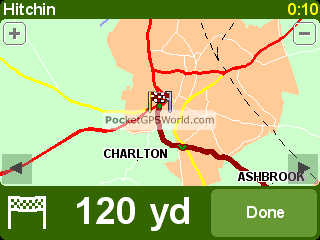 |
| |
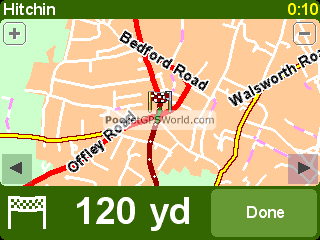 |
Route Demonstration
Having TomTom GO 5 use the demo feature will play a demo of your journey as if you were driving with a satellite fix. You can select the speed of the demonstration playback allowing the route to be viewed in fast forward mode.
This is a good feature and one everyone will love on TomTom GO 5.
It's always wise with Satellite Navigation programs to be able to plan ahead your route and also see it on-screen and to preview a demo, just to give you confidence in the Satellite Navigation program you are using and assuring you that it will take you to the correct location and within the time required. |
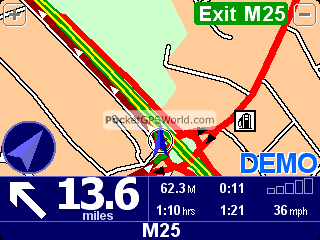 |
More stuff on the Main Menu
Moving on to another set of new features in TomTom GO 5, TomTom have added an Advanced Planning feature, a View Route feature , Mobile Phone , Mobile Phone and Itinerary Planning and Itinerary Planning . Gone from this display are Show Status, Guided Tour and Show Route Instructions (replaced by View Route). . Gone from this display are Show Status, Guided Tour and Show Route Instructions (replaced by View Route).
Mobile Phone is grayed out, this is a feature that will be primarily available for the new TomTom Mobile 5 unless TomTom are going to sneak this functionality in with the new hardware devices.
|
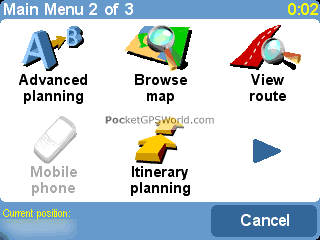 |
Itinerary
The itinerary works just like the itinerary in TomTom Navigator 3.
It allows you to add stop off points, or multiple destinations to your journey.
An itinerary really is just a list of waypoints or favourites.
This will work very well if you are a delivery driver and have the same or similar route every day. You just set up your drop points and then you can reliably get round your route.
There are no options to optimise your destinations in the itinerary so you will have to work out the schedule yourself.
|
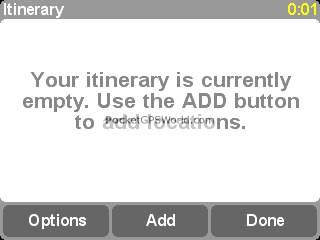 |
Adding destinations or stop off points to the itinerary will display like in the screenshot to the right.
Here we have added Lands End and John O'groats.
Tapping on one of these destinations will give you another menu allowing you to:-
- Mark as waypoint
- Mark 'visited'
- Move item up
- Delete item
- Show on map
- Move item down
|
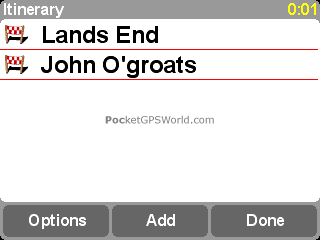 |
Tapping the Options button will bring you into the Itinerary Options screen.
This provides:-
- Start Navigation
- New Itinerary
- Guided Tour
- Save Itinerary
- Load Itinerary
- Delete Itinerary
The guided tour gives you a couple of screens just explaining how to use it. To be honest it's fairly straight forward.
TomTom have also allowed you to save and recall/load a saved Itinerary in TomTom GO 5.
|
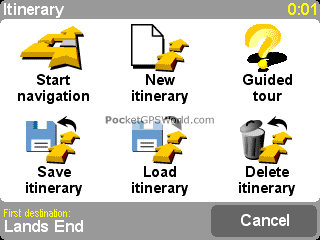 |
Tapping Start Navigation will prompt you with the following screenshot on the right.
This will pick the first destination and ask if you want to navigate to the destination.
TomTom GO 5 doesn't plan the quickest route over the whole journey, so if you want to go to one destination first which is further away than another which is closer than you will need to manually select these and order these in your itinerary screen. |
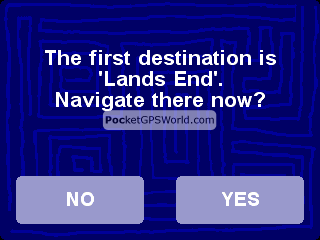 |
Tantalising New Additions
Some new features that won't be available for TomTom GO 5 on the existing GO hardware, but will be available on TomTom Mobile 5 and possibly other platforms are:-
- TomTom Weather
- Download Extras
- TomTom Traffic
The reason why these aren't available on TomTom GO 5, is because GO doesn't come with Bluetooth connectivity, so there's no way of connecting TomTom GO to a Bluetooth GSM/GPRS connection. |
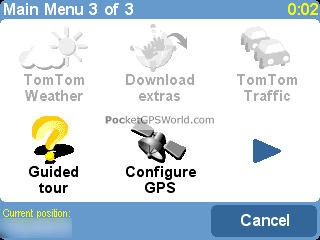 |
Preferences
There are now six preferences screens allowing you to configure your GO to suit your exact requirements.
The first two have not changed and allow you to:
- Switch between day and night colour schemes
- Switch between 2D and 3D map displays.
- Switch the map display off when you exceed a certain speed.
- Select if the POIs are displayed on the map.
- Select if the voice instructions are issued.
|
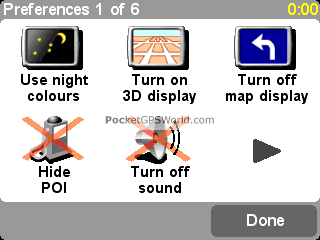 |
The second preferences screen allows you to configure:
- The volume of the TomTom GO
- Manage your favourites
- Change the home location
- Manage your maps
 (used to be switch map) (used to be switch map)
- Manage POIs
The Manage POIs remains the same as for version 4. You can click here for an article describing the POI management system. This also means that our POI speedcamera database still works correctly. |
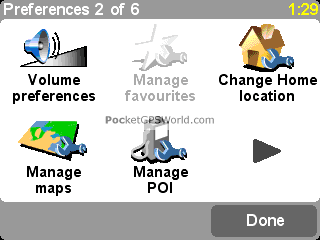 |
TomTom do listen to your comments both directly and in the PocketGPSWorld.com forums contrary to popular user belief.
TomTom have implemented a Status Bar preference menu in TomTom GO 5. This allows you to customise the status bar in the same way that you could on previous Pocket PC versions of TomTom Navigator. menu in TomTom GO 5. This allows you to customise the status bar in the same way that you could on previous Pocket PC versions of TomTom Navigator.
You will also see other familiar icons like Set Clock, Turn screen upside down, Change Map Colours and Change Brightness. |
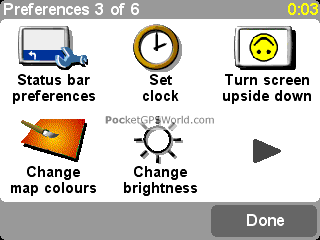 |
Some new settings features you will find in TomTom GO 5 are:-
- Planning Preferences

- Toll Charge preferences

- Compass Preferences

Planning Preferences allows for more control over the journey allowing you to choose which routes should be planned:-
- Ask me when I plan
- Only the fastest
- Only the shortest
- Only avoiding motorways
- Only walking routes
- Only bicycle routes
- Only a limited speed
|
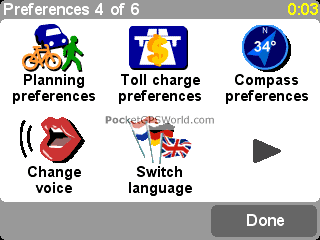 |
Toll Preferences allows you to select how TomTom GO 5 handles toll roads:-
- Ask me when it happens
- Always avoid toll roads
- Never avoid toll roads
TomTom have included another new feature in TomTom GO 5 which is Show Tips. This basically will popup bubble tips when you start using features in TomTom and is good for when you first start using TomTom GO 5 as it's tailored more for beginners that haven't used TomTom GO before. |
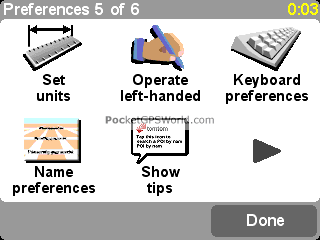 |
As discussed earlier, Bluetooth isn't available in TomTom GO 5 (at least on the current hardware platform) so Enable Bluetooth will be disabled.
You still have the option of disabling or enabling ASN and it appears that most people tend to disable ASN when they start to see problems.
TomTom with a new car kit have a Docking Preferences screen. This allows you to set TomTom GO 5 to enable/disable certain features when docked. e.g.
- Link night view to headlights
- Mute car radio
|
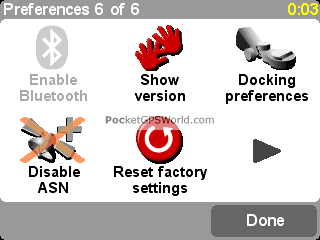 |
Volume Preferences
The sound volume preferences screen is slightly customised.
This allows you to again set the volume level, although most people tend to have it set around 100% for nice crisp loud prompts.
A new addition is the "Link volume to car speed" . When ticked the TomTom GO will automatically set the volume lower when you are traveling slower and raising it as you are traveling faster. . When ticked the TomTom GO will automatically set the volume lower when you are traveling slower and raising it as you are traveling faster.
You can also still test the volume loudness on this screen. |
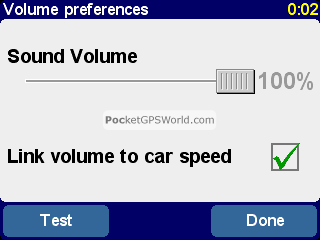 |
Map Manager
TomTom GO 5 includes a better map manager built-in.
This allows you to download a map (if you were running TomTom Mobile 5).
It also allows you to delete a map or switch map. |
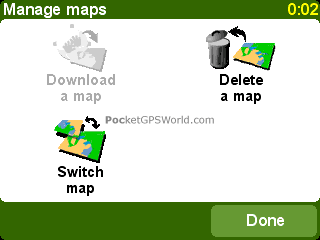 |
Status Bar
Earlier we mentioned the Status Bar preference menu. Entering into this menu will allow you to customise what features you see on the status menu.
Existing TomTom GO users will find this a great enhancement and will love the ability to change and customise this area of the screen. |
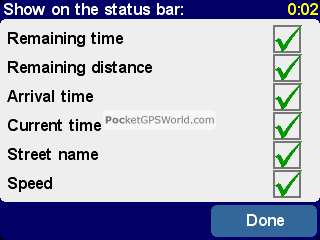 |
Planning Preferences
As detailed earlier, the planning Preferences allows for more control over the journey allowing you to choose which routes should be planned:-
- Ask me when I plan
- Only the fastest
- Only the shortest
- Only avoiding motorways
- Only walking routes
- Only bicycle routes
- Only a limited speed
I find that setting it to Ask me when I plan works best for me.
Although this is a much better way of selecting route types than the current software it does not allow for a speed profile to be created to determine your driving style.
|
 |
Toll Charges
As detailed earlier, the Toll Preferences allows you to select how TomTom GO 5 handles toll roads:-
- Ask me when it happens
- Always avoid toll roads
- Never avoid toll roads
In the UK the London Congestion Charge Zone is classified as a Toll Charge road, as is the M6 Toll Road, the Dartford Crossing, and any cross channel ferries etc. |
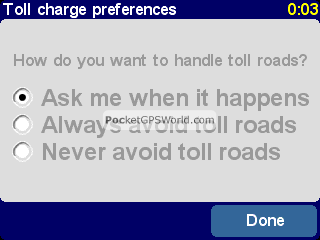 |
Compass
Compass Preferences is another new feature for TomTom GO 5 and allows you to have a compass direction shown on screen.
Many Pocket PC users of TomTom Navigator will have missed this feature, but it's one that TomTom have added into TomTom GO 5 and will I'm sure be a welcome addition.
Allowing you to select:-
- None
- Direction Up
- North Up
- Distance to Destination
|
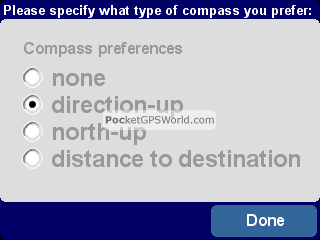 |
When selecting the compass option you want displayed, you then have a sub menu for the Compass Text.
You can set it to show:-
- Direction
- Degrees
- Nothing
|
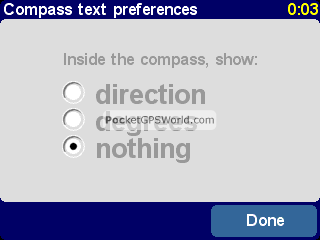 |
Voice management
Selecting a voice in TomTom GO 5 is just the same as in the previous version of TomTom GO.
There is a much larger selection of voices available allowing you to test, select and delete a voice with ease. a voice with ease. |
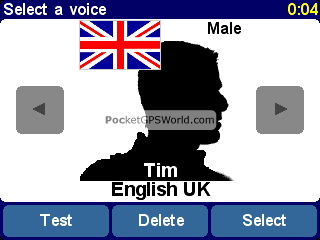 |
Language Management
Selecting a language can be done on install, or in the options menu structure by selecting the Change Language Settings.
As you can see, TomTom GO 5 supports a whole host of European languages as well as English UK and English US.
Why the difference between two English versions ?
Well Americans call a roundabout a traffic circle. Which is true, it is a circle, but the UK and European naming of a circle has always been roundabout, so there will be slight changes between the two languages. Over this side of the pond we call a highway a motorway, a ramp an exit etc. |
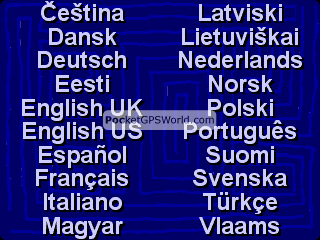 |
Docking Preferences
As discussed earlier, with a new car kit have a Docking Preferences screen. This allows you to set TomTom GO 5 to enable/disable certain features when docked. e.g.
- Link night view to headlights
- Mute car radio when instructions are given.
|
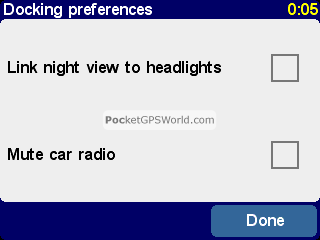 |
|
The Latest Maps
Well finally someone must have been listening to me! The A130 is now in the map database from the A127 all the way up to the A12. Also a couple of quirks have been sorted out (in my area). This makes me a very happy bunny. It only took 2 years since the road was completed. Hopefully similar improvements will be in place throughout the map data. Hopefully similar improvements will be in place throughout the map data.
The UK maps were taken from the 2004 TeleAtlas map second release. This does not mean that all roads up to that date will be included, but that all roads surveyed a and in the TeleAtlas database will be there.
|
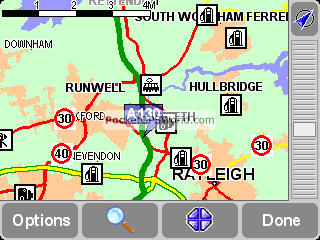 |
This always seems to be a bone of contention as us users always expect the latest maps to be 100% up to date. Unfortunately this will never be the case.
New Map "Cuts" 
When the GO was originally released TomTom created a new type of map which they called the Major Roads or Europe or MRE for short. This provided a means for users to plan long journeys crossing the borders of multiple countries.
These maps did not include street level maps for every town, just the main roads.
|
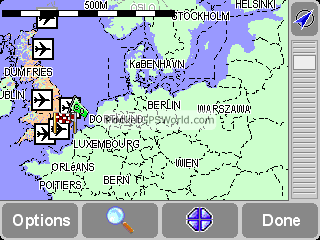 |
With the latest map cuts TomTom have very cleverly incorporated the Major Roads of Europe into the detailed UK maps these are called "Plus" maps. This results in the GO now having street level detail for the UK and route planning level data for the rest of Europe.
All of this data takes up 198Mb on the store card. A very good reason to invest in a larger SD card.
This still does not solve the problems of finding that small back street when you arrive at your destination, but it does go a long way to making life easier for those of us who only travel in Europe occasionally.
|
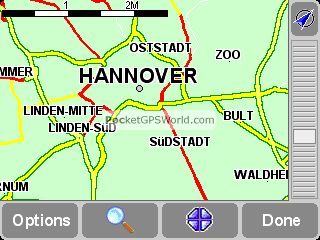 |
The result of this improvement means that I can plan a route from my house (at street level) to somewhere like Desenzano Del Garda in Italy and have the confidence that I will get there all without having to change the storage card or the map.
This would have been a real boon a few years ago when I originally made the trip.
The new Plus maps also contain the major roads of the Baltic countries, Poland and the Czech republic. (Sort of hints at what may be available in terms of mapping later this year).
And the map to the right? Well all I have seen is this screen
shot, but as they say a picture tells a thousand words. |

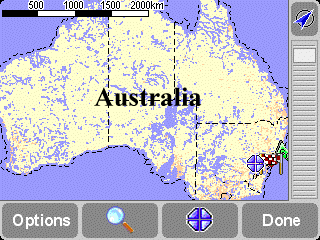 |
| Issues and Problems |
Whilst we were testing we found a few problems most of which TomTom were already aware of, and working to fix. The software we were testing and used to produce this review was a beta test release which will be improved prior to retail release.
It would be unfair to identify any of these prior to the official release of the software, and having retested those areas.
The main problem is going to be the fact that everybody with a GO will want to get the upgrade which will need to be provided on a CD. This will mean logistical problems and delays. When TomTom upgraded the PocketPC Navigator from 2 to 3 there was a lot of issues raised in our forums regarding delays and lost proof of purchase. Lets hope they have a better system in place this time. |