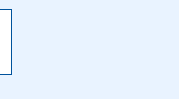TomTom are releasing a new version of software for the increasingly popular GO GPS Navigation system. This contains quite a few new features, amongst them are travel vias, avoid roads and some other useful additions. The most important (as far as we at PocketGPSWorld.com are concerned) is the implementation of customisable POIs.
Back in June I went out to dinner with Harold Goddijn (TomTom CEO), Peter-Frans Pauwels ( TomTom CTO) and Mark Gretton (TomTom Programme Director) where we had an in depth discussion about POIs and detection, with particular emphasis on the reasons the UK are so interested in it. They told me there were some developments underway. Sure enough a few weeks later I was beta testing a built in POI system including a POI warner.
I started using this software on another TomTom Navigator test platform back in the early Summer. I didn't have a TomTom GO at the time, but it did not matter as the software works exactly the same on both systems.
This was the software release that was originally intended for the UK launch of TomTom GO, but as usual with software the schedules were not quite met. I for one would rather have properly debugged software rather than a quick release and numerous patch releases.
The software is complete with with a full POI database management interface and a rudimentary warning system when you approach a POI.
The picture to the right above shows the TomTom GO in action with the active speed camera in the background. You can just about make out the POI warning icons both on the route and positioned in the top left hand corner.
The picture to the right shows the entire range TomTom navigation products using the 'common navigation engine' with the new POI system working. And yes my windscreen really is that dirty.
Below is a brief tour of the TomTom GO POI system. I have extensively used it with our PocketGPSWorld.com Speed Camera POI database and can confirm that despite a few small niggles it works really well.
|
 |
| TomTom GO customisable POIs |
The picture to the right shows what some graffiti artist dubbed as "Fine City". This is the string of operational speed cameras which now decorate the side of the A127 between Eastwood and Southend town centre.
For some strange reason the council seem to prefer planting cameras rather than trees nowadays.
Anyway, as we know, there are many people out there who wish to know where these modern day objects of un-natural beauty are located. To assist all these lovers of the devices we started collating a POI database two years or so ago.
This proved very popular with users of TomTom 2 and 3. |
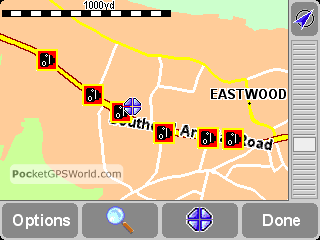 |
When TomTom released the Palm version of Navigator there was a shocked gasp!
The new software did not support custom POIs.
It therefore did not allow the PocketGPSWorld.com camera database, or any of our other POI databases to be used.
This was compounded with the release of TomTom GO. Again no customisable POIs, no speed camera detection. There was a mention of this being available for the UK release, but it missed the deadline and the new GOs didn't have this functionality.
Well TomTom have made amends and here is a quick tour of the new POI features.
|
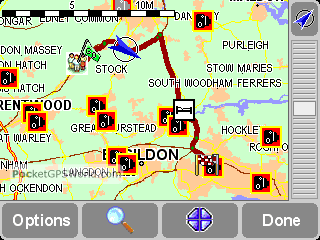 |
| Maintaining TomTom GO POIs |
As mentioned above TomTom GO has a full POI management interface. This will be displayed as an icon on the second screen of the "Change Preferences" display. This allows you to:
- Add new POI databases
- Delete POI Databases
- Add POIs
- Delete POIs
- Enable the display of POI categories
- Warn when you are near a POI
User customisable POI databases are arranged in files (with an ov2 extension) these also come with a graphic .bmp file. Both must have the same name to work together.
|
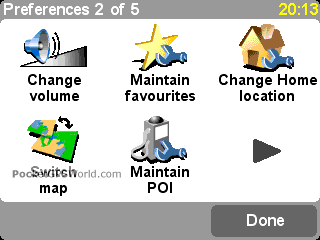 |
The databases do not need to be created on the TomTom GO they can be imported from a number of sources, including POCKETGPSWorld.com.
All you need to do to import them is to copy the .ov2 and .bmp into the map directory on the TomTom GO. In the case of the UK this will be "Great Britain Navigator" . It will be different for other countries.
The POI files are compatible with all previous versions of POI files for TomTom Navigator. They are also interchangeable with Navigator for Palm and the recently announced TomTom Mobile.
The main POI maintenance screen is shown to the right. From here you can manage all the features of the POIs.
|
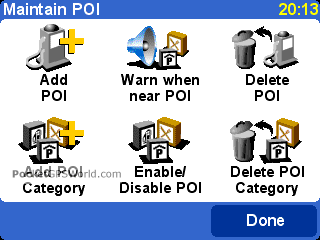 |
Adding a POI Category.
A POI category is an ov2 database. To create your own personalised category all you need to do is to tap the "Add POI Category" icon and then follow the screens through.
The first screen names the category. I prefer to use POI files rather then favourites to store information about my friends, relations, and business addresses.
This allows me to share the databases between my devices TT3, TT4Palm, TTGO and TTMobile. It also allows me to share certain databases with friends and workmates. |
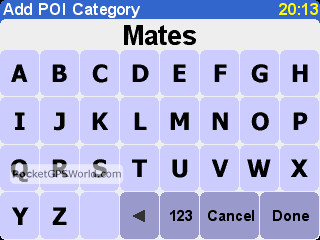 |
The example screens to the right show me creating a new database called Mates.
The next screen displayed is that to the immediate right. This lets you select an icon to be associated with the POI database.
TomTom provide a number of images, ranging from somewhat boring dots, through to some interesting graphics.
I chose a pair of ruby red lips. Well nobody said I had any taste did they?
You can also create your own graphic. The restrictions are that it must be 256 colour 8 bit .bmp format file. If it is not then it can cause TomTom Navigator to crash.
You have been warned!!!
|
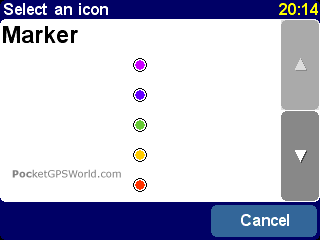 |
| Adding a custom POI to the TomTom GO |
Adding a new custom POI to one of the POI databases is straightforward and easy. One drawback is that the process involves at least 8 taps of the screen so is not advisable whilst driving.
To add the new POI you tap on the "Add POI" icon on the POI preferences screen.
This will then prompt you to select a category for your new POI. The display will only show the customisable POIs, as you cannot modify any of the built-in databases.
As I was recording the location of my nearest Golf Driving range I selected the "Shops" category. |
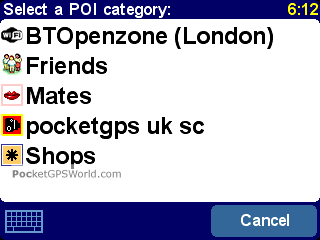 |
Once a category has been chosen you must then define where the POI is. To do this you are presented with the normal location selection screen.
Now at first it may seem a little dumb allowing you to add your home location as a POI, but if you know a lot of people with TomTom as I do then this is an ideal way of sending your GPS location to your contacts. All you need to do is create a new POI database then add one POI as home and save it from the GO to your PC then all you need to do is email the files to your friends with TomTom.
The most usual option taken here is probably going to be the GPS position. This simply records your current location. |
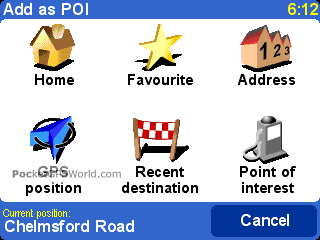 |
I mentioned earlier that you cannot modify the built-in POIs. This doesn't stop you adding a built in POI to your database. Simply select "Point of Interest" and then finding the one you are wanting to add.
Once you have selected your location you have to name it. By default the name associated with the selected location is displayed. This is not much use if it just says "Home" or "Abc Road" so you need to change it to something more useful.
Remember to make it meaningful as you may not refer back to it for some time and probably will forget (like I do) what the POI was. |
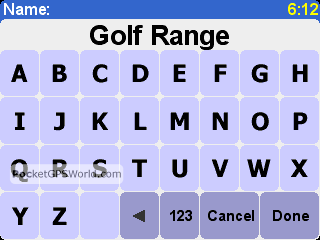 |
| Warning when approaching a POI |
The TomTom GO software has a POI warning system integrated into the software. This can be activated individually for each different POI database or category.
This is configured or changed by selecting the "Warn when near POI" from the Maintain POI menu screen. This displays the POI database selection screen shown to the right.
If you already have some POI databases that are set to issue warnings then these will be displayed first with a small speaker icon to the left. I have selected "M" to select the Mates category. As there is no icon to the left you can see that there are no warnings configured yet. |
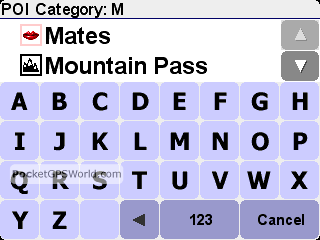 |
Tap on the category to select it and you will be moved on to the next screen. This is where you select the distance that you will be warned at.
The default for me seemed to be 273 yards. A most obvious default...
Actually I suppose that it may actually be something quite sensible in meters, but I couldn't be bothered to reset the system to metric to find out.
OK... Having written that it niggled at me and I gave in and reset my system to metric. Of course 273 yards is 250 meters. That reminded me why I prefer to play golf in the UK or America. 275 yards sounds much further than 250 meters doesn't it?
|
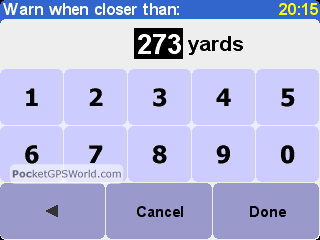 |
Anyway once you have selected the distance you want to be warned at you move on to select the sound you want to have warn you.
There is a range of 15 sounds that you can have played ranging from bells and beeps to a bugle and a cukoo (TomTom's spelling not mine). These are pretty limited, but they do have the desired effect of catching your attention.
You can set different sounds for different POI databases, so you can have a range of alerts blasting your ear drums as you approach these POIs.
At the moment there is no capability to have your own sound file played. This is one request I made to TomTom during the beta test. I don't know what the outcome is at this time.
|
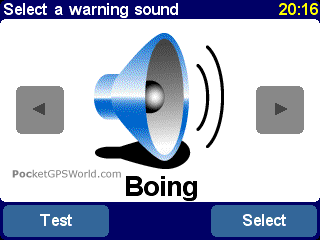 |
The next screen was a complete shock. A tick box so that you are only warned if the POI is on your route.
So what is this all about? Warning if POI is on route? How does this work?
The best way to describe this is to let the TomTom CTO define his design criteria:
The POI warner is made with lots of uses in mind, not just speed camera's.
In fact, we started out with two simple use cases:
(1) my brother always wants to be warned when there is an opportunity to tank Texaco. He has a database of Texaco stations, and wants advance warnings of a few miles. However, he is not prepared to get off the road to do it. He is also NOT interested in gas stations on the other side of the road.
|
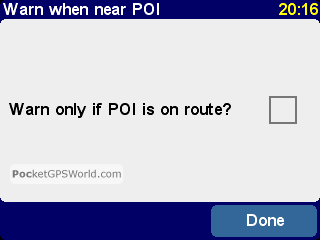 |
He would therefor checkmark the "on-route" box.
HOWEVER, note that gas stations aren't actually ON the highway, but usually on a off/on ramp - the GO will therefor consider something that is either on the route, or can be reached by driving at most a few hundred yards
a gas station is still considered to be "on-route"
(2) my wife wants to be warned if she is within a few miles of a museum. It doesn't have to be on her route, she is quite prepared to drive a few miles extra.
So:
(1) if the on-route is set, only POI that are on your route, on YOUR side of the road, are included;
And "on route" means every point on the route AND every point that is connected by less than 250 yards of paving.
(2) whether set or not, only POI that are "ahead" of you (up to 90 degrees left and right) are included in the warnings.
|
Enabling and Disabling POIs
This option allows you to determine which POIs are shown on the Map and Navigator displays. This works with both built in and custom POIs.
It is a very simple interface. To the left of the POI database category is a tick box. If it is ticked then the POI will be shown on the map or navigator display. If it is unchecked it will not. Again the currently displayed POI categories are listed first, then the non-displayed.
To the bottom right you can see a keyboard icon. If you tap on this then the keyboard is displayed you can tap-type your category. |
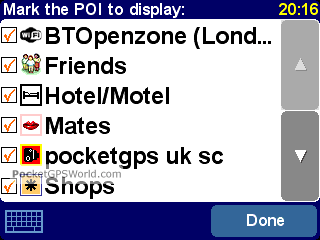 |
Deleting a POI
You can only delete user customisable POIs. When you tap the "Delete POI" icon you are shown the list of installed POI databases.
The screen shot on the right shows my custom POI databases. The icon alongside shops is the default from TomTom Navigator 3 POI creation.
To select the POI database simply tap on the one you want. If you have a large number of installed POI files then you can get the keyboard up to filter the selection.
Interestingly I haven't worked out how to get rid of the keyboard once selected.
|
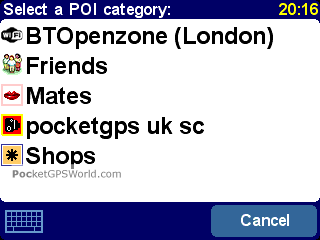 |
I had inadvertently added a POI intended for the Friends POI database into the PocketGPSWorld.com Speed Camera POI database. This had to be removed otherwise if I sent these to the site for update we would get a false camera recorded.
As I had realised my mistake at the time I hit the delete button quickly. A useful feature of the software is that it uses the GPS position and will display POIs ranging away from your current position.
Look at that! No less than 5 cameras within 2 miles of my friends house. We are popular in this little corner of Essex.
Once the POI to be deleted has been selected you are requested to confirm the deletion. |
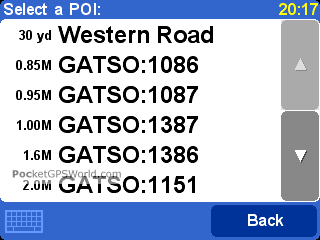 |
A very sensible display to have. I couldn't count the number of times my fat little fingers have missed the item I wanted to select. Which was how it got in this category in the first place! So having confirmation is great.
A quick tap on yes and the offending POI has gone. Then back to the Add POI and put it in the proper POI database this time.
Of course I could have used the POI facility in the Add POI section to copy it into the correct database before deleting it. Logical thought patterns always fail when I need them.
|
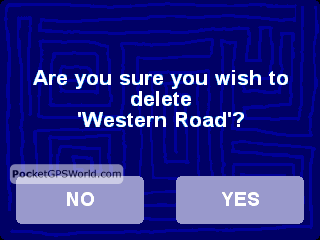 |
| TomTom GO POIs in use |
Having played around with the TomTom Navigator POI system for some time I am quite impressed. Sure it doesn't have the full feature set of the TomTom 3 third party add-on POI warners, but it works and it works well.
TomTom made the right decision to retain compatibility with their POI database format for other GPS products ensuring that there is a full range of POIs available from the release of the software.
Without using the warning features of the software the user customisable POIs work in exactly the same way as built-in POIs. Of course the big advantage is that you can now sit down and create a database of all the Train spotting locations, (sorry lads). |
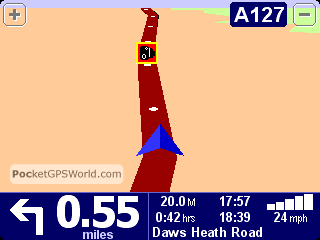 |
More usefully for the rest of us we can use the facilities of the PocketGPSWorld.com speed camera database.
When you combine this with the warning facilities built in to the TomTom GO software you now have a fully legal (did I really put that in writing?) passive safety system warning you of well known accident blackspots. Well they must be otherwise they wouldn't be putting the cameras there would they?
So how does it work? Well as you come within range of the POI a sound is emitted. Even if your voice instructions are switched off the sound will play. |
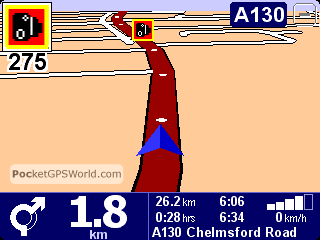 |
Apart from the sound there is a visual indication provided in the top left corner of the screen. This shows the POI type detected, and the distance in yards or meters to the POI.
A further indication is made by flashing a red border of the POI icon on the screen.
A feature of the software I tested was the POI being "on route". I did find this a problem with some POIs.
The reason for this is that when traveling down a dual carriageway the POI is recorded from the other side of the road, or in some cases where there are 2 cameras on opposite sides of the road the database only has one recorded. |
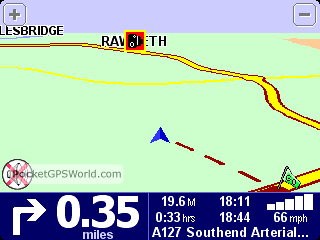 |
Why would this matter? Well TomTom checks the route for POIs in the case where the POI is recorded and showing on the wrong side of the carriageway then it is deemed not to be on route. i.e. more than the warning distance away. Therefore you are not warned. This didn't happen very often, but is a cause for concern.
Another example of failed warnings is when the POI is recorded a distance from the road. Again the software does not see this as being "on route"
This is not a fault with the TomTom software, more the accuracy of the POI database in use. This can be easily overcome by removing the "warn on route" setting. |
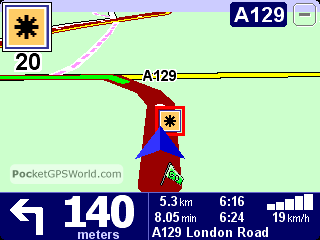 |
| Conclusions |
|
Well it is a free upgrade to TomTom Go so it is a no-brainer anyway. I think that TomTom have added a good feature set to the new Common Navigation Platform software suite. It doesn't have the full functionality of the third party add-ons for TomTom Navigator 3, but it does include the "warn only on route" feature.
I would have preferred to have a one (or two) tap option for recording a POI to enable capture of locations whilst driving past them. I can see the point of the numerous steps, but a simple tap-tap to record to a default POI database would have been good. Maybe next release? This is of course showing my paranoia for the UK fascination with speed cameras, and the customisable POIs have many other benefits. |
Pros
- Adds crucial missing functionality
- It's free!!
- On route POI detection
- Vast range of POI databases
- Works with PocketGPSWorld.com camera database.
- Cross platform compatability
|
Cons
- Limited functionality (compared to third party add-ons)
- Warning sounds are not user definable (cannot use your own sound files)
- The "on route" warning can not warn if the POI is not accurately positioned.
|