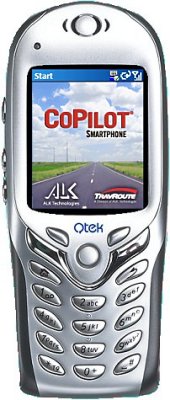 Review by Dave Burrows Review by Dave Burrows
Introduction
ALK is a name you have heard a lot about recently from PocketGPSWorld.com. As many of you will recall, we have had three World Exclusive Reviews including the Laptop 7 Review, PPC5 Europe and PPC5 North America. This review adds a fourth World Exclusive Review of the Windows SmartPhone Edition.
ALK have been listening to it's customers and Technical Evangelists like ourselves and the jump from version 4 to version 5 on the Pocket PC is quite a large one and it's good to see those same new features passed across to the new Windows SmartPhone edition.
GPS on a Mobile Phone
I think I need to do a little introduction on GPS on the Mobile Phone. I'm a bit of a skeptic, and to be honest I really do not like the idea of using a mobile phone in-car for navigation. Mobile Phone packages will be of more use for if you have just completed a pub crawl and are walking around town trying to find your way to your hotel, and this is where I see the market really taking off. However, after using CoPilot Live - Windows SmartPhone, I am truly impressed. You'll find out why if you read on!
Different Platforms
One thing you must first realise is if you are not a mobile addict then there are two generic platforms that are available. There is the Symbian version which is a collaboration between companies like Ericsson and Nokia, and then there is the Microsoft Windows Platform. You can see a picture forming here, very similar to the PC vs Mac debate, several companies fighting for supremacy in the OS world. CoPilot Live currently only works on Windows Mobile Platform so you cannot run it on a Symbian based mobile phone like a Nokia or Ericsson. Some packages have been written/ported between both platforms, but CoPilot Live has not at the time of writing this review, so if you want to run CoPilot Live - SmartPhone, then you will need to purchase a phone with a Microsoft based Windows SmartPhone platform, like the Orange SPV E100, Orange SPV E200 and Orange SPV C500. These also come in various flavours like the Qtek 8080.
Windows Mobile Platform - Client Side Applications Microsoft have already had several releases of the Windows Mobile platform for Mobile Phones, and there have also been several generations of mobile phones out. The first generation was the Orange SPV E100, the second saw the Orange SPV E200 and a flurry of other phones, and now there's a third generation of new phones out. We unfortunately could not obtain a third generation phone in time for this review, so we are using a second generation Qtek 8080 (Orange SPV E200) phone for this review.
  
The mobile platform in the second and third generation is pretty cool. It has all the essentials a Pocket PC has just in a smaller screen, you use a cursor pad rather than a touch screen, and you'll see all your favourites from MSN Messenger, to Contacts, Calendar, Tasks etc. It  synchronises with your PC just like a Pocket PC would through ActiveSync, but it's more lighter to carry around. You are more likely to have a mobile phone on you compared to a Pocket PC and it makes sense to have some form of navigation on your mobile phone. synchronises with your PC just like a Pocket PC would through ActiveSync, but it's more lighter to carry around. You are more likely to have a mobile phone on you compared to a Pocket PC and it makes sense to have some form of navigation on your mobile phone.
The earlier GPS packages we have seen like Wayfinder operate on the Symbian platform and are server based technology, meaning that you download the maps over a GPRS data connection. With the latest generation of GPS applications (CoPilot Live included), it's client based, so everything is installed to the SD card (or mini-SD card on the C500) which includes programs and maps. This means that everything is installed locally and the only thing you would need a GPRS connection for would be traffic announcements if you wanted this. That makes this type of application much more richer, faster and more enjoyable and gives you a one off cost rather than an on-going cost/subscription model which most users tend not to like.
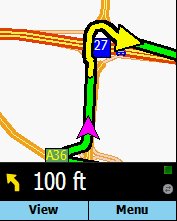 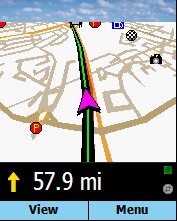 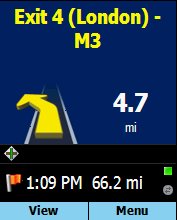
 Hardware Hardware
The SmartPhone Edition of CoPilot Live comes with the CoPilot Bluetooth GPS Receiver.
This GPS Receiver is a re-badged Emtac Bluetooth GPS which we reviewed back in November 2003. This GPS supports NMEA and SiRF protocols and runs a SiRF IIe/LP chipset.
The CoPilot BT GPS responded very well under our tests, and it's a GPS Receiver on par with the Emtac/Socket BT GPS.
Testing the CoPilot BT GPS under light and heavy foliage did not lose any signal, and it responded extremely well, even indoors near a windowsill.
Installation
The pre-production package we received from ALK incorporated the Bluetooth GPS and SD card which was a pre-installed 128mb QuickStart card and as soon as you place this inside the Mobile Phone, it would auto-run the CAB file installation so there was no install process to go through on the PC whatsoever and we were up and running within seconds!
Activation
As with the Pocket PC version, you will still have to activate the Windows SmartPhone version, even if you purchase a QuickStart card. You will have 3 days grace before you cannot use the product. Before installing you may want to check your date is set correctly on your SmartPhone! I hadn't set the date correctly and subsequently when I had set the date after activation, the activation had expired, so make sure the date is correct!
When you activate it all you need to do is dock the SmartPhone in the ActiveSync cradle, make sure you have a valid ActiveSync session open, and a connection to the internet then press the Activate button, enter in your email address and it will then activate the product to your Windows SmartPhone.
Ease of Use
For anyone that has previously used the Pocket PC version, you will feel right at home, everything is exactly where you would expect it, although the odd menu is different to tailor it more to the Windows SmartPhone Edition screen size and operability, other than that everything is pretty much how you would expect it.
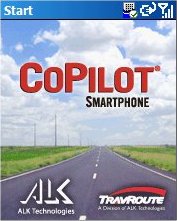 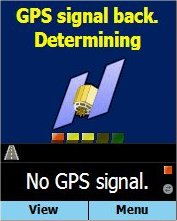 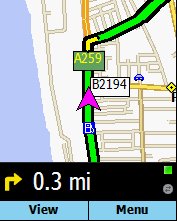
Creating a Destination
Creating a destination is extremely simple, just go into Menu | Edit Trip and and start entering your trip options. You will have the option of choosing to enter an address, pick up your saved favourites, or your home and work address, and you also have the ability to choose via Intersection, Contact and Points Of Interest. This makes searching for an address very simple.
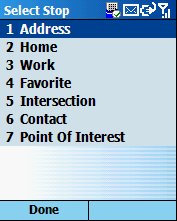 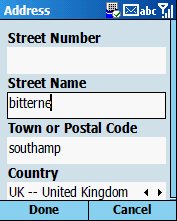 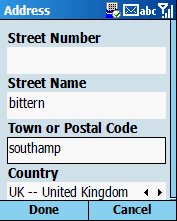
One thing that should be noted which differs from the Pocket PC version is on the final release of CoPilot Live - SmartPhone there is no way of selecting an area on the map and adding it as a destination. We are told that this will appear in a later version.
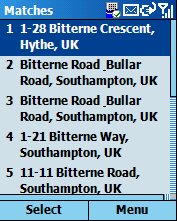 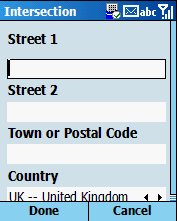 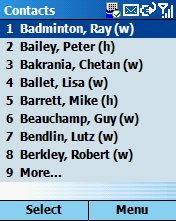
I did experience a few problems finding a hotel in Brighton Marina as Brighton Marina isn't mapped very well by NAVTEQ or TeleAtlas and really what I wanted to do as I couldn't find it was to pin-point it on the map, but the SmartPhone version would not allow me to do this, so in the end I had to use the next best thing, zoom into where I knew the hotel to be on the map, find a POI close to it and then search for the POI in proximity to Brighton and set this as a destination point. This worked but was a little laborious and I can see that many people may have trouble with this if they cannot search for the location in the database.
GPS Setup
Setting up the GPS Receiver was fairly painless as we had the instructions in front of us. Setting up the COM port on the Windows SmartPhone is quite tricky, so we have included the same instructions here just in case anyone wants to refer back to these at any stage. This unfortunately is a process on most Windows SmartPhones and not a process of CoPilot. This is an area that Microsoft need to simplify like they have done so on the Pocket PC under Windows Mobile 2003. On the Windows Mobile Platform you do need to configure the BT COM Port a slightly separate way compared to a Pocket PC. Following these GPS Setup notes worked well.
- Remote any previous bonds you've made with your Bluetooth GPS Receiver.
- Press START | SETTINGS | BLUETOOTH | BLUETOOTH
- Press MENU | BONDED DEVICES. Select the bond(s) and press MENU | DELETE
- Exit out of this screen by pressing done.
- Configure your Bluetooth Serial COM Port
- Press START | CONFIGURATION | BTSERIALPORTSETUP
- Check the box next to OUTBOUND COM PORT. Usually COM7.
- If already checked, uncheck it and press DONE, then start step 2 again.
- Press DONE.
- Turn Bluetooth On
- Press START | SETTINGS | BLUETOOTH. Set it to ON.
- Create a bond with your Bluetooth GPS.
- Turn on your Bluetooth GPS Receiver.
- Press START | SETTINGS | BLUETOOTH
- Press MENU | BONDED DEVICES
- Press MENU | NEW (Search for available devices)
- On DISCOVERED DEVICES it may take two minutes to find your GPS
- When BT GPS ****** appears in the list, press ADD
- Enter the passkey, e.g. 0183 or 0000 (are the most common)
- Name the device, then press DONE.
Once completed you can then go into CoPilot Live - SmartPhone and configure the GPS manually.
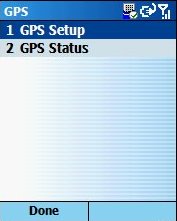 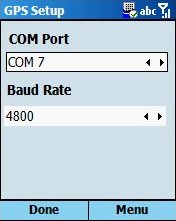 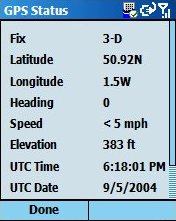
Menus
Below you will find a collection of menu screenshot's.
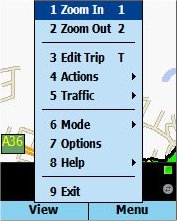 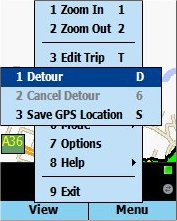 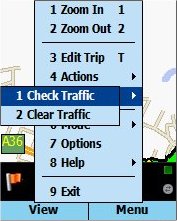
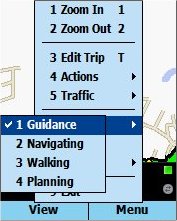 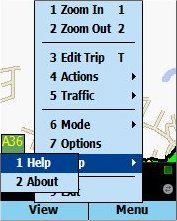 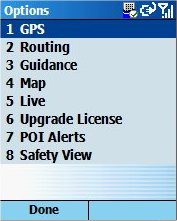
Map Configuration
The Map configuration allows you to change critical settings like whether you want the units to be displayed in Miles or Kilometers, whether the Map Rotation is Heading Up or North Up, the ability to change the Map Colours and also whether you want to Display POI's and Display Turn Restrictions.
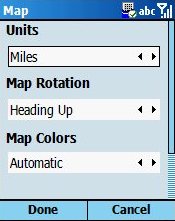 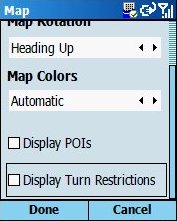
Routing and Guidance
In the SmartPhone edition just like the Pocket PC version you can set which type of vehicle you are driving, for instance an automobile (car) or an RV (larger vehicle). This changes the routing behaviour and RV will try and avoid smaller roads. You can also set the Routing Type to Quickest/Shortest and avoid Toll Roads (including the London Congestion Zone!) and avoid International Borders Open. In Guidance mode you will be given turn-by-turn audible directions and you can set the next turn information to be prompted at 2 miles, 1 mile, 3/10 mile, Just Ahead (e.g. 5 secs) and you can select all or right down to only a few of these which allows you to customise exactly how you want guidance to be spoken to you.
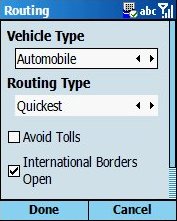 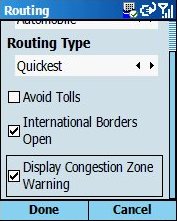 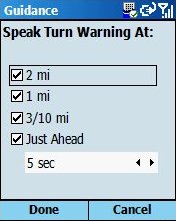
Road Avoidance
In the Windows SmartPhone edition you can avoid particular roads once you have planned your journey. All you have to do is go to the Itinerary screen, highlight a road and then press MENU and AVOID ROAD and this will avoid the road and plot a new course. This feature comes in useful if you know of a road block ahead. Unfortunately there is no way of setting a complete area avoidance only by road.
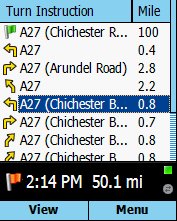 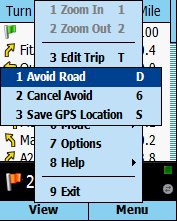
Map Display
The map display is very rounded on the SmartPhone and looks pretty identical to the Pocket PC version with the ability to zoom in by pressing the select button and then using the up/down cursor
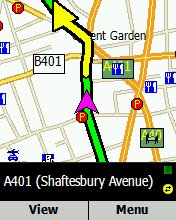 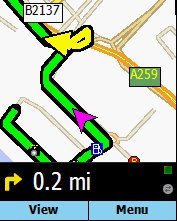 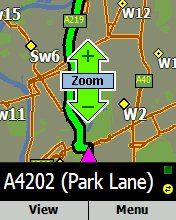
2D vs 3D Display
You have two different views to select, a 2D map or a 3D map which depending on the roads ahead, can give you more information at the same zoom level as the 2D.
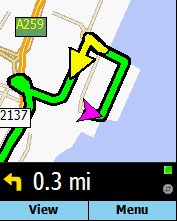 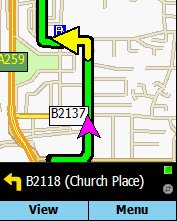 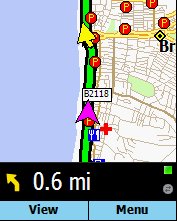
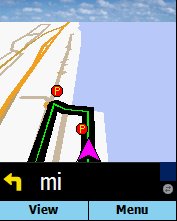 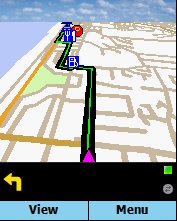 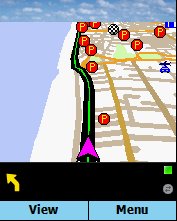
Safety Screen
The map display is very rounded on the SmartPhone and looks pretty identical to the Pocket PC version with the ability to zoom in by pressing the select button and then using the up/down cursor
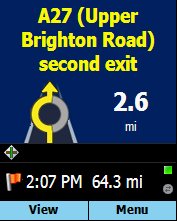 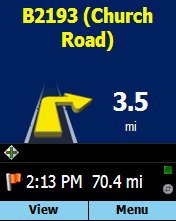 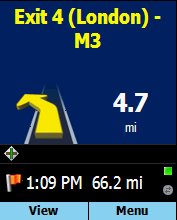
Itinerary vs Map Screen
Below are three screenshot's that show the Itinerary screen, a 2D map (Where Am I) and the 3D map.
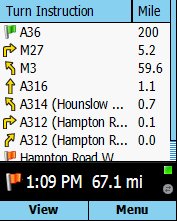 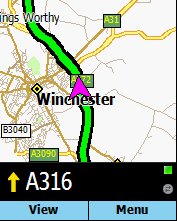 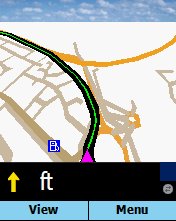
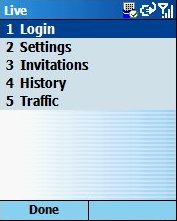 Live Functionality and Traffic Live Functionality and Traffic
It is good to see that Live Functionality is still part of CoPilot Live - SmartPhone. The Live functionality for those that have never experienced this is two fold. First you have the ability to setup a tracking method which allows someone you authorise to see exactly where you are. This means you can give out a tracking id to your spouse, or work colleague and they can see where you are providing you have GPS and GPRS/GSM coverage and allows them to send you messages with buttons assigned and send you new routes. The great thing about Live is that it's not only free, but if you are running late for a meeting, you can quickly send a tracking id to the person via email and they can then track you to see how far you are away from the desired destination and if they want to send you a message they can do, so they could say "How long do you think you will be ?" and add two buttons, one for 15mins and one for 30mins. Live is an extremely valuable feature that no other GPS applications currently supports! It is one I love using and one I have started to use much more!
The second part of Live functionality is the ability to use Traffic Reporting which is supplied via the AA. This is an extra additional cost upgrade estimated for release of around £50 at the end of October but allows you to receive traffic reports on your journey and you can then choose whether or not to avoid these roads and plot a new route automatically or manually.
POI Alerts
As many of you will recall, CoPilot comes with a vast amount of Points Of Interest from Restaurants, Hotels to Service Stations. You can also add customisable POI's to CoPilot Live and just like the Pocket PC version, the Windows SmartPhone version comes pre-installed with the September 2004 release of the PocketGPSWorld.com Safety Camera Database.
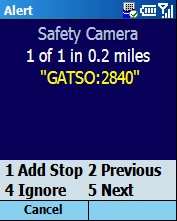 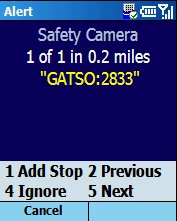 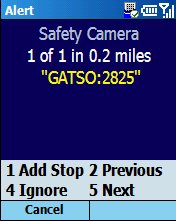
You can setup POI Alerts to alert you when you are close to any particular POI, especially POI's like Speed Cameras and tell you whether the camera is on the current route, and how far away it is from your present location.
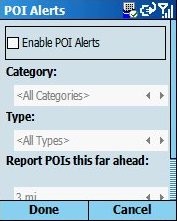 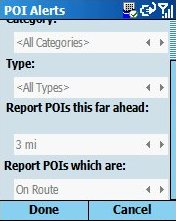
TTS (Text To Speech)
Unlike the Pocket PC version, there is no TTS available at present for the Windows SmartPhone Edition mainly due to the excessive memory overhead it requires which means you will have to use WAV files. These have been improved upon and do give a lot of guidance, but if you are used to TTS from the Pocket PC version, you will find CoPilot Live SmartPhone isn't as chatty as the Pocket PC version when running TTS.
Speaker Quality
Personally I found the Qtek 8080 (SPV E200) speaker to be more than loud enough at motorway speeds and with a car stereo on, so there really was no need for a handsfree car kit. This obviously may differ depending on the phone hardware as this is more of a hardware issue than a software issue, but thumbs up for sound quality!
What is missing from SmartPhone version compared with the Pocket PC Version ?
- The ability to point to an area on the map and set this as a destination
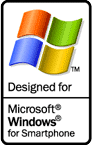 Problems Encountered Problems Encountered
CoPilot Live SmartPhone edition worked extremely well. Switching between GPRS and voice automatically worked seamlessly and allowed for continuation of service. The only issue I did have is was not being able to zoom into an area of the map and pin-point this as my destination. A free upgrade patch will be available hopefully by the end of October for registered users that will add support for this, but it currently isn't available in the release version. We will re-review this as soon as the patch is available.
Price
CoPilot Live SmartPhone Edition will be available in two different bundles. The first being the straight Software version which includes a pre-loaded 128mb SD card with UK maps and a PC CD for £135 and the second bundle will include this and the CoPilot Bluetooth GPS Receiver for £220.
Conclusion
I am very impressed, CoPilot Live is a superb navigation product for the Windows SmartPhone Platform! It has almost everything the Pocket PC version has, the screen is always readable with nice large text, and 2D and 3D maps are rendered very fast. As all the maps are stored on SD card, searching for destinations is blindingly fast and re-routing is very quick. Anyone wanting to use their Windows SmartPhone for GPS Navigation coupled with an E100, E200 or C500 I would have to say is an ideal solution! Bundles with Orange C500 are already been listed by some retailers at around £450 for an all-inclusive product.
If screen size is important to you then there is the larger screen on the Pocket PC version.
|