|
|
 |
 |
 |
 |
| TomTom Navigator 2 Review |
15th April 2003 |
|
|
Review
by Dave Burrows
TomTom have been around on the Pocket PC GPS scene
for quite some time, previous releases of their GPS software include TomTom
RoutePlanner, TomTom CityMaps and the award winning TomTom Navigator.
TomTom announced just prior to CeBIT in Hannover
Germany that TomTom Navigator 2 will be released in early April 2003 after the
commencement of the upgrade program for existing TomTom Navigator 1 users in
Late March.
|
 |
|
TomTom created Navigator nearly a year ago which
has been the choice for many European GPS users. This is partly due to the
aggressive pricing structure that TomTom have created, no hardware or software
locking to their software in any way, and that the TeleAtlas maps provided are
very clean and vibrant. Unfortunately TomTom Navigator 2 changes this. Although
as many have experienced TomTom's lack of responses via email support can still
be non-existant, TomTom do listen, and since we created the TomTom Navigator
forum here at Pocket GPS, TomTom have been monitoring faults within their
program and wish lists and have brought these altogether into the new 2003
version of their award winning software (TomTom Navigator 2).

TomTom Navigator 2 like it's predecessor is
not only a reasonably priced complete GPS product, but TomTom had thought
long and hard about what they are going to include with their product.
Included in the box are TomTom Navigator Software
CD, a universal PDA Mount, a windscreen suction mount with a huge suction cup to
stop it falling off the windscreen, a vent mount, a dashboard sticky mount, and
also a windscreen sticky mount if you'd prefer not to use a suction cup.
This has to be the most complete GPS product on the market today, and we have to
commend TomTom for thinking about what the average user may want or even require
in their vehicle.

TomTom Navigator 2 with GPS Receiver,
Compaq iPAQ 3950 and windscreen mount
|
|
Pocket PC Windscreen Mount
We've tried a large combination of Pocket PC's and
iPAQ sleeves
including Casio E105, Casio E125, Compaq iPAQ 3630 naked, with CF
sleeve, with PC Card Sleeve and also a 3850 with PC Card sleeve, and
all these combinations work well. There should be no need to use
the dual PC Card Sleeve with the TomTom Navigator as you are not
taking up a CF or PC Card socket, TomTom Navigator plugs effortlessly
into the ActiveSync port (Serial socket) and not only provides GPS
signals to the Pocket PC, but also powers the Pocket PC at the same
time!
The Navigator mount has a large suction
cup on the end of the mount arm, and we must say is the biggest
suction cup we've seen to date. There's no worry whatsoever of
this falling off the windscreen every five minutes! One problem
we have noticed and that is when the mount has been left in hot
sunlight in-car for a short period of time, the rubbery sponge sidings
that protect your Pocket PC from being scratched and also aid in
gripping the Pocket PC, tend to go a little soft, and because there's
nothing to stop the Pocket PC from sliding out the bottom, you might
notice the Pocket PC sliding or moving in the cradle slightly.
What we did here was to prop the bottom corner of the iPAQ up against
the dashboard which aided in resolving this from happening. Most
companies do say with the windscreen mounts that you should rest them on
the dashboard, but with Navigator's serial connector, it does make
this a little tricky.
|

Compaq iPAQ 3850 with TomTom
Navigator mount |
|
When you open the Navigator box, it's just like
opening Pandora's box, there's a plethora of fixtures and fittings that can be
used to secure your Pocket PC to the car's windscreen, dashboard and car's air
vents. Here you'll see the air vent mount. This is
totally adjustable, the long arms that go into the air
vent, can be moved from the bottom,
to the middle or to the top of this mount, giving you a perfect fitting.
You'll also notice on the bottom horizontal foot at the
left there is a square block.
|
|

Air vent mount
|
|
This can be moved left to right to move it along
the clip to allow for a tighter and snugger fit against your air vent.
Pure ingenious!
You'll see from the
front
view of the air vent mount. This has a 4-way locking system
that locks onto the back of the Navigator cradle, and is a very tough
lock with a solid click at the end of it once you've locked it in
place. This makes sure that the whole mount will not come apart
when driving over potholes in the road, or driving down those rickety
country lanes.
|
|
If you don't feel secure in using either
the air vent mount, or the windscreen mount as you've had bad problems
with suction mounts falling off the windscreen with other products, you can use the
suction cup onto the bottom of the disc pictured right and then use
the industrial strength adhesive to stick to the windscreen.
You can also do the same thing with the
far right hand mount in this photo as this will allow you to stick the
mount again to a window, or to the dash board and has a ball joint
that allows you to angle the mount. |

Navigator complete mount kit supplied in
box |
|
New GPS Receiver
Pictured right is the new GPS receiver
bundled with TomTom Navigator 2.
This is believed to be a Leadtek 9532.
TomTom Navigator 2 still has the Y type
adapters. These not only give power to the GPS Receiver but also
power to the Pocket PC and will charge the Pocket PC whilst you drive.
It does mean that you will have more
cables in car, but personally I prefer this option as you then don't
have to purchase accessory socket splitters.
|

TomTom Navigator 2 GPS Receiver |
|
You'll see here the
moulded accessory plug. The cable then extends in a coil to avoid a tangled cable
to the Y-socket.
The cable that comes out of this on the
same side is the Serial cable that plugs into your Pocket PC and there
are several feet of cable here allowing you to position the Pocket PC
virtually anywhere in the front of the car.
The cylinder block you see on the cable
houses ferrite, which is a known filter for electrical interference
and will help avoid receiving electrical interference from other
nearby cables.
|

TomTom Navigator iPAQ 3850 cable |
|
GPS Specifications
|
-
Based on SiRFStarII Architecture
-
Acquisition Time:
Cold/Warm/Hot Start: 45/38/8 sec typical TTFF
-
Reacquisition Time: 0.1 seconds
-
Support Standard NMEA-0183
v2.0 and SiRF Binary protocol
-
Support Accurate 1PPS Output Signal Aligned with
GPS Timing -
Trickle Power Enabled for Power Saving -
Superior Sensitivity for Urban Canyon and Foliage
Environment -
Magnet base for mounting on the car -
Operating temperature: -40 ºC to +85
ºC
-
Power: 5.0 +-5%V DC input
internal rechargeable 3V lithium battery-
External Power: Universal connector for Pocket PCs -
SiRF Binary plus proprietary messages NMEA-0183
v2.0 GGA, GSA, GSV, RMC, VTG, GLL
-
Baud Rate: 4,800 to 38,400 bps
|

|
|
 |
|
GPS
Hardware TTFF (Time To First Fix)
| |
Cold
Test 1 |
Cold
Test 2 |
Cold
Test 3 |
Cold
Test 4 |
Cold
Test 5 |
Cold
Test
Average |
Warm
Test |
Hot
Test |
| CoPilot CF |
1m 22s |
1m 8s |
56s |
1m 17s |
54s |
1m 07s |
52s |
16s |
| Emtac
Sleeve/CoPilot |
40s |
37s |
42s |
37s |
46s |
40.4s |
10s |
9s |
| Emtac/Socket BT
GPS |
47s |
53s |
42s |
36s |
38s |
43.2s |
10s |
17s |
| Garmin
eTrex |
39s |
44s |
40s |
41s |
43s |
41.4s |
8s |
N/A |
| Garmin
eTrex Summit |
38s |
41s |
45s |
39s |
42s |
41.0s |
8s |
N/A |
| Garmin eTrex Vista |
37s |
57s |
32s |
35s |
38s |
39.8s |
17s |
N/A |
| Garmin GPSMap76 |
42s |
34s |
23s |
56s |
32s |
37.4s |
12s |
N/A |
| Garmin GPSMap76S |
32s |
53s |
32s |
39s |
36s |
38.4s |
11s |
N/A |
| Garmin
Geko 101 |
1m 37s |
45s |
38s |
44s |
41s |
53s |
15s |
13 |
| Garmin
Geko 201 |
34s |
45s |
38s |
43s |
40s |
40s |
19s |
10 |
| HaiCom 302 CF |
50s |
33s |
1m 25s |
36s |
1m 25s |
57.8s |
23s |
10s |
| HaiCom 303 MMF |
42s |
1m 05 s |
41s |
1m 02 s |
1m 18s |
57.6s |
36s |
3s |
| Holux GM-210 |
42s |
38s |
35s |
37s |
42s |
38.8s |
30s |
4s |
| Holux GM-270 |
54s |
1m 07 s |
1m 03s |
50s |
1m 12s |
61.2s |
39s |
4s |
| Holux GM-270U |
46s |
49s |
42s |
1m 01 s |
49s |
49.4s |
35s |
3s |
| Holux GR-230 |
1m 02s |
55s |
50s |
49s |
52s |
53.6s |
39s |
5s |
| LeadTek 9531
/ 9532 |
29s |
37s |
39s |
41s |
43s |
37.8s |
9s |
5s |
|
Magellan Meridian Range of GPS |
38s |
53s |
43s |
33s |
35s |
40.4s |
18s |
15s |
| Magellan SporTrak
Range of GPS |
37s |
47s |
46s |
41s |
41s |
42.4s |
19s |
16s |
| Navman 3000
(ROM 2.0.0) |
49s |
52s |
1m 33s |
3m 23s |
8m 5s |
2m 56s |
20s |
11s |
| Navman 3400/3420
(ROM 2.1.2) |
1m 33s |
2m 30s |
1m 32s |
52s |
1m 17s |
1m 32.8s |
20s |
12s |
| Navman 3450
(ROM 2.1.2) |
57s |
50s |
1m 09s |
48s |
1m 0s |
56.8s |
20s |
11s |
| Navman
4400 |
53s |
1m 03s |
1m 19s |
54s |
53s |
1m 00.4s |
0s |
0s |
| Pretec Compact CF |
1m 28s |
2m 47s |
57s |
45s |
1m 2s |
1m 23s |
1m 16s |
12s |
| Pretec Compact LP
CF |
3m 48s |
5m 32s |
4m 59s |
1m 53s |
4m 02s |
4m 04s |
52s |
33s |
| Rikaline X5 |
41s |
41s |
34s |
41s |
42s |
39.5s |
39s |
0s |
| Rikaline X6 |
34s |
60s |
44s |
48s |
57s |
48.6s |
38s |
0s |
|
RoyalTek Onyx |
1m 28s |
1m 39s |
2m 23s |
1m 38s |
1m 35s |
1m 46s |
1m 24s |
17s |
|
RoyalTek Sapphire RGM |
1m 02s |
1m 0s |
56s |
41s |
55s |
54.8s |
37s |
10s |
| RoyalTek RBT-3000 |
57s |
46s |
43s |
41s |
55s |
48.4s |
30s |
9s |
|
RoyalTek RGM-2000 |
48s |
52s |
40s |
45s |
39s |
44.8s |
33s |
7s |
| SysOnChip BT GPS |
48s |
77s |
66s |
67s |
51s |
61.8s |
37s |
4s |
| SysOnChip CF Plus (SIRFXTrac) |
40s |
30s |
33s |
38s |
39s |
36s |
30s |
0s |
| TFAC
MG30 Mouse |
1m17s |
1m 26s |
1m 38s |
1m 36s |
2m 11s |
1m 37s |
34s |
4s |
| TomTom
Bluetooth GPS |
48s |
52s |
46s |
59s |
51s |
51.2s |
37s |
3s |
| |
Fastest
TTFF
Cold
Tests |
Slowest
TTFF
Cold
Tests |
Manufacturer
Stated
Times
|
Warm
TTFF
Tests |
Manufacturer
Stated
Times |
Hot
TTFF
Tests |
Manufacturer
Stated
Times |
| CoPilot CF |
54s |
1m 22s |
Not Stated |
52s |
N/A |
16s |
N/A |
| Emtac Sleeve/CoPilot |
37s |
46s |
Not Stated |
10s |
N/A |
9s |
N/A |
| Emtac/Socket BlueTooth
GPS |
36s |
53s |
1m 20s |
10s |
45s |
6s |
10s |
| Garmin eTrex |
39s |
44s |
45s |
8s |
15s |
N/A |
N/A |
| Garmin eTrex
Summit |
38s |
45s |
45s |
8s |
15s |
N/A |
N/A |
| Garmin eTrex Vista |
32s |
57s |
45s |
12s |
15s |
N/A |
N/A |
| Garmin GPSMap76 |
32s |
56s |
45s |
12s |
15s |
N/A |
N/A |
| Garmin GPSMap76S |
32s |
53s |
45s |
12s |
15s |
N/A |
N/A |
| Garmin Geko 101 |
38s |
1m 37s |
45s |
15s |
15s |
13s |
N/A |
| Garmin Geko 201 |
34s |
45s |
45s |
19s |
15s |
10s |
N/A |
| HaiCom 302 CF |
33s |
1m 25s |
48s |
23s |
38s |
10s |
8s |
| HaiCom 303 MMF |
41s |
1m 18s |
48s |
36s |
38s |
3s |
8s |
| Holux GM-210 |
35s |
42s |
45s |
30s |
38s |
4s |
8s |
| Holux GM-270 |
50\s |
1m 12s |
45s |
39s |
38s |
4s |
8s |
| Holux GM-270U |
42s |
1m 01s |
45s |
35s |
38s |
3s |
8s |
| Holux GR-230 |
39s |
1m 02s |
45s |
39s |
38s |
5s |
8s |
| LeadTek 9531 /
9532 |
29s |
43s |
48s |
9s |
38s |
5s |
8s |
| Magellan Meridian
Range of GPS |
33s |
53s |
<2m |
18s |
<1m |
15s |
<15s |
| Magellan SporTrak
Range of GPS |
37s |
47s |
<5m |
19s |
<1m |
16s |
<15s |
| Navman 3000 |
49s |
8m 05s |
2m 0s |
20s |
48s |
11s |
18s |
| Navman 3400/3420
(ROM 2.1.2) |
52s |
2m 30s |
2m 0s |
20s |
48s |
12s |
18s |
| Navman 3450 (ROM
2.1.2) |
48s |
1m 09s |
2m 0s |
20s |
48s |
11s |
18s |
| Navman 4400 |
53s |
1m 19s |
n/a |
0s |
n/a |
0s |
n/a |
| Pretec Compact CF |
45s |
2m 47s |
1m 0s |
1m 16s |
45s |
12s |
8s |
| Pretec Compact LP
CF |
1m 53s |
5m 32s |
2m 10s |
52s |
45s |
33s |
20s |
| Rikaline X5 |
34s |
42s |
45s |
39s |
38s |
0s |
8s |
| Rikaline X6 |
34s |
1m 00 s |
45s |
38s |
38s |
0s |
8s |
| RoyalTek Onyx |
1m 28s |
2m 23s |
45s |
3m 0s |
45s |
17s |
20s |
| RoyalTek Sapphire
|
41s |
1m 02s |
45s |
37s |
38s |
10s |
45s |
| RoyalTek RBT-3000 |
41s |
57s |
45s |
30s |
38s |
9s |
8 |
| RoyalTek RGM-2000 |
39s |
52s |
45s |
33s |
38s |
17s |
45s |
| SysOnChip BT GPS |
37s |
77s |
45s |
37s |
38s |
4s |
8s |
| SysOnChip CF Plus (SIRFXTrac) |
30s |
40s |
45s |
30s |
38s |
0s |
8s |
| TFAC MG30 |
1m 17s |
2m 11s |
45s |
34s |
8s |
4s |
0.1s |
| TomTom Bluetooth
GPS |
48s |
59s |
45s |
37s |
38s |
3s |
8s |
|
|
GPS Receiver Details
TomTom Navigator 2 is an
affordable and easy-to-use navigation system for Pocket PC handheld
computers. The system can be used in the car in combination with a GPS
receiver. It can also be used without a GPS receiver as an electronic
mapping product when away from your car.
TomTom Navigator 2 is designed for use with powerful Microsoft® Windows®
Powered Pocket PC handheld computers. The Navigator 2 software works
alongside a Global Positioning System (GPS) receiver to ensure that
you find your destination and accurately plan your route. The TomTom
Navigator 2 software includes a completely digitised roadmap system.
Working together with an extremely precise GPS receiver, which uses
satellites to indicate your position automatically, the software
frequently updates you as to your whereabouts by displaying your
position on a map.

Satellite
GPS-receiver, accessory plug power adapter and connection cables
|
Software and Maps
TomTom Navigator 2
Software is very rich both in features and content. The
TeleAtlas maps used are very up to date (December 2002).
TomTom Navigator allows you to plan
routes to your destination in a number of ways. You can search
for an address using Pocket Outlook Address Book (Contacts)
integration, which allows you to tap and hold from your Contacts and
SEND TO TomTom Navigator 2.
You also have the option of searching
in the Search facility or planning a route using the A to B option,
and you can zoom in on a particular city, find the street you want
and tap and hold and set this as a destination. This makes
TomTom Navigator a great GPS package. Every possible way of
completing a task is incorporated within TomTom Navigator 2.
TomTom also have several offerings
available:-
|
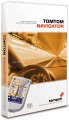 |
TomTom Navigator 2 Software and Maps
€169 / £116
This version supports any NMEA 0183 or SiRF compatible GPS Receiver
connected to your Pocket PC.
Maps are available as single country
sets including Benelux, France, Germany (inc Austria and Switzerland),
Great Britain, Iberia, Italy, Nordics.
|
 |
TomTom Navigator 2 GPS, Software and
Maps
This version supports not only the supplied GPS Receiver
but any NMEA 0183 or SiRF compatible GPS Receiver connected to your
Pocket PC.
Maps are available as single country
sets including Benelux, France, Germany (inc Austria and Switzerland),
Great Britain, Iberia, Italy, Nordics. |
 |
TomTom Navigator 2 European Maps
This version contains complete European
maps for TomTom Navigator 2, however it doesn't come with the TomTom
Navigator 2 program, so you have to make sure you purchase one of the
above packages before you can use the complete European Maps.
|
POI
Data
One of our major
complaints regarding TomTom Navigator 1 was the lack of POI.
There still is a lack of POI in a lot of Towns and Cities, for
instance Poole, Dorset, but there are now 21 new POI groups.
This does make TomTom Navigator 2 a much better product over it's
predecessor. Additional POI groups include:-
|
-
Amusement
Park
-
Beach
-
Camping
Ground
-
Car
Dealer
-
Car
Repair Facility
-
Cash
Dispencer
-
Company
-
Convention
Centre
-
Embassy
-
Mountain
Pass
-
Mountain
Peek
-
Museum
-
Nightlife
-
Opera
-
Park
And Recreation Area
-
Place
of Worship
-
Rent
Car Parking
-
Shop
-
Theatre
-
Tourist
Attraction
-
Yacht
Basin
|
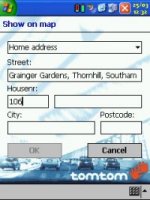 |
On
Screen Keyboard
TomTom Navigator 2 now includes a large on-screen keyboard which can
be togged between three format which are the standard QWERTY
(western world) keyboard layout, ABC and AZERTY. This aids typing with nice
large key
buttons allowing you to use your finger rather than stylus.
Pocket
Outlook Integration
A
feature you will see in many GPS products now is the ability to use
your current Pocket Outlook Contact Database to navigate to a
particular destination. What you can do is tap and hold a
contact within the Contacts program and
you'll see two new options. One option is Navigate To
which will then jump you straight back to Navigator 2 with the
correct information allowing you to modify or OK the data. The
second option is Show TomTom Map allowing you to see where
the contact is on the map. Both very good features, and it's
nice to see how well this has integrated into TomTom Navigator 2.
Outlook Integration sometimes works, and
|
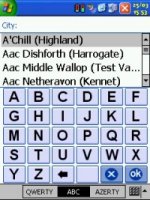 |
|
sometimes doesn't. There are
still a lot of towns and cities categorised incorrectly, which means
entering a UK address like you would do will result in not finding
the location, but sometimes finding a location similar 200 miles
away.
Postcode Routing
Postcode routing is not an option.
TomTom state on their website "You can now use a postal code as a
short-cut for entering a city name; In Great Britain, streets now
also have a postal code postfix.". This is unfortunately
untrue and is the biggest let down of TomTom Navigator 2.
You can
enter the first part of a British postcode when planning a route using A to B
under the street name, eg BH12. This will then jump to the first street name in
alphabetical order that has BH12 listed next to it. Now
although this looks like it gives you the postcode, it's a postcode
of several square miles and not a full postcode. You will also find street names are
sorted alphabetically, and postcodes are not, so the next street
name may not be listed as BH12, but BH4 or BH5. This makes
searching through postcodes nearly impossible, and there certainly
is no option of using postcodes as a short-cut. Unfortunately if you want to use
postcodes you have to still scroll down the complete list of roads
within the City which really doesn't make it easy.
|
3D
Map
TomTom are now the
second company to include a 3D Map where you can actually drive the
map rather than feel as though you're travelling it in a helicopter.
TomTom have tried to keep the look and feel the same as the 2D map
with just as much information like the distance before next turn,
speed, road names, distance time elapsed and ETA. This is one of the hottest
new features of TomTom Navigator 2. The 3D
Map is incorporated into the Navigator screen, following on from
what we've seen in Destinator 2. The maps are clean, and very
colourful. Look at the horizon and sea on the third
screenshot!
|
|





 |
3D/2D Map Comparison
Here's
a couple of motorway screenshots to show what the difference between
the new 3D look and the conventional 2D look. Some people like
the 3D drive views, some people prefer what they're used to which is
a 2D screen. It's essential when implementing radical new
features like this to not dictate what people are going to use, and
it's good to be able to toggle between 2D and 3D modes quickly.
|
 |
 |
 |
|
3D Map
|
3D Map
|
3D Map
|
 |
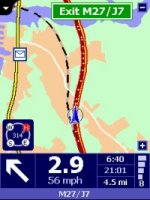 |
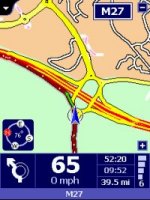 |
|
2D Map |
2D Map |
2D Map |
|
Route Instructions
TomTom Navigator 2 gives you the
standard Navigator screens both in map mode and safety mode that you
can see below, but also a split map and direction mode, or a plain
direction mode allowing you to choose which type of data you want back
from Navigator 2.
|
|
 |
 |
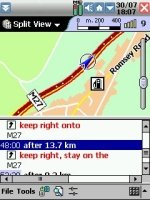 |
 |
|
Following directions
with TomTom Navigator 2 is very easy. When you are in the Navigator screen,
you will always be travelling up the screen which makes driving and navigation a
lot easier.
When
you are following a set journey you will see the road you are following
highlighted. When you are changing direction a big green arrow will
point you in the direction of the junction you need to take, which makes getting
lost at junctions and roundabouts a thing of the past.
|

 |
Navigator
Screen
The Navigator
Screen is known also as the Safety Screen.
The Navigator
Screen allows you to set a safety speed limit which allows you to
not have to look at a detailed map when travelling at high speeds
which can become rather dangerous both to yourself and passengers
within your vehicle, but also to other road users.
When using the
Navigator screen you will still continue to receive voice navigation
prompts and you will also receive a basic on-screen display which
helps in navigating to a destination safely.
The safety screen
here is very similar to TomTom Navigator 1's screen, but the main
difference is everything on this screen is customisable using the
Navigator Properties screen.
You can change where you want the
Time to destination, Arrival time, and Distance to
destination options to appear on the Navigator screen.
You can also add + and - symbols to
the enable zoom facilities on the map, set 2D and 3D modes with
automatic zooming to on or off, show speed, show the no-power
indicator, show sound muted indicator and many more options.
Within the Navigator Properties screen
you can also set hardware buttons to various functions within TomTom
Navigator 2 making it easy to navigate through the various options
whilst you are driving, making it safer to operate if you have to
without a stylus.
TomTom really have thought of
everything here, allowing for full customisation.
|
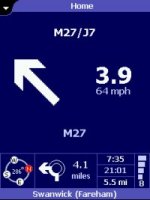

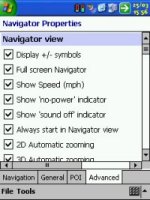
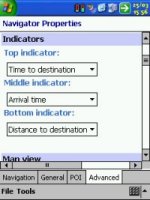
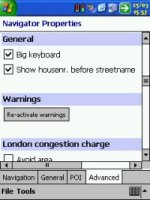
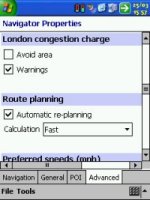
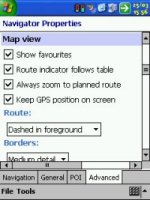
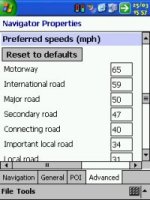
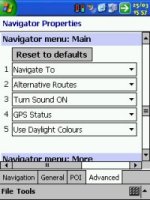
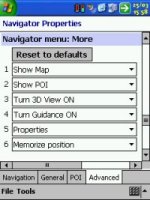
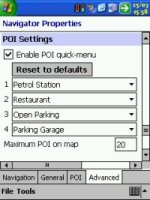
 |
London
Congestion Area
Something new in British life is the new London Congestion Zone.
TomTom have incorporated a warning system into Navigator 2 which
will warn you if you plot or drive a journey into the charge zone
around central London.
Two great features include
1) to be warned that you are going to
enter the congestion area
2) to avoid the Congestion area
altogether.
Although we haven't been able to
actively test this in and around London, we have been able to test
this in Demo mode and it does appear to work well when planning a
route, although we haven't had any notification whatsoever in the
demo mode on entering the congestion zone area which worries us
slightly.
|
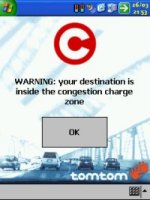
 |
GPS
Status Screen/Drivers
The
GPS Status screen gives you everything you need to see, satellite
signal strengths, speed, compass direction and a world map showing
roughly where satellites are located. You also have an
extensive support for GPS receivers in the GPS screen and the LOG
screen allows you to record and playback trips/logs.
|
|
The GPS drivers included within TomTom Navigator now include:-
- TomTom Navigator GPS (Leadtek
9531/9532)
- TomTom GPS (iPAQ Sleeve) (Navman
GPS Sleeve)
- DeLORME TripMate
- Destinator GPS (Leadtek 9531)
- Emtac CRUX GPS
- Emtac GPSJAC (Emtac GPS Sleeve)
- Emtac Wireless GPS (BT GPS)
- Garmin Etrex
- Garmin GPS12
- Garmin GPSIII
- GNS gpsCard CF II
- Haicom GPS
- Holux GM-200
- Holux GM-210
- Holux GM-270 CF
- Navman GPS 1000 (CF)
- Navman GPS 3000 (iPAQ Sleeve)
- Navman GPS 100
- Peiker DR
- Pocket CoPilot GPS Jacket
(Navman 3000)
- Pocket Track
- Pretec Compact GPS
- Pretec Compact GPS-LP
- Rikaline GPS 6010
- Scania Falcom A3D
- StreetNav iGPS
- NMEA 0183v2 drivers supporting
4800, 9600, 19200, 38400, 57600, 115200, Bluetooth
- SiRF drivers supporting 4800,
9600, 19200, 38400, 57600, 115200, Bluetooth
|
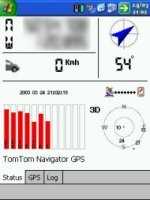
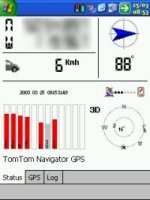 |
|
Don't worry if you don't see your GPS
Receiver listed above, you should be able to select either the NMEA driver or the SiRF driver and dial in
the relevant baud rate. If you don't know the baud rate or
protocol to use, then this may be trial and error until you start to
see some gray bars appear. |
|
Alternative
Routing
TomTom
have support for alternative routing. Once you've created your
journey and start to drive it, if you come up against a roadblock on
a specific road, you can recalculate a route avoiding any of the
nearby roads that TomTom Navigator 2 is looking to route you
through.
This is a feature that only a few GPS
Street Routing programs currently have, and should allow you to
drive off a motorway junction when you hit heavy traffic, and route
yourself away from this road for several miles where you can then
unblock the road and continue your travel.
|
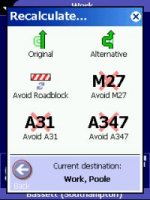
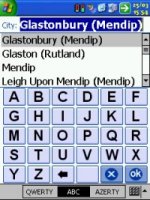 |
|
Database Problems Fixed
TomTom Navigator 1 did have a lot of
database problems. These are by no means completely fixed, but
there are a lot of problems that have been fixed.
The following places we've checked and
are now in the database
-
Shepton Mallet, Somerset
-
Wells, Somerset
-
Glastonbury, Somerset
-
Street, Somerset
-
Bideford, Devon
-
Ilfracombe, Devon
-
Newton Abbot, Devon
-
East Allington, South
Hams
-
Kingsbridge, West
Somerset
-
Salcombe, South Hams
-
Bodmin, North Cornwall
-
Bampton, Eden
-
Cheddar, Somerset
|
Bridges Fixed
-
Britannia and Menai bridges to Anglesey are also
fixed and you can route across these
-
M25 Exit 15 Northbound to M4 Exit 4B east bound, is
now resolved for routing
-
M4 Junction 10 routing from Wokingham to Slough is
now fixed
Database Problems still in TomTom
Navigator 2
-
Combe Martin, Devon
-
Totnes, Devon
-
Dartmouth
-
Dorchester, Dorset (still listed as Oxfordshire)
-
Wareham, Dorset (listed as Warham North Norfolk)
-
Mawgan Porth (think it's still a problem)
-
Newquay is still showing the wrong area of Cornwall
-
Fleet (Hants) shown as Fleet (Harts)
|
TomTom Navigator 2 Activation
Two words that always make me cringe
and want to curl up into a ball is the words Software Activation.
I've now been dubbed a criminal, because I'm no longer trusted.
I always thought our society said innocent until proven guilty, but
things sure has changed! I can understand why companies want
to protect their assets, but given the choice of software that
requires activation, and software that doesn't, I'll go and purchase
the one that doesn't require activation because I know I'm not going
to be restricted or have any hassles with activation or renewing my
hardware device.
When installing TomTom Navigator 2, you will be asked to activate
your copy with the supplied key. This then locks the software
to your Pocket PC and keeps the key permanently on the PC you
installed from (and you are unable to remove it). The license agreement does state that you
can use Navigator 2 on multiple devices providing it's only
installed once. TomTom will allow you to re-install Navigator
2 to the same Pocket PC countless times providing the activation
code hasn't been erased which is stored in the registry and on the
PC you install from. If this has been erased or you have
replaced your Pocket PC with a repaired or new one, you can install
TomTom Navigator 2 onto this device but only 7 days after the
initial install. After this you will have to wait 183 days (6
months) before you can install to another device.
If you do experience problems with
activation, perhaps you are behind a firewall, you can go to
www.ttcode.com or you can
contact TomTom Technical Support and they will assist in aiding you
to rectify any problems experienced. This feature really is
there to stop mass software piracy, and TomTom like other companies
are having to try and combat piracy in varying ways.
Planning Routes Offline
One thing that everyone has cried out
for is to be able to plan the route without having a GPS connected,
and then to drive that route using the Demo mode. Thankfully
TomTom have included this into TomTom Navigator 2 and it really is a
great feature!
|
Third Party Support
There really is quite a lot of third party application support for
TomTom Navigator 2. TomTom in December 2002 released their
first SDK (Software Development Kit) for TomTom Navigator allowing
third party companies to open up Navigator to their own programs, or
to allow add-in support to enrich TomTom Navigator even further.
Although this was mainly targeted for TomTom Navigator 1, all of
these features are compatible with TomTom Navigator 2.
From left to right, top to bottom, there is GPSAssist, POI-Warner,
UK Safety Camera Database and TrafCam.
All can be found to plug into TomTom Navigator 2
See below for the relevant reviews:-
|
 |
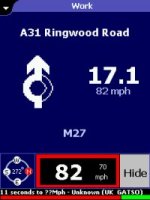
 |
|
GPSAssist
POI-Warner
Pocket
GPS UK Safety Cameras
TrafCam
CheckPOInt
Website
Allowing third party companies to create
add-in support makes a product grow exponentially.
This allows a product to branch out into
other product arenas like Speed Camera Detection Systems, and giving
support for multi-routing algorithms |
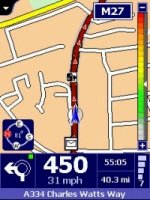
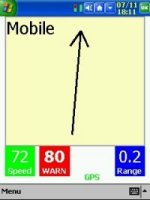 |
|
Which Pocket PC's will the TomTom
Navigator Hardware work with ?
TomTom ship by default the Leadtek GPS
Mouse which is the same GPS mouse that many other GPS companies ship
with their products. This receiver is completely tried and tested
and works well in-car. Currently as of writing this review the
following devices are supported:-
-
Compaq iPAQ 3630, 3650, 3670, 3750, 3835,
3850, 3870, 3950, 3970, 5450, 5450
-
O2 XDA
-
Fujitsu-Siemens Pocket Loox
-
Jornada 525, 540, 545, 548, 565, 568
-
Cassiopeia E115, E125, E200, EM500
-
Toshiba E330, E740
-
Dell Axim X5
-
Packard Bell Pocket Gear 2030, 2060
-
Proximus QTEK 1010
-
T-Mobile MDA

|
|
Known Problems and Faults
Although we haven't witnessed any
faults per se, many readers have started to complain of problems
with TomTom Navigator. One of the main problems were frequent
lockups either when starting TomTom Navigator 2, commencing a
journey, planning a journey or storing favourites from the map.
TomTom Navigator 2 users who have been experiencing this problem
have been very vocal in their response to TomTom, and although
TomTom haven't kept users up to date since the release of trying to
resolve this problem, TomTom do now have a fix (TomTom Navigator
2.01) which can be downloaded from their website. This
addresses ths problem, and several others noticed.
The second problem found is apparently
due to a corrupted CD which makes Swedish users drive on the wrong
side of the road and the wrong way around roundabouts. TomTom
will be asking for people to return their CD's, and this will affect
the distribution of the European Map CD's.
To keep abreast of these problems,
read messages in our
TomTom Navigator 2 Forum which help log these problems.
Several users have commented on Map
and Database errors already found in TomTom Navigator 2, and these
can be found here
-
Various
Map errors
-
Various
Database errors. Many towns and city names either not in
database or listed incorrectly
-
Swedish maps tell you to drive on the
wrong side of the road and the wrong way around roundabouts and
joining motorways the wrong side.
-
Postcode shortcuts are non-existent
|
|
Summary
TomTom have been hard at work
improving Navigator 1, and some of the features do make Navigator 2
better than the previous version. It does seem like Navigator
2 was rushed to the market before testing had completed due to the
amount of problems seen, especially the lock-up problem.
Problems will be found in all products, it's a way of life it would
seem, but any large scale problems need to be addressed quickly, and
this has been achieved.
Problems with PostCode short-cuts being non-existent
(still to be rectified), and European maps does still mean that TomTom really do have their work cut out in
fixing these remaining problems, but hopefully they will be
rectified shortly.
|
|
|
 |
 |
 |
 |
|
|