|
|
 |
 |
 |
 |
|
PromaSoft
GPSAssist v1.1.80 |
13th January
2003 |
|
|
Reviewed by
Dave Burrows
Author's Website
http://www.autoreplying.com/gpsassist.htm
Price $27
Since TomTom have released
their SDK (Software Development Kit) to developers, there have been many
developers starting to create add-in products for TomTom Navigator to try and
address the features that aren't already included which users are crying out for
and to enhance upon the original Navigator features.
PromaSoft have done just
this and created GPSAssist.
Some of the key features
people have been asking for are Pocket Outlook integration, POI implementations
and Speed Camera support, and now thankfully
PromaSoft have
addressed these features.
GPSAssist
GPSAssist is a new product from
PromaSoft and has an
impressive feature list. We originally started looking at this in mid
December, but
PromaSoft has added many more features now to GPSAssist, we
decided it would probably be best to re-start the review to bring it up to date
with the current version. Some of the features included within GPSAssist
are:-
-
Seamless integration of Microsoft Pocket Outlook contacts.
-
Easy
access to all function for safest driving conditions
-
Speed
alert with six predefined speeds
-
Automatic day to night colors switching based on sunrise and sunset times
-
Program hardware buttons to perform almost any task in both Tom Tom Navigator
and GPSAssist
-
POI
Recorder to record points of interest
-
Quick
Navigate to function
-
Points Of Interest Manager
-
Points Of Interest Detector
-
Auto
Volume Control
-
OV2
Supported Natively (no need to use OV2 convert programs)
Prerequisites
GPSAssist for TomTom Navigator requires following components
-
TomTom Navigator for Pocket PC version 1.42 or higher. The
preferred version is 1.50
-
Pocket PC with the Windows CE operating system (Pocket PC
2002)
-
Arm processor. 95% of all Pocket PCs are equipped with this
type of processor (no MIPS processor support even though TomTom support MIPS
with Navigator)
|
|
GPSAssist Option Screens
When you run up GPSAssist for the first time
TomTom Navigator will automatically be started. Allowing full integration
between the two products.
If you switch to the GPSAssist screen, you'll be
greeted with a main menu. From within you'll find a plethora of menus and
options which you wouldn't have thought was even remotely possible. It
looks like TomTom have really gone home with their SDK allowing developers to
customise nearly anything, and it certainly shows in GPSAssist!
Everything that could be configurable, is configurable!
The first thing which will strike you is that day
to day functions that need to be used are all highlighted on the main menu with
large buttons allowing easy access. From here you'll see options like
Contacts, POI Recorder, POI Manager and POI Detector. Along with Point to
Point routing, Speed Limits, Sun rise/set and more options!
|
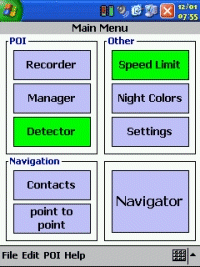 |
|
Contacts Integration
GPSAssist Contacts Integration is a useful
feature, but it's been implemented in a strange way to how you would think
Contacts would be integrated. Confused ? Let me explain a little.
In packages like CoPilot or Destinator you have
the option of calling up an address straight out of your Pocket Outlook database
and navigate to this. TomTom Navigator doesn't support contact navigation
directly, so GPSAssist has implemented this, but it's not how you would imagine
this.
To navigate to a contact in your Pocket Outlook
database you have to do a little work first. You first of all have to find
the address within TomTom Navigator, mark this as a favourite. Once it's
marked as a favourite, you can then tell GPSAssist to mark this favourite
you've created to a contact in your Address Book. What this will then do,
if you've got a favourite in TomTom Navigator called Mike and you have a Pocket
Outlook contact called Mike Smith, then what will happen when you match/marry
the two together, you will then see a contact in GPSAssist called Mike Smith
(like in Pocket Outlook).
If you choose to navigate to this newly matched contact, it will use the GPS co-ordinates assigned to
Mike in the favourites of TomTom Navigator but it will also display the address
that has been picked up from Pocket Outlook. Although this is a very useful feature for many, if you have more than a dozen
contacts, setting these up initially will be a little time consuming at first.
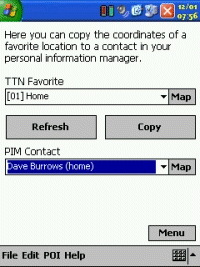
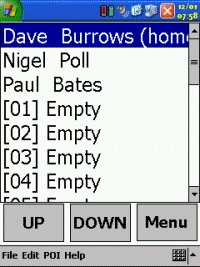
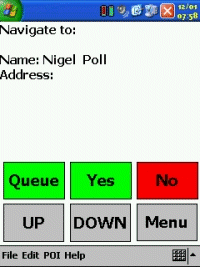
|
|
Point to Point
GPSAssist has a Point to Point feature. Now
this is a great feature. One thing TomTom Navigator and other GPS users
have been crying out for is routing between points, or stop off points.
GPSAssist now allows for this to be achieved through the Point to Point
feature.
Point to Point gives you an unlimited amount of
stop offs on your journey, the first item is your starting point or departure,
the last is your end point or destination, and everything between are stops you
can make. This really brings TomTom Navigator now to the forefront of all
the GPS Products allowing you to route from A to D via B and C.
I must say I am REALLY excited about this
feature! When you get close to the destination, GPSAssist will mark that
point as Visited. Once visited, it will then plot the new destination for
the next waypoint/POI and take you onto this. You also have the option of unvisiting any of the items along your destination and to move up or down the
stop off points allowing you to re-prioritise your journey.
|
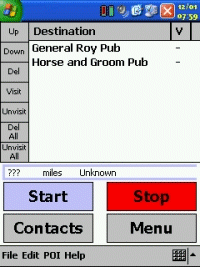 |
|
POI Recorder
This is one of the strong points of GPSAssist. POI's can be handled in one of two ways. Either to a straight ASC file
allowing you to share POI's with others, or to the GPSAssist integrated
database. We've found the best way is to save them to the GPSAssist
database.
Creating POI's in TomTom Navigator is difficult at
best, firstly you need to hold the map still (difficult when driving), then go
into several menu screens before you can add the POI. With GPSAssist,
it's simple, just hit the RECORD button, you will receive a chime to say the
record has been added, that's it! Pure simplicity!
Within this screen you can easily create New POI
files, and select which POI file you want to add your POI's to. You might
want to have one POI database for Speed Cameras, one for Hotels, one for Petrol
Stations, and the beauty is you can keep them all separate.
|
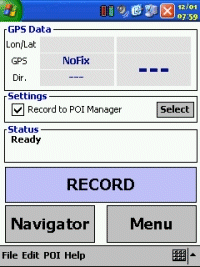 |
|
POI Manager
Once you've created your POI Database and you've
got a nice selection of POI's, say Speed Camera Locations (which I think is one
of the popular reasons why people want to use POI's at the moment), then you can
run up the POI Manager.
Within the POI Manager again every option you can
think of is configurable! You can set a sound warning file and play it to
see if it's the one you would like to set.
You can set the Warning Distances in seconds for
the first and second warning.
You can set the alerts to be triggered if you go
above the set speed, and you can fully synchronize the POI's with TomTom
Navigator's OV2 file.
If you choose to Edit Points In List then you'll
be taken to a POI screen that will list each of the Lat and Long of the POI's
you have recorded in the POI Recorded screen. In the POI Manager you also
have the option of entering a description against each POI recorded which will
help you recall which POI you may want to delete in future. This can come
in handy if you've setup a POI to a mobile speed camera, say in road works, the
road works then eventually complete, and you'll never see a mobile GATSO here
again, so this feature can come in very handy to jog your memory of the POI in
question and give you the option of deleting the POI if you wish.
Also within the POI Manager you have the options
of importing and exporting POI's (this is using GPSAssist's POI files), so in
theory you could merge POI's here into a single database.
Now, you'll see a MAP button here. This is
the feature I really love! Highlight a POI, click the MAP button, and it
will take you to where the POI is on the map! This is a superb feature,
and for me would be an immensely useful feature! Trying to track down
where a POI is using Lon/Lat's are always a pain, and GPSAssist makes it a doddle!
|
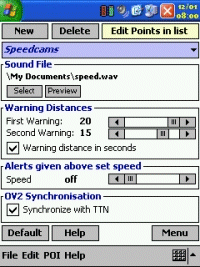
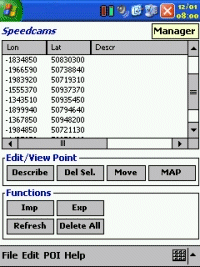 |
|
POI Detector
So you've seen the POI Recorder and Manager, now
we have the Detector.
The POI Detector allows you to select the POI
Databases you want to use and make these Active. Simply select the POI
List you want to have activated, and press the Activate Selected and an X will
appear next to the POI.
This now puts GPSAssist into monitoring mode.
GPSAssist will automatically check the GPS co-ordinates that it's receiving
from TomTom Navigator and as soon as it can see you are approaching one of your POI's you've recorded, you will be alerted to it.
Bearing in mind that probably the main thing this
will be used for is Speed Cameras (although it can be used for other POI's),
this works very well!
|
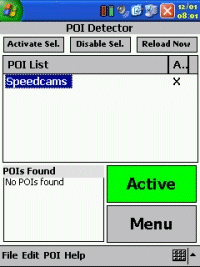 |
|
Speed Limit
This is something I've been using on both TrafCam
and Destinator 2 recently, having the ability to be warned if you go over the
speed limit. Like TrafCam, you have the ability whilst driving to set your
speed warning levels.
It's easily to speed on roads today with the busy
and hectic schedule, and getting stuck in traffic. When you've just
entered a motorway for instance, press the speed warning box on the TomTom
Navigator screen, and the Speed Warning screen in GPSAssist will pop up.
Simply press the required speed button (which is configurable) to the desired
speed limit, then press the Navigator button. Simple as that. You'll
then be taken back to TomTom Navigator, and when you drift over the speed limit,
you will be warned!
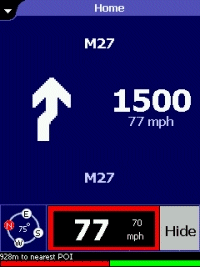
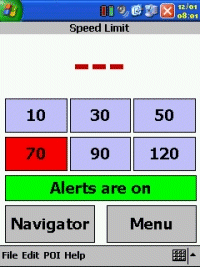
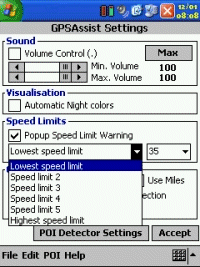 |
|
Sunrise and Sunset
One complaint from a lot of people is driving at
night time in full brightness of your Pocket PC. To be honest, it really
doesn't bother me too much, I suppose it's something I've got used to over time,
but it does bother a lot of people.
Luckily TomTom put a night time mode into
Navigator allowing you to switch between daytime and night time settings, but
it's still a manual task! Not now! This is where GPSAssist comes in
for the kill yet again! With the Sun option from the main menu, you can
set the sunrise and sunset times of the day, but it's not configurable!
You can't enter the times yourself, it's based on your GPS co-ordinates!
When setting the Auto Colours to ON, GPSAssist
will then automatically switch TomTom Navigator into the Night display mode,
when you go past the Sunset time, or back into daytime mode when you pass the
Sunrise time. Pretty ingenious!
|
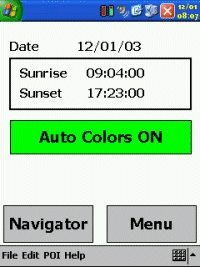 |
|
Extra Settings
GPSAssist really does have so many settings, it's
difficult to remember them all. PromaSoft really have made sure that
everything that's included in GPSAssist is customisable and it shows!
You've even got options for Automatic Volume
Control, Immediate Navigation after Selection, and for POI Detection not only
the first and second warning distance, but a detection angle so you only pick up
POI's that are on the road you are travelling on.
It's hard to imagine all of these features until
you really do start using GPSAssist, and everything becomes clear!
|
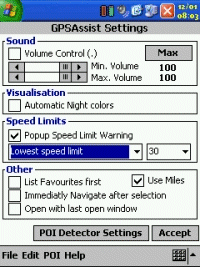
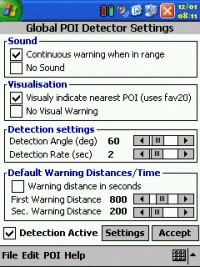 |
Hardware Button Assignments
GPSAssist also excels
by allowing you to set a hardware button mapping function to nearly any TomTom
Navigator feature including:-
-
[Default]:
the original function of the button.
-
Show GPSAssist: will show the
GPSAssist main menu
-
Show Navigator: will show the
Navigate window of TTN
-
Show Map: will show the Map
window of TTN
-
Navigate Home: will navigate
to your ‘Home’ favourite
-
Recalculate: will recalculate
the route (TTN Function)
-
Night Colours: will switch to
night colours
-
Day Colours: will switch to
day colours
-
Exit: will exit GPSAssist
-
Show Exits: will show the
next highway exit in the TTN navigate window
-
Hide Exits: will hide the
next highway exit in the TTN navigate window
-
Show POI: will show the
selected Points of interest (TTN Function)
-
Hide POI: will hide the
selected Points of interest (TTN Function)
-
Sound On: will turn of TTN
sound
-
Sound Off: will turn on TTN
sound
-
Disable Guidance: will
disable TTN guidance
-
Enable Guidance: will enable
TTN guidance
-
Show Compass: will show the
compass in the TTN navigate window
-
Hide Compass: will hide the
compass in the TTN navigate window
-
Show Favourites: will show TTN
favourites on the map
-
Hide Favourites: will hide TTN
favourites on the map
-
POI Recorder: will show the
GPSAssist POI recorder window
-
Record POI: will record a
Point of Interest
-
Speed Limit: will show the
GPSAssist Speed limit window
-
Navigate To: will show the
GPSAssist navigate to window
-
Contacts: will show the
GPSAssist contacts window
-
Sunrise: will show the
GPSAssist sunrise and sunset time window
-
Speed Limit Lowest: will
select the lowest speed alert setting
-
Speed Limit 2: will select
the 2nd speed alert setting
-
Speed Limit 3: will select
the 3rd speed alert setting
-
Speed Limit 4: will select
the 4th speed alert setting
-
Speed Limit 5: will select
the 5th speed alert setting
-
Speed Limit highest: will
select the highest speed alert setting
|
How does GPSAssist integrate into
TomTom Navigator ?
GPSAssist integrates
very well. When you're running TomTom Navigator, in normal Navigator
screen mode, you really don't notice any difference until a POI or speed limit
is triggered. When you start to approach a POI, you will see a POI
red/green bar at the bottom of the screen. The closer you get to the POI,
the more red you will see in this bar to warn you of the distance and you will
also receive audible notification with the WAV file you select. By default
the POI icon shows as a 20, but you can change this by exporting to an OV2 file
and placing a BMP file in the same directory.
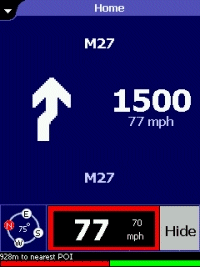
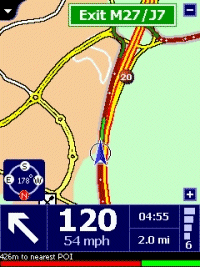
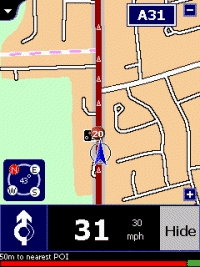
GPSAssist really is a product within it's own right, although it is a plug-in to
TomTom Navigator. If you took TomTom Navigator and GPSAssist, then you
have everything you really need that TomTom should have added to Navigator and
much much more. GPSAssist road tests very well, and is a dream to use,
although sometimes you can find that the Pocket PC does slow down a little
through some of the menus when POI Detection is enabled and you are driving a
map, although this should be expected because you are essentially running two
applications at the same time. |
Integrated Help Support
GPSAssist 1.180 and
above now contains integrated Pocket PC Support. The original support
pages were available on the main GPSAssist website, but now these are available
on the Pocket PC too, so you can always check the manuals if you are unsure of
how to get into a feature when you're out and about.
|
Conclusion
GPSAssist costs $27
and really is worth every penny! Although TomTom may look at integrating
many of these new features into newer versions of Navigator sometime in the
future, get these features
now by purchasing GPSAssist!. GPSAssist works very well, it's productive, and it makes TomTom Navigator
even better.
If you're looking to
use GPSAssist for Speed Camera Notification, it will work well, but it doesn't
contain a country-wide database of Speed Cameras, you have to download these
yourself from various sources, which will result in either not having a complete
country-wide database of Speed Cameras, or having a trustworthy database.
GPSAssist will allow you to create your own POI databases and share them with
other TomTom Navigator users, so there is no reason why we can't all get
together and start mapping out the country!
The only major downside I would say is that ARM processors
are the only supported processors. TomTom Navigator does support MIPS
processors also, and I do still have a Casio E125 which is in active
use and unfortunately won't
run GPSAssist as of v1.1.80 which is a shame.
If you have any questions regarding GPSAssist, why not
visit the TomTom Navigator Forum.
Please note, like many of our reviews written prior
to WM2003 (July 2003), this review was written prior to WM2003 and
this version has not been tested under WM2003. Check
this thread for more details. |
|
|
 |
 |
 |
 |
|
|