 Review by Lutz Bendlin Review by Lutz Bendlin
OnCourse Navigator All-in-One GPS
We have already reviewed the new OnCourse Navigator here. The following article expands on that review, focusing on the bundle that is on offer at the OnCourseNavigator.Com site – the software, the maps, and the PDA. As a bonus some of the maps are pre-installed on a SD card that's stuck into the Mitac Mio 168.
Installation
If you live in one of the 31 biggest cities in the US or Canada and want to just navigate in these cities – this is it. Charge the Mio, switch it on, start the program and off you go.
If you live away from a big city, or want to start cutting your own maps
Map Cutting
Similar to CoPilot or Destinator the OnCourse Navigator "MapExport" tool allows you to cut a map to your liking - either a rectangular area or a corridor around a route that you specify.
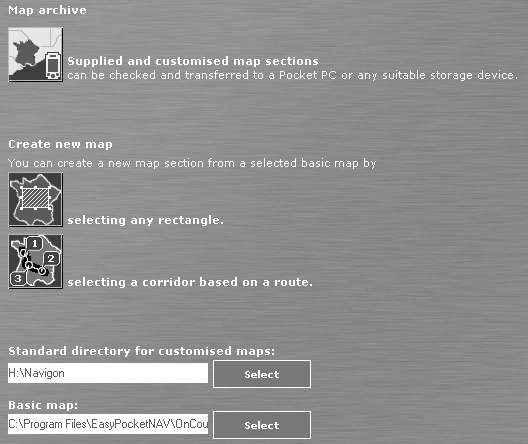
The rectangular area can also span over multiple states and provinces, and – different from many other programs – allows you to cut a map containing both Canada and US territory.
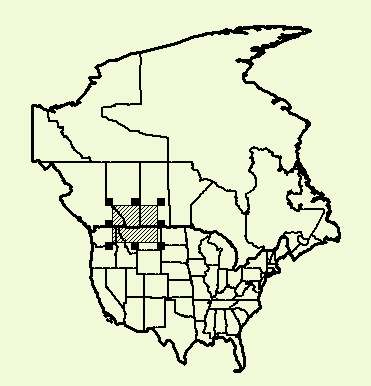
One common issue needs to be mentioned here – due to the NAVTEQ license restrictions the maximum size of a user cut map is 150 MB (actually the limit is a population limit, but that's difficult to compute and therefore Navigon agreed with NAVTEQ on the file size limit. Certainly not a nice feature, but hey – you get what you pay for. If you want a contiguous map of the US, buy a car with built in sat nav system.
A nice feature is the ability to select maps that you have cut previously. Of course those will need to be stored on your PC.
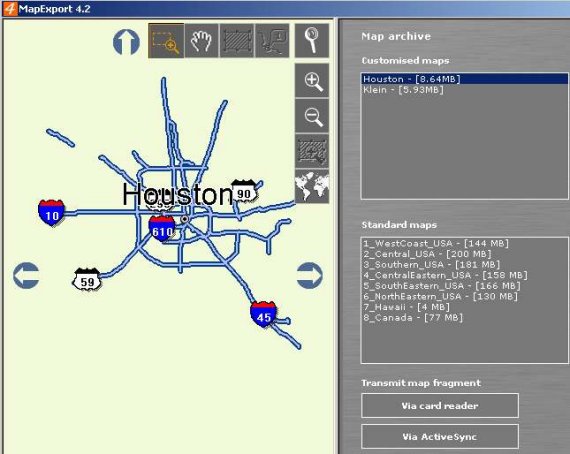
Cutting a map takes a very long time – be prepared to spend an hour for each 50 MB. On the other hand cutting a map "from scratch" will sometimes fix mapping and routing issues that you may have seen with one of the prepared maps.
Maps can be transferred to the Pocket PC via ActiveSync or – much preferred – be written to the storage card using a card reader. And if you only want to copy a pre-cut map over you don't even need to use the MapExport tool – the copying can be done with the Windows File Explorer.
It is worth mentioning that OnCourse Navigator uses a special fuzzy index of map compression which results in maps being approximately half the size as the competition.
Map Oddities
I noticed that switching maps requires a restart of the application…I have no explanation for this, especially since this is the first time I see such behaviour. It certainly is annoying.
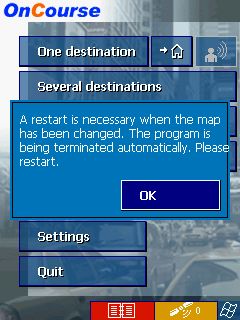
Basename Street Search
OnCourse Navigator uses an intelligent way of partial mapping for street name searches. So if you don't know the complete street name you can enter just parts of the street name and it will find the street for you. It also doesn't have to be the start of the street name. OnCourse Navigator will also allow you to enter similar street names which can come in handy when you don't quite know how to spell a street name as OnCourse Navigator will get it right.
The Mio
We did already review the Mitac Mio here, so I'll focus on some of the details that I found remarkable.
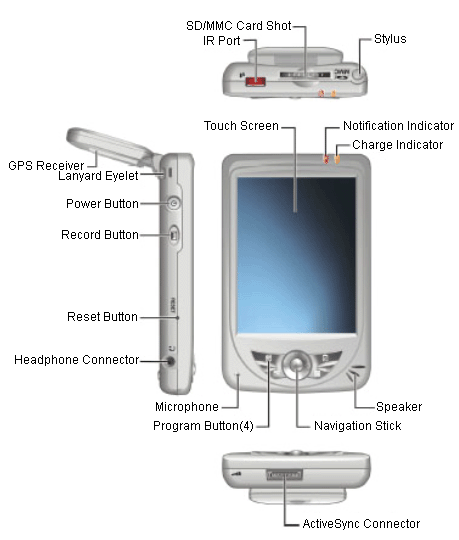
The antenna
When you receive the Mio the antenna is flush with the body. Now you're supposed to be able to put it at any angle to improve reception. But no matter what you try – it doesn't come loose. Maybe it is screwed on or something? Nope – you just were not brutal enough. The antenna is extremely tight and comes off the body only when you use extensive force. On the other hand we're talking SiRF XTrac v2 chipset here which means that you don't really have to put the antenna into a horizontal position to get a sufficient sat signal. So if you are afraid you could break anything – just leave the antenna as it is.
The GPS setup
As already mentioned the antenna is powered by a SiRF chipset running the latest XTrac V2 firmware. The Antenna is exposed as a standard COM port, namely COM2, and works with any GPS program, not just the provided OnCourse Navigator. In OnCourse Navigator you can actually select the GPS type Mio168 under "Type of Receiver".
(The GPS receiver does employ some kind of power save. When no program is accessing the GPS port the antenna goes to sleep. This reflects positively on the battery runtime of the Mio – depending on your back light settings this can be anything from four to six hours of continuous use before you have to recharge the - non-replaceable - battery).
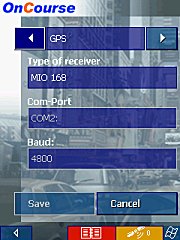
The mount
I was surprised to see a somewhat whimsical leather case/mount being packaged in for the Mio. I was even more surprised to learn that this mount actually works quite well.

On the back this case is metallic, and it has a little pouch. Both these properties allow it to easily dock onto the windscreen suction mount that is provided with the bundle.

That suction mount has a magnetic plate which is strong enough to hold the Mio in place. Just for safety you can also slide the pouch over the plate so the PDA surely won't go anywhere.

You can easily remove the PDA by lifting it upwards. This turned out to be a very good solution - unobtrusive yet sturdy.
One small issue – the mount is covering the oh so important reset button. You can fix that by either drilling a hole into the side, or by lifting the Mio slightly so the reset button becomes visible.

The Speaker
The Mio has a front speaker, and a very loud one. Make sure to set the volume control to a middle position before you try it out – otherwise it may blow your ears off. This is certainly a good thing when you have a noisy car.
The Connector
At the bottom of the Mio is a 22 pin connector that looks a lot like the iPAQ connector on the newer models. OK, let's try that one then… hmmm, no, doesn't fit. Maybe the other way round? Ah yes – turned around 180 degrees it works just fine – ActiveSync, charging – all is good…
I did not bother to use the provided USB cable – it probably does the job as well, even though it looks funny with the additional power socket.

The buttons
The left side has the "Record" button sitting just below the "On/Off" button. Too close for my taste. Many times when I wanted to record something (a screenshot or a voice note) I instead switched the device off…
Included applications
There are a number of programs included in the Mio's ROM. One of them is the eMenu which is supposed to give you easier access to your installed programs and system settings.
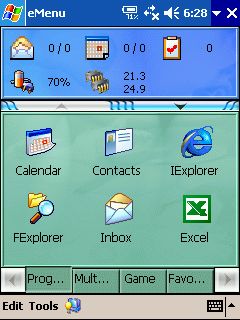
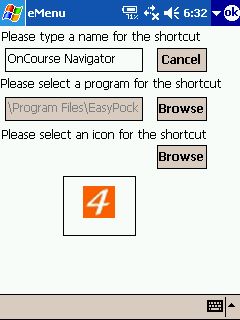 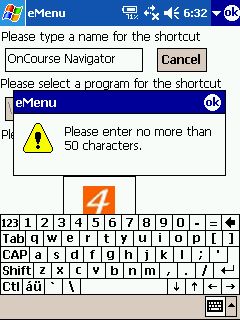
But the eMenu failed miserably when I wanted to add a shortcut to the OnCourse Navigator program. My advice: don't bother using the eMenu, use the standard Pocket PC Menu or other tools..
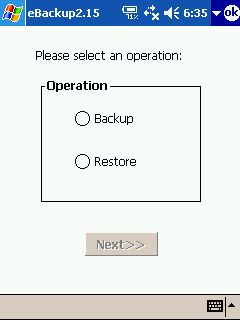 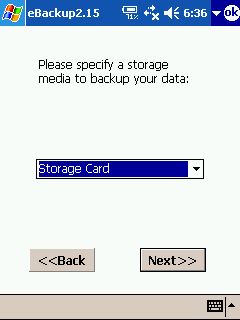
There is also a backup program included but I was unable to successfully use it to create a backup (so I couldn't even try a restore) . Maybe that was a user error, or it was due to the supplied storage card (A Sandisk card from China…)
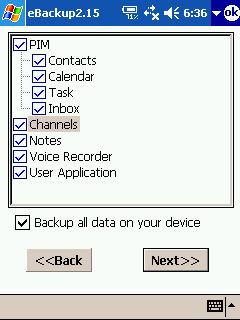 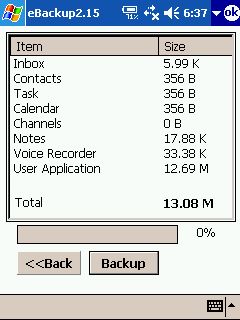
Anyhow, I would recommend you spend the money on Sprite Backup and make sure that your backups and restores actually work. As mentioned in the previous review the OnCourse Navigator software can be run completely from storage card, so having a good backup is not actually required for navigation (but you may still want to have one for all your other stuff)
Performance
In my previous review I was not too happy with the performance, especially at startup. The Mio is running a PXA255 processor at 300 MHz. It's a little faster than my old iPAQ, so you can start using the program after 20 seconds . But this is still at the lower end of the scale compared to other navigation programs.
Bundled Solution
There are a number of different bundles available including one with a 1GB SD card which comes pre-loaded with all maps of USA and Hawaii.
|