|
Review by
Dave Burrows
 Introduction Introduction
Back at CeBit in January, Navman showed off their
latest GPS Receiver incarnations. The first was the 3450 sleeve, which is
identical to the original 3000 and 3400 sleeve, and the second was a brand new
Bluetooth GPS Receiver which Navman said would take the world by storm!
The new Navman 4400 will certainly do that.
Navman have decided not to go for the smallest size here, it is larger than
similar Bluetooth GPS Receivers, and just a little bit smaller than the new iPAQ 2210 in width and length.
Every time I see this it reminds me of a toboggan sledge off of the John Candy film
"Cool Runnings". Anyway, enough about that!
Navman have decided rather than to go for size
like other manufacturers, they'll go for pure unadulterated POWER! The
specs for this unit is pretty amazing, it runs on 3xAAA batteries and comes
supplied with Energizer batteries. Navman quote that this Receiver will
run for 30 hours on 3xAAA batteries, which is quite simply staggering!
Navman also do supply an in-car power cable so if you don't want to mess around with
batteries, you can just permanently supply it juice from the car accessory
socket, and if you have one of these in-car that are permanently on when you
take your key out of the ignition, then you'll never have to wait for a Cold
TTFF again!
When you
take this beauty out of the box, you do wonder how to get into it. As
you'll see from the photo above, there's a push clip either side. If you
hold both clips in and wiggle the base, the base will come off and you'll then
have access to the battery case. This takes a bit of perfecting as it
feels like the battery compartment won't come off. Wiggle it and it will.
 One thing that did strike me is that all of the
casing really does feel and look plastically. Once all put together the
GPS really feels as solid as a rock. One thing that did strike me is that all of the
casing really does feel and look plastically. Once all put together the
GPS really feels as solid as a rock.
One thing that's starting to concern us with the
new Bluetooth GPS Receivers, and many on the internet is that most of them do
use Lithium-Ion batteries, and these have a lifespan charge of 400 charges (eg
400 days) if you're using it on a daily basis. After this, your battery is
near to useless unless you want to leave it plugged in permanently in-car.
Now most of the manufacturers are taking a line that in a year and a half you
probably would have ditched the current model and traded up to the newer, better
model, but that's just simply not the case all of the time. You can change
the batteries yourself, but getting hold of batteries may be an issue. Why
have a battery that's useless after 400 charges ? This is something Navman
asked themselves. These aren't exactly cheap at £200+, so it's good to
see Navman taking the bull by the horns and creating a GPS receiver which not
only is great, but won't be as dead as a dodo in 400 days! Well done
Navman! The one thing I do have a gripe with is, that if people want to
use batteries in the Bluetooth 4400, then they're probably going to use
rechargeable Ni-Mh batteries,
and because Navman have gone for unadulterated raw power, you have to have 3
batteries. This means that whenever you charge 4, you've got one that you
don't use, most chargers will only charge in pairs of 2 or 4 batteries.
If you prefer not to use the windscreen mount that
comes with the Navman 4400, then you can just rest the GPS Receiver on the
dashboard.
Navman have stuck a piece of soft rubber to the
base of the battery compartment. This allows you to place the GPS Receiver
onto the dashboard and not have it slip around too much, and also keep your
dashboard scratch free!
Box
Contents
When you
open the box you'll find
-
Navman
4400 Bluetooth Receiver
-
two CD's
covering European Maps of SmartST Pro
-
Lanyard
for GPS Receiver
-
Arm band
for GPS Receiver
-
Vehicle
windscreen mount for GPS Receiver
-
Non-Slip
adhesive mount for GPS Receiver
-
3x AAA
Batteries
-
Vehicle
Power Cable for GPS Receiver
-
Quickstart Guide
Windscreen Mount
Navman have supplied a windscreen mount. It
comes in two parts, the left part (the suction cup mechanism) and the right hand
part (the draw). The 4400 then slides into this via rails and allows you
to hang it off your windscreen. The suction cup and the draw need to be
screwed together with two supplied screws that come in the Navman 4400 package.
This photo is purposely upside down so you can see
how the two parts join together. We didn't test the windscreen mount, the rubber
pad at the base of the 4400 is good enough to stop it slipping around the
dashboard, and I think most people will prefer to have it on the dashboard
rather than mounted via the windscreen.
Battery Life
Putting a brand new set of Duracell Plus batteries
in and leaving the 4400 powered and connected via Bluetooth to an iPAQ 2210, we
received a whopping 15 hours usage out of the Navman 4400. Although this
comes in at half the time that Navman quote, I suspect by putting a freshly
charged set of NiMh batteries in will take you close to the 30 hours quoted.
Still 15 hours is very respectable if you compare this with the Emtac's, Sockets
and TomTom Bluetooth GPS which all come in at around 5-6 hours usage. When
the battery power is too low, the blue light that flashes beneath the power
button will start flashing red.
Shoulder Strap
Navman have supplied an adjustable shoulder strap
with the 4400 receiver. This has velcro pads and allows you to feed it
through the rails on the 4400 and allow you to carry it over the shoulder.
Although a novel idea, I think I'd rather carry it in a pocket if it's all the
same.

Wrist Strap
Navman have also supplied a wrist strap which I
think will become more useful compared to the should strap. It's nice to
have the options of a shoulder and wrist strap, but if I have the option of
having a several hundred pound GPS receiver either in my hands, safe in my
pocket or dangling on a wrist strap or on a shoulder strap, I'd choose the shirt
pocket any day.

No battery power a thing of the past!
Have you ever had that feeling in the middle of
the night when you've thought something is not right. Then in the morning
you come out to find that your Bluetooth GPS or Pocket PC, or perhaps even the
car battery is flat. I'm always leaving my Emtac on by mistake and next
thing I know the batteries dead. Not anymore! Well, at least for the
Navman Bluetooth GPS. I'm please to say that if the Navman BT GPS doesn't
have an active Bluetooth connection after a couple of minutes it will power
itself off. So no wasting battery power ever again! Coupled with up
to 30 hours of battery use, this makes the 4400 really attractable!
Size Comparison
How does the 4400 compare in size ? Compared
with the TomTom BT GPS which is nearly identical in length to the Emtac/Socket
BT GPS, the Navman 4400 is marginally larger in length and width.
It is also a lot more deeper which adds to the size of the receiver, but it's
still the size where you could put it in your shirt pocket (albeit with a
bulge). You can also see the new 2210 in the photo below, the Navman is
slightly smaller than the 2210.

External Antenna
 The Navman
4400 like most Bluetooth GPS Receivers has a built in antenna. You should
be able to use the 4400 in nearly most situations, but if you are experiencing
signal difficulties, or you have a vehicle with a heat reflective windscreen, or
even one with a heater coil in the front windscreen, this can dampen radio
signals in general and also GPS signals. The Navman
4400 like most Bluetooth GPS Receivers has a built in antenna. You should
be able to use the 4400 in nearly most situations, but if you are experiencing
signal difficulties, or you have a vehicle with a heat reflective windscreen, or
even one with a heater coil in the front windscreen, this can dampen radio
signals in general and also GPS signals.
With that in mind, Navman as with their newer 3450
sleeve, have also chosen to include an MCX socket on the 4400 Bluetooth
Receiver. This means that you can purchase an optional MCX antenna and
place this on the roof of the car and run the cable inside and to the Bluetooth
Receiver giving you the best of both worlds. You do want to try and stay
clear of this on a BT GPS, as the main advantage is a cableless setup, and if
you're thinking of powering it by the car accessory socket rather than
batteries, and also using an external patch antenna, then is Bluetooth really
for you ?
SmartST Pro and Bluetooth Connectivity
One thing that many of you know who read Pocket
GPS on a regular basis is that Navman lock SmartST Pro software to their own GPS
sleeves. Now that Navman have brought out the 4400 Bluetooth Receiver, I
was kind of hoping that as I already had Navman SmartST Pro installed, and it's
on a Bluetooth connected Pocket PC, that I could just switch the Bluetooth
receiver on, and connect and start using it without having to reinstall.
Sadly no, the version of SmartST Pro that comes with the Bluetooth Receiver is
different from the Sleeve versions, as the sleeve version will not see the
Bluetooth receiver, and there is no way of configuring it.
What do you get ?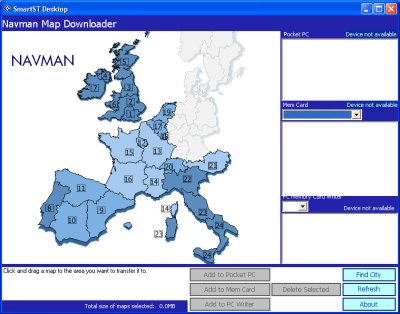
Navman have thought of everything here. They
include the batteries, some companies wouldn't! They give you a wrist
strap, and a shoulder strap, and also a sliding tray mount that connects to a
windscreen suction cup and screws together, allowing you not to have it sitting
on the dash, but hanging from the windscreen if you want. They also
provide an in-car power cable for the receiver. The only things they don't
supply is a PDA charger cable (although most of you will have one by now), and a
PDA mount. The main reasons for this, is the 4400 isn't now tied to the
iPAQ range of Pocket PC's, it will work with ANY Bluetooth PDA!
However, finding a mounting solution that is completely universal and will work
with every PDA is difficult. Arkon do some pretty good mounts, and Seidio
do too, but Navman have omitted a PDA charger cable and PDA mounting solution
from this package, so make sure you buy these separately! Navman also
include SmartST Pro with European Maps.
Something we've started to see already in the
forums, is that people are already thinking about purchasing the Navman 4400,
but not using SmartST Pro, but using another product with the receiver.
Can this be done ? Yes. Just like the Navman 3000/3400/3450 sleeves,
you can easily use other GPS Programs with the Navman 4400. If you wanted
to use Memory-map or Fugawi then all you need to do is set them to receive data
on the Bluetooth COM port you have bound for incoming connections (iPAQ's are
COM8), set the protocol to NMEA and the Baud Rate to 4800 and away you go!
Installing SmartST Pro
The first thing I noticed is the installer is
different from the original SmartST Pro installer, you now get a SmartST Pro
Desktop v2.3 icon and a Map Installer icon installed to your start menu on the
PC.
Running the former basically re-runs the autorun on the CD, running the latter
brings up the screen to the right.
I had some initial issues when trying to install
the newer SmartST Pro onto a Pocket PC running Windows Mobile 2003. The
iPAQ 2210 I had, managed to install okay, activate but no maps could be
installed. After performing a complete reinstall and another
re-activation, this seemed to cure the problem for me. The iPAQ was a
virgin iPAQ so I really couldn't see what would have been causing this problem.
The first thing you need to do is
install the SmartST Pro Software to Main Memory. Once installed,
you have to make sure you are on a PC that is connected to the
internet to enable/activate your software. You have to do this
otherwise SmartST Pro will not run. We tried the activation on
several PC's, using several different firewalls, one a network
firewall Cisco PIX, which allowed activation successfully, however
using a PC with ADSL and a personal application firewall, resulted in failure, so we
had to drop the firewall for the few minutes it took to activate the
install.
For any existing Navman 3400 / 3450
users, you will see no real difference in the user interface or maps
with the 4400 version of the software.
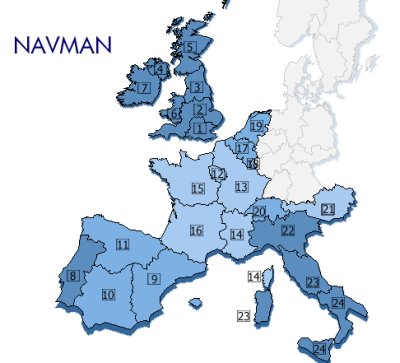
Installing the Maps
You have several options when installing the maps.
You can either install by sector, or install the complete maps.
This is now becoming a standard in GPS mapping
software for the Pocket PC, and is welcomed that you can choose the complete
maps and not have to worry about routing between map segments, or you can
install a segment at the time if disk space is a major limitation on your Pocket
PC.
The
complete UK maps come in at just under 100mb in size
Most of the segments average around 20mb in size,
some smaller, some larger, if space is restricted, or you don't run any SD or Compact
Flash Card storage, then you may find installing individual map segments better
than installing the complete maps.
SmartST Pro Unlocked!
Something we've been badgering Navman about for
quite some time is to provide an unlocked version of SmartST Pro that will work
with any GPS hardware and not just the Navman 3000, 3400, 3450 sleeves. I
have great pleasure to announce that in the latest version 1.96.0015 of SmartST
Pro which ships with the Navman 4400 Bluetooth Receiver, this is now completely
unlocked. Navman now allow you in the GPS Status screen to select any COM
port from COM1 through to COM9 and also any baud rate ranging from 1200 baud
through to 115200 baud. This is amazing. To do a test, I tried
SmartST Pro against a Socket BT GPS and also a SysOn CF GPS and both worked
flawlessly. Unfortunately to get hold of the unlocked software you will
have to purchase the 4400 package, but it will then enable you to mix and match
between various hardware if you so choose.
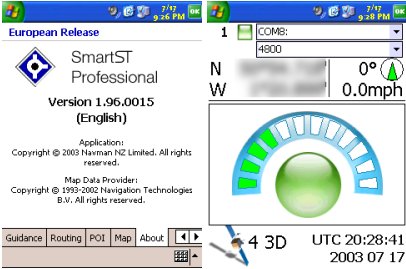
Tutorial
Navman have chosen to do something
special, although the manuals are on the CD, they've introduced a
quick start guide / Tutorial when you start SmartST Pro. This
can be toggled on and off in the setup screen and gives you a head up
of which hardware keys are mapped to which software features, and
tells you how to tap and hold to bring up the context menu and also
showing you the back and forward buttons. This is a very good
feature and helps you get up and running with SmartST Pro in the
shortest time possible. Come on, lets face it, everyone put up
their hands who reads paper manuals ? You only seem to read
these when there's problems, so putting this on screen, does actually
help and made us read it!
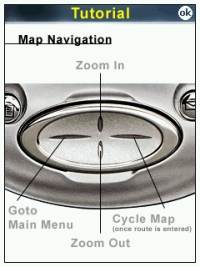
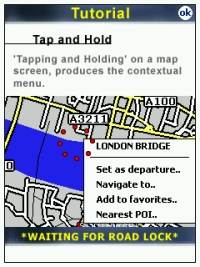
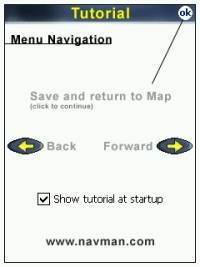
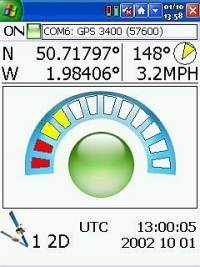
Time To First Fix Findings
TTFF's we recorded from the 4400 ranged
from 53 seconds on a cold fix to 1 minute 19 seconds.
All timings were very respectable and I
don't think you'll experience any problems here. Re-acquisition
times were also very quick, signal strength compared to other BT GPS's
seem to be slightly less at around 1-2 sats, but we never lost a fix
under our tests until we ran our heavy foliage test.
GPS Status Screen
The GPS Status screen is nicely
designed, and gives you 2D and 3D fix information.
Existing Navman SmartST Pro users will
remember this screen, and nothing has really changed in the software
or the GPS Status screen since previous versions apart from opening up
the driver database to all COM ports and baud rates.
SmartST Pro Menu's
When you press your left cursor pad key
you'll be taken into the Main Menu. This gives you all the usual
features you would expect to see when allowing for features like POI,
Re-Routing and Voice Navigation.
In the Main Menu you'll see other sub menu's available. The Quick Nav menu will give you
quick navigation options like Return Trip and recent Navigations that
you can select.
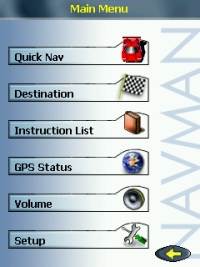
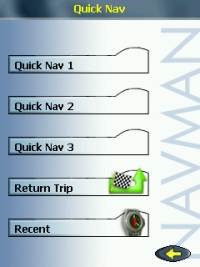
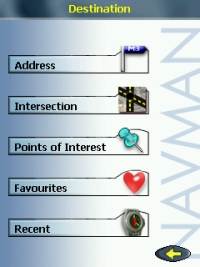
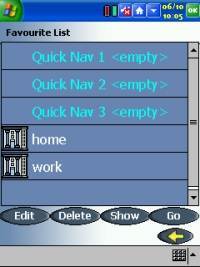 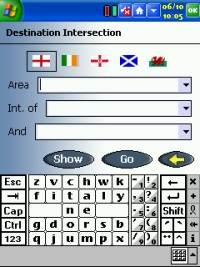 The Destination menu will give
you options where you can create a route to a specific address
(including door to door routing) allowing you to end a house number
which is something that TomTom Navigator lacks at present. You
can also specify to create a journey by selecting an area by
intersection. The Destination menu will give
you options where you can create a route to a specific address
(including door to door routing) allowing you to end a house number
which is something that TomTom Navigator lacks at present. You
can also specify to create a journey by selecting an area by
intersection.
There is also a Points of Interest
Screen where you can specify a Point of Interest you want to navigate
to which is a very handy feature.
I've always wanted to drive to a hotel
and have had to enter either the road, or address and plot to this,
with SmartST Pro you can now use the extensive POI database to create
your journey.
All of the Destination Menu's
will ask you to put in the area, then road, then house. In Area
you can specify both Country or City/Town which is invaluable.
Sometimes if the area is foreign to you,
you may not know if it's a Town or City, or Country you are visiting,
and SmartST Pro is smart enough to recognise either, which cuts down
on your route plotting time!
SmartST Pro also have a Favourite
screen which allows you to select your Quick Nav saves, and
also any locations you've added as favourites.
Finally you will also find a volume
screen where you can set the volume of your Pocket PC speaker.
SmartST Pro Setup Screen
When you enter into the Setup screen you
will see a plethora of options that you can select.
In the first screenshot you can change
the display from a day to night display that makes reading it easier
at night, you can change the colour scheme of the maps, and toggle the
Tutorial on and off. In the second screenshot you can turn
Voice Navigation on and off, and select whether you want a UK male
voice or UK female voice guiding you to your destination. You
can also change the distance units from Miles to Kilometers.
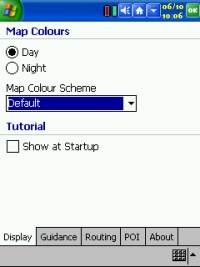 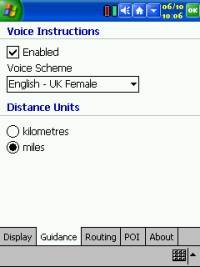
In the third screen, you can change your
Routing Type by selecting the Quickest Time, and the Shortest
Distance, and you can also tell it to Avoid Toll Roads (which will
come in handy when the government start to introduce this in the UK),
and Avoid urban Areas, which is good if you want to not take a
motorway route, but likewise you don't want to be taken through town
centres. There is also an option for Automatic Re-Routing, and a
Record Route option. In the Fourth screen you'll see the POI
(Points Of Interest) screen where you can toggle these on the maps, and
manually select which POI data to see.
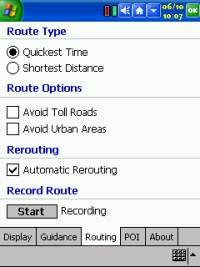
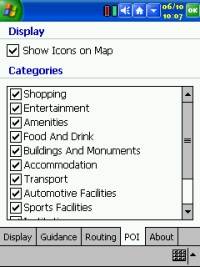
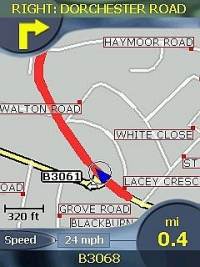  Maps Maps
We've checked a couple of roads that
have only been available in the last 8-12 months and these roads do show
up under UK maps, so the maps do seem to be fairly up to date, however
there have been comments already in our forums about some new roads
not being on the maps. Navman say they chose NavTech for their mapping company because they
are currently considered the market leader in electronic mapping. As with all maps, there will
always be roads that aren't on the maps, however we weren't able to
find any in the short period for the review.
The maps are very clear and precise, and
all screens have a professional 3D style look and feel which adds to
the prestige of the application. Getting used to road names is a little
difficult if you've used GPS Street routing software as with most software the road names are
written within the road which mean you have to be zoomed in to around
80% before you see a road name, however Navman have overcome this by
putting a red dot on the road and coupled with the road name
displayed in horizontal form. Although it takes a while to get
used to this, you can see why Navman/Navtech have chosen this path, if you
compare maps from other GPS software you will see that most are
lacking road names at wider coverage levels, where as SmartST Pro still
shows most of the street names. This is great if you are
travelling along a dual carriageway or an A road and are looking for a
side road. Directional turns, speed, distance to next turn and
road name and designation are pretty much standard across all GPS
street mapping software now, and Navman have made sure that all of
these have been included.
No matter what type of road junction you
chuck at SmartST Pro, it handles it very well. Take the bottom
right screenshot. Not exactly an easy junction to follow, but
SmartST Pro got it right first time!
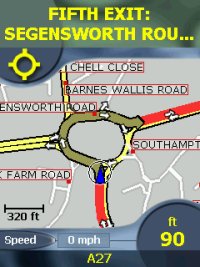
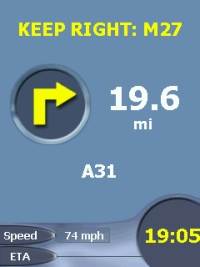
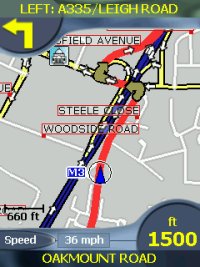
Voice Navigation
Navman have added Voice Navigation to
SmartST Pro, and this is a welcome feature. However comparing
this to other products, we did find that
the way the words had been crafted, there were gaps at the beginning
and end of each word, which when strung together made both the male
and female voice sound as though it wasn't being read as a proper
sentence. Although the gaps on most of the spoken words seem to
be only perhaps a couple of milliseconds, it was enough to notice the
voice navigation was glueing words together. One other problem
we notice with the voice navigation is although it's more than
adequate from a decibel level when driving normal roads, when driving
motorways, and having background noise from the tyres on the
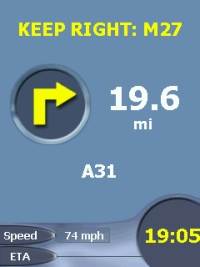 car,
and also having other distractive noises like a radio on, and air
conditioning, or even a window open slightly, this seemed to drown out
the voice navigation. It would be good to see the sound files
increased by about 10-15% in volume, which you could usually do
yourself if they were WAV files, but Navman have integrated them into
a data file, so attempting this yourself would be difficult. We
found the Voice Navigation to be a little quieter when compared to
TomTom Navigator. car,
and also having other distractive noises like a radio on, and air
conditioning, or even a window open slightly, this seemed to drown out
the voice navigation. It would be good to see the sound files
increased by about 10-15% in volume, which you could usually do
yourself if they were WAV files, but Navman have integrated them into
a data file, so attempting this yourself would be difficult. We
found the Voice Navigation to be a little quieter when compared to
TomTom Navigator.
Navigation Safety Screen
The Navigation Safety screen, really
does look sexy! It's been well designed with a 3D look and feel,
and gives you all the information you would need on following a route.
It gives you the next turn you need to take, and tells you in how many
miles this will be, and also shows below this which road you are
currently on.
Coupled with your current speed, and
time, it will also show you an ETA (Estimated Time of Arrival), which
is very much welcomed.
The amount of times I have thought I
would be late for a meeting, but I've been trying to work out the
distance and time according to my watch.
SmartST Pro does all the calculation for
you on screen, so if it looks like you are going to be running late
for that important client meeting, you can phone ahead and let them
know!
Pocket PC 2003 Support
Unfortunately I've been experiencing
some very intermittent lockups. These lockups are almost
identical to what other readers are experiencing with the 5400 and
5500's. Navman New Zealand are investigating this and working on
a priority fix. The lockups were very intermittent.
Sometimes you would find no
lockups within a 2 hour journey, then another journey 3 lockups would
occur in the span of 5 minutes. Strangely enough all lockups
would freeze the iPAQ (although the BT and power lights still flicker, you can
do nothing on screen apart from soft resetting the iPAQ), but even
stranger is that every lockup I've had under the HP iPAQ 2210 is
always when driving round a roundabout! I've clarified
this with several HP iPAQ 5400 users who find the same regarding
roundabouts, so something very strange is happening in the software!
|