|
|
 |
 |
 |
 |
|
Navman 3400
In-depth Review |
9th October
2002 |
|
|
Review by Dave Burrows
http://www.navman-mobile.com
Introduction
Navman were the first GPS company to create an
expansion sleeve for the Compaq iPAQ which shipped with SmartPath Trips and City. Although Navman haven't updated the GPS
3000 sleeve, a new software product has been written by Navman and this
is called SmartST Professional (pronounced Smart Street Pro).
Any Navman users out there that have resisted
the urge and temptation to upgrade to TomTom Navigator or other GPS Software will really
like the new features that Navman are offering. The software is very much
improved over the original offering. The new GPS 3400 (Europe) was
originally going to ship with European maps, however Navman have released the
product now with UK maps and the European maps will be a free upgrade by the end
of October 2002 (just in time for Christmas!).
Software Features ?
-
Voice Navigation (select male or female voice)
-
Re-Routing using quickest or shortest journey
-
Door to Door routing (selecting house numbers)
-
Navigation screen for safety whilst driving shows
next turn, speed, distance
-
GPS Status screen radically updated
-
Maps can be loaded in segments or in complete
(93mb) for complete UK
-
Unlimited Favourites as standard
-
20 most recent destination list
-
POI as standard
-
Route highlighting
-
Turn by Turn navigation
-
Plus many more features
|
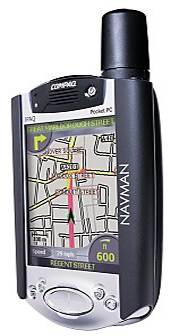 |
|

Compaq iPAQ 3850 with
Navman GPS Sleeve |
Hardware Features
The Navman 3400 (European) and the Navman 3420
(US) comes with a GPS Receiver sleeve that will fit any Compaq iPAQ 3600, 3700,
3800 and 3900 series iPAQ.
In the box you'll find a windscreen suction mount
which attaches to the back of the Navman GPS Sleeve and will keep your Pocket PC
and GPS Receiver from dropping from the windscreen.
So for all you readers out there hoping
that there may be a better, faster, quicker GPS Sleeve, or stronger,
larger suction cup, no significant modifications have been made to the
existing hardware.
Installing the CD was fairly painless.
Navman suggest you uninstall previous GPS drivers, eject the iPAQ from
the sleeve, and then perform a soft reset. If you follow these
instructions, you will get a straight forward install.
The first thing you need to do is
install the SmartST Pro Software to Main Memory. Once installed,
you have to make sure you are on a PC that is connected to the
internet to enable/activate your software. You have to do this
otherwise SmartST Pro will not run. We tried the activation on
several PC's, using several different firewalls, one a network
firewall Cisco PIX, which allowed activation successfully, however
using a PC with ADSL and a personal application firewall, resulted in failure, so we
had to drop the firewall for the few minutes it took to activate the
install.
Once activated you can then start
installing the maps. Currently the Navman GPS 3400 is only
shipping with UK maps (as originally mentioned), which is a disappointment to many, however Navman took this decision to bring you the product now, rather than
potentially let the release date slip again by another 1-2 months.
Personally I would prefer it now, rather than waiting, and I'm sure
most of you will also agree. When you here of a new product, you
want it yesterday! Navman's European maps are expected to be released
as a free upgrade in late October and you should be contacted
when these are available.
|
|
Installing the Maps
You have several options when installing the maps.
You can either install by sector, or install the complete maps. This is
now becoming a standard in GPS mapping software for the Pocket PC, and is
welcomed that you can choose the complete maps and not have to worry about
routing between map segments, or you can install a segment at the time if disk
space is a major limitation on your Pocket PC. The
complete UK maps come in at 93.8mb in size which is 10mb over TomTom's Navigator
UK maps, but much more condensed compared to PowerLOC Destinator's 230mb!
Most of the segments average around 20mb in size,
some smaller, some larger, if space is restricted, or you don't run any SD or Compact
Flash Card storage, then you may find installing individual map segments better
than installing the complete maps.
|
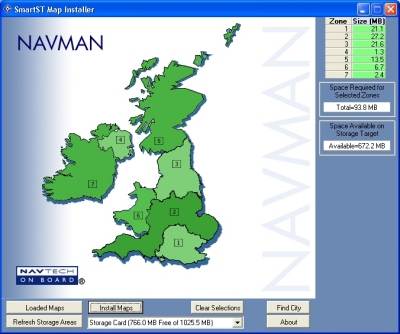
Install Screen
|
|
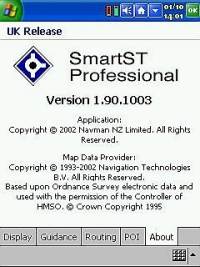 |
We experienced a few problems on a Compaq iPAQ
3630, the Navman SmartST Pro with complete UK maps (even though maps were on
storage card), requires 10-12mb of memory to run successfully, as we had only a
few other
programs installed into main memory storage space, we struggled to find 10mb of ram to be made
available to run SmartST Pro.
In the end we managed at a squeeze to find
13mb of available memory by adjusting the memory applet control settings in
START | SETTINGS | SYSTEM | MEMORY, however trying to load any other program
(in our case-screen capture software to bring you some great screenshots) would cause SmartST Pro to close
automatically.
You can run SmartST Pro quite happily on an iPAQ with 32mb RAM, however beware
that you might be better selecting less maps to load, and installing any of your
frequently used applications that are in main memory to a storage card.
Also keeping your themes lean, and your My
Documents directory clean will help aid in giving you more memory available.
|
|
Tutorial
Navman have chosen to do something
special, although the manuals are on the CD, they've introduced a
quick start guide / Tutorial when you start SmartST Pro. This
can be toggled on and off in the setup screen and gives you a head up
of which hardware keys are mapped to which software features, and
tells you how to tap and hold to bring up the context menu and also
showing you the back and forward buttons. This is a very good
feature and helps you get up and running with SmartST Pro in the
shortest time possible. Come on, lets face it, everyone put up
their hands who reads paper manuals ? You only seem to read
these when there's problems, so putting this on screen, does actually
help and made us read it! |
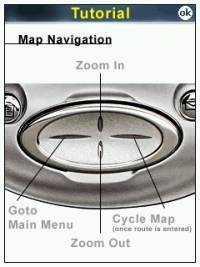
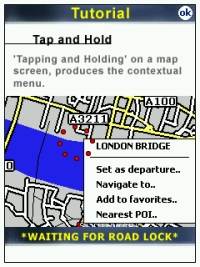
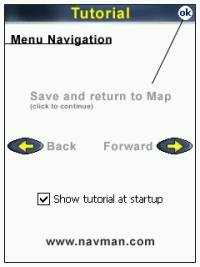 |
|
Time To First Fix Findings
Initial tests performed have shown an
average TTFF of around 2 minutes when the receiver has been powered
off for 8+ hours, which is what is suggested by Navman,
however you will notice fixes as fast as 45 seconds from cold, we did
notice a few fixes at around 25 seconds, but the average was around 2
minutes and sometimes as
slow as 5 minutes. The cold fix tests we've conducted were from
power offs of 8 to 14 hours before re-powering on the iPAQ.
Although an official cold start isn't anywhere near this long, we
choose to use the 8 hour and 14 hour as a cold fix as this is what
most people will notice when they drive to the office, spend 8 hours
there, then travel back, and also most people will then have a gap of
12-14 hours overnight before attempting another fix. In all our
tests we completed with the Navman and other GPS Receivers, the location from power off to power on has not changed
except for may a foot difference.
GPS Status Screen
The GPS Status screen is nicely
designed, and gives you 2D and 3D fix information. Unfortunately
the SmartST Pro software will currently only run on Navman GPS
3000/3400 Sleeves, so if you have multiple GPS Receivers and are
thinking about running SmartST Pro with another GPS Receiver, forget
this as there is no way to change the GPS Driver, or the COM Port it
sits on.
|
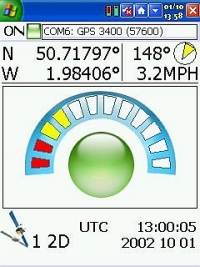
|
|
We have spoken with Navman UK, and
although they will not divulge anything for press release, we believe
that there will be a version available in the near future, and this
correlates with what other french websites are showing as a universal
version of SmartST Pro (European) for pre-order. Thinking about
it another way, it would be bad business for Navman to try and cut their users
off by making them purchase their hardware. Sales will dwindle
if this were to happen, so watch this space. I doubt that you'll
see anything before the European release of the maps, but you never
know! |
|
SmartST Pro Menu's
When you press your left cursor pad key
you'll be taken into the Main Menu. This gives you all the usual
features you would expect to see when allowing for features like POI,
Re-Routing and Voice Navigation.
In the Main Menu you'll see other sub menu's available. The Quick Nav menu will give you
quick navigation options like Return Trip and recent Navigations that
you can select.
|
|
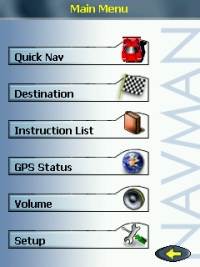
Main Menu Screen
|
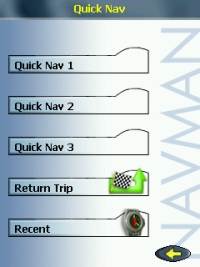
Quick Nav Screen
|
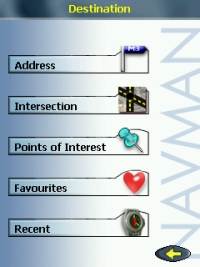
Destination Screen
|
|
The Destination menu will give
you options where you can create a route to a specific address
(including door to door routing) allowing you to end a house number
which is something that TomTom Navigator lacks at present. You
can also specify to create a journey by selecting an area by
intersection.
There is also a Points of Interest
Screen where you can specify a Point of Interest you want to navigate
to which is a very handy feature.
I've always wanted to drive to a hotel
and have had to enter either the road, or address and plot to this,
with SmartST Pro you can now use the extensive POI database to create
your journey.
All of the Destination Menu's
will ask you to put in the area, then road, then house. In Area
you can specify both Country or City/Town which is invaluable.
Sometimes if the area is foreign to you,
you may not know if it's a Town or City, or Country you are visiting,
and SmartST Pro is smart enough to recognise either, which cuts down
on your route plotting time!
SmartST Pro also have a Favourite
screen which allows you to select your Quick Nav saves, and
also any locations you've added as favourites.
Finally you will also find a volume
screen where you can set the volume of your Pocket PC speaker.
|
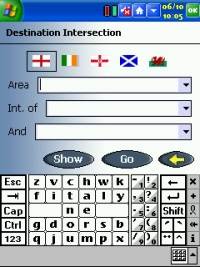 |
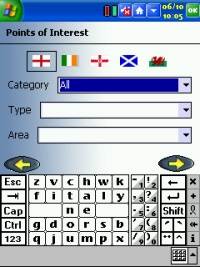 |
|
Destination Intersection Screen
|
Points of Interest Screen
|
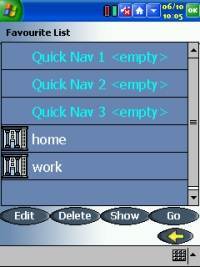 |
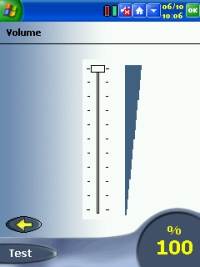 |
|
Favourite Screen
|
Volume Screen
|
|
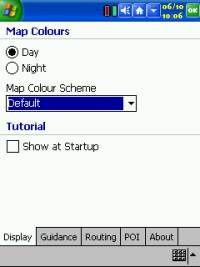
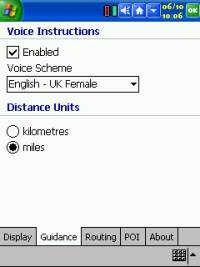
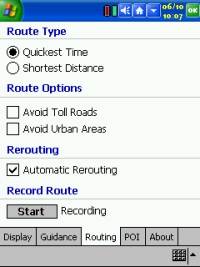
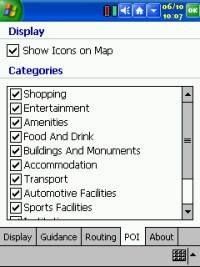 |
SmartST Pro Setup Screen
When you enter into the Setup screen you
will see a plethora of options that you can select.
In the first screenshot you can change
the display from a day to night display that makes reading it easier
at night, you can change the colour scheme of the maps, and toggle the
Tutorial on and off.
In the second screenshot you can turn
Voice Navigation on and off, and select whether you want a UK male
voice or UK female voice guiding you to your destination. You
can also change the distance units from Miles to Kilometers.
In the third screen, you can change your
Routing Type by selecting the Quickest Time, and the Shortest
Distance, and you can also tell it to Avoid Toll Roads (which will
come in handy when the government start to introduce this in the UK),
and Avoid urban Areas, which is good if you want to not take a
motorway route, but likewise you don't want to be taken through town
centres. There is also an option for Automatic Re-Routing, and a
Record Route option.
In the Fourth screen you'll see the POI
(Points Of Interest) screen where you can toggle these on the maps, and
manually select which POI data to see. |
|
Maps
We've checked a couple of roads that
have only been available in the last 8-12 months and these roads do show
up under UK maps, so the maps do seem to be fairly up to date, however
there have been comments already in our forums about some new roads
not being on the maps. Navman say they chose NavTech for their mapping company because they
are currently considered the market leader in electronic mapping. As with all maps, there will
always be roads that aren't on the maps, however we weren't able to
find any in the short period for the review.
The maps are very clear and precise, and
all screens have a professional 3D style look and feel which adds to
the prestige of the application.
|

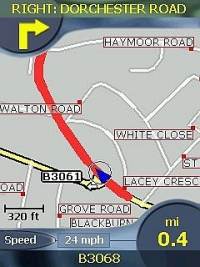
|
|
Getting used to road names is a little
difficult if you've used GPS Street routing software as with most software the road names are
written within the road which mean you have to be zoomed in to around
80% before you see a road name, however Navman have overcome this by
putting a red dot on the road and coupled with the road name
displayed in horizontal form. Although it takes a while to get
used to this, you can see why Navman/Navtech have chosen this path, if you
compare maps from other GPS software you will see that most are
lacking road names at wider coverage levels, where as SmartST Pro still
shows most of the street names. This is great if you are
travelling along a dual carriageway or an A road and are looking for a
side road. Directional turns, speed, distance to next turn and
road name and designation are pretty much standard across all GPS
street mapping software now, and Navman have made sure that all of
these have been included.
No matter what type of road junction you
chuck at SmartST Pro, it handles it very well. Take the bottom
right screenshot. Not exactly an easy junction to follow, but
SmartST Pro got it right first time!
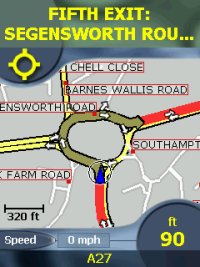

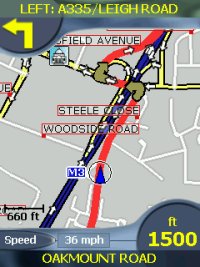 |
|
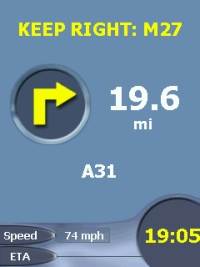
|
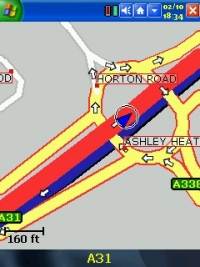 |
GPS Status Signal
Something that Navman have missed, which
has disappointed us and that's a GPS signal icon.
Both on the general Navigation safety
screen and the map screen, there is no detail regarding the satellite
locks.
On one occasion I had lost GPS signal, and due to this the map decided
not to update but I knew nothing of how many satellites I had a lock
on, and whether or not these were fluctuating, and would re-fix
shortly.
The only thing I could do was to go into
the Main Menu, then the GPS Status menu to show me the main GPS Status
screen.
|
|
This really needs to be added to both
Navigation and Map screens. Even if it's only a number counter
that shows how many satellites you have a lock on, this would be
better than not knowing.
|
|
Quicker Acquisition ?
Navman have known that there have been
problems with acquiring locks quickly on the Navman GPS 3000 sleeve and
that newer receivers are obtaining satellite locks much quicker than
what the Navman sleeve usually averages. With this, Navman have
taken time to complete extensive research into why this may be
happening, and it has been found that due to the sleeve and the GPS
Receiver in turn being close to the processor of the iPAQ, there is
some electromagnetic interference from the processor on the PDA, which
in-turn causes extended wait times when trying to receive data from
the NMEA chip.
An easy way Navman could keep this
interference to a minimum would be to make the loading of SmartST Pro
quick, and not do any loading of detailed maps. This then
enables Navman to put the iPAQ into an idle state which reduces the
electromagnetic interference from the processor allowing the GPS
Receiver to increase it's performance.
This has meant that the average time
that most people have seen of around 3-5 minutes has now dropped to
2-3 minutes in our tests when using SmartST Pro, which is a welcome for anyone
using this combination of hardware and software.
|

|
|

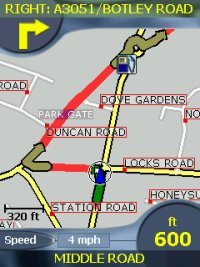 |
Routing Problems
The routing on SmartST Pro is pretty
good, but does have a few minor issues. The routing most of the
time, especially on long journeys along single and dual-carriageways
and motorways are okay, but some in town routing could be a little
better.
You'll see SmartST Pro sometimes doesn't
exactly take you the direct route, and seems to take you off onto a
side road to get you to where you want to go. This isn't a major
issue, providing you arrive at your destination, which in every test
we carried out, we arrived safely and with time to spare, but a more
direct route would be preferable.
|
|
Voice Navigation
Navman have added Voice Navigation to
SmartST Pro, and this is a welcome feature. However comparing
this to PowerLOC's Destinator and TomTom's Navigator, we did find that
the way the words had been crafted, there were gaps at the beginning
and end of each word, which when strung together made both the male
and female voice sound as though it wasn't being read as a proper
sentence. Although the gaps on most of the spoken words seem to
be only perhaps a couple of milliseconds, it was enough to notice the
voice navigation was glueing words together. One other problem
we notice with the voice navigation is although it's more than
adequate from a decibel level when driving normal roads, when driving
motorways, and having background noise from the tyres on the car, and
also having other distractive noises like a radio on, and air
conditioning, or even a window open slightly, this seemed to drown out
the voice navigation. It would be good to see the sound files
increased by about 10-15% in volume, which you could usually do
yourself if they were WAV files, but Navman have integrated them into
a data file, so attempting this yourself would be difficult. We
found the Voice Navigation to be a little quieter when compared to
TomTom Navigator.
|
|
Navigation Safety Screen
The Navigation Safety screen, really does
look sexy! It's been well designed with a 3D look and feel, and
gives you all the information you would need on following a route.
It gives you the next turn you need to take, and tells you in how many
miles this will be, and also shows below this which road you are
currently on.
Coupled with your current speed, and
time, it will also show you an ETA (Estimated Time of Arrival), which
is very much welcomed.
The amount of times I have thought I
would be late for a meeting, but I've been trying to work out the
distance and time according to my watch. SmartST Pro does all the calculation
for you on screen, so if it looks like you are going to be running
late for that important client meeting, you can phone ahead and let
them know! |
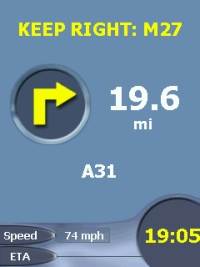 |
|
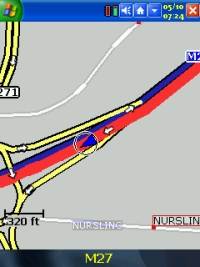

|
Software Bugs ?
We've found a bug, which is something
that others have also commented on, and has been designated as
the blue bug.
What happens is there is a bug in the
polygon drawing that sometimes causes the landscape behind the roads
to go from a grey city or green country land to a blue sea. You
can sometimes see it drawing the blue, and other times, the screen
just refreshes with blue.
This can give the effect of driving through a town which is surrounded by
sea, and is quite disconcerting when you first see it. Navman
are aware of this bug, and there has been a fix made available which
is currently being tested internally at Navman. |
|
When we asked if this would require a
complete map update, or just a small downloadable update, we were told
that this can be fixed without having to re-release a complete maps
CD, and although a fix has been created and is in testing, it is
unlikely that it will appear on the European CD as Navman want to try and not add to many other potential problems to
the release of the European CD, so expect an update shortly after the
European CD has been released. |
|
Hardware
Bugs ?
It must be said that since the release
of the original Navman 3000 sleeve, Navman have always said that
although IBM MicroDrives do work in their sleeves, there are known
isolated issues and that some may work and some not, so as a company
policy they cannot support the use of IBM MicroDrives in their sleeves
due to the power drain of spinning up a mini hard drive.
Most of us have been running IBM
MicroDrive's quite happily with the Navman 3000 sleeve, and it's
something we've just accepted, however in testing we had major
problems getting SmartST Pro working on an iPAQ 3850 on battery
power. The problem was that 90% of the time the UTC clock at the
bottom right of the screen would not increase. Before it
acquires a fix, it should start at 00:00 and start counting in
increments of 2 seconds. We found that this would just sit at
00:00. After speaking with John at Navman, we tried using
SmartST Pro without MicroDrives, and this seemed to cure the problem.
We have been able to successfully use MicroDrives on an iPAQ 3630 we
tested, but the power requirements between the two seem to differ
substantially to cause a problem with SmartST Pro. So
unfortunately any of you that are running MicroDrives, may notice this
problem, and if you do, you'll either have to switch to an MMC/SD
card/Compact Flash Card, or make sure you give it power from your
accessory socket before running up SmartST Pro. |
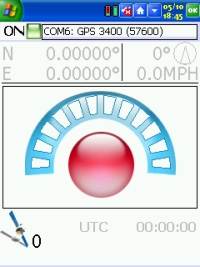 |
|
Technical Specifications
|
Antenna Type |
Quadrifiler helix
(multi-directional) |
|
Satellite Measure Used
|
12-channel parallel, automatic
selection |
|
Memory Card |
Type I & II Compact Flash cards |
|
|
Time to First Fix (TTFF) |
|
Hot Start |
18 Seconds (typical) |
|
Warm Start |
48 Seconds (typical) |
|
Cold Start |
120 Seconds (typical) |
|
Re-acquisition Time |
25 Seconds (typical) |
|
Accuracy of Position Fix
|
Horizontal: 5.0 metres, typical
(95% probable) |
|
Interface |
iPAQ Option Pack Interface |
|
Update Rate |
Initial, every second. Typically
every 2 seconds once fix established |
|
Output Message |
NMEA 0183 Ver: 2.20, GPGGA, GPGSA,
GPRMC, and GPGSV. |
|
Power |
3.3V DC from the iPAQ’s internal
Lithium Polymer rechargeable battery |
|
External Power |
12.0V DC in-car adaptor |
|
iPAQ Battery Life |
1.5 - 2.2 hours when typically
running with full backlight and GPS enabled |
|
PC Requirements |
iPAQ Requirements |
|
IBM Compatible 486 or higher
|
iPAQ H3600, H3700 or H3800 series |
|
Dual Speed CD Rom or higher
|
800Kb for application software |
|
MS Windows 95, 98, ME, 2000 or XP
|
Typically 12Mb free for map data
For H3600 series units: Pocket PC ROM build 1.77 or higher
For H3700 & H3800 series units: Pocket PC 2002, all ROM builds |
|
|
Overall Comments
It would have been nice to see some hardware improvements to the
sleeve, whether it was reducing the size of the sleeve, or the
antenna. Or perhaps keeping it at the same size, but adding in another
backup battery to give you prolonged battery power for your iPAQ and
GPS Receiver, however none of these changes have been made.
From a Software perspective, SmartST
Pro is a very nice piece of software, it's as the name says, Smart
and Professional,
and graphically it's well designed. Putting it along side TomTom
Navigator shows most of the same features which you look for, for
instance Favourites, Points of Interests, zooming in and out of maps,
and voice navigation. The software is easy to use, and great
thought has been put into large buttons, the only thing we would add
is that it would be nice on the GPS Status screen to have a touch
anywhere to close, rather than having to tap the top right cross/ok
button. When your driving in the car, if you wanted to switch to
this screen, it's very difficult to press precisely in a small area
like this, and this is a welcome feature TomTom have added to their
latest GPS Support update.
Another feature which is definitely
lacking is an exit button. You can get to one via entering the
Navigation screen, then going back to map, and the exit will be
displayed, but either a hot key, or a permanent exit button would be
welcomed.
The software could also be made to use less
RAM, as it does seem to be a bit of a memory hog, however you
shouldn't really be trying to run several applications at once whilst
navigating and driving.
|
|
|
 |
 |
 |
 |
|
|