|
NAVMAN
Maps
The NAVMAN
comes supplied with two CD-Roms. One is the Smartpath Trips CD
which includes a general atlas for most of Europe. This will
take you down to major A roads in the UK allowing you to plot journeys
from A to B (See Fig 4).
The
second CD is Smartpath City Maps (Fig
5). This includes 600mb worth of
city maps covering over 100,000 cities from the UK and Europe. Most of the City maps
are around 500K to 1mb in size and do include neighboring towns and
small villages so if you do get lost, and move out of the area of the
village or town you are in, then you should be fairly well supported.
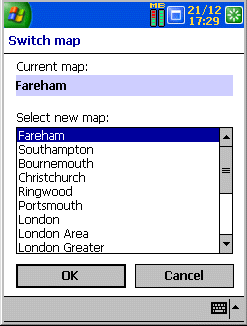
(Fig
5)
Smartpath
City
I've
tried several city maps in the UK, driving around plotting routes and I
have yet to get lost! The one negative point I have about the maps is that
only major roads have road names shown. When you get to around
80% zoom, minor roads and side roads start to become labeled.
However, the smallest of road names don't appear until you are in 100%
zoom mode see Fig 9).
With a PocketPC screen, you will not see many
roads at 100% zoom (especially if you're traveling around 30mph), so this
is a little let down. At any zoom level, you can click on any road
with the stylus and it will display the full name
of the road (See Fig 6). This can prove rather difficult whilst driving a car and
could become quite dangerous and is not advised!
Another feature of the Smartpath City is that the map shows
one-way roads, making sure you don't drive the wrong way down a one-way
street. Most people only believe foreigners do this, although if you're
driving and trying to navigate a map at the same time, it is quite easy to
fall into this trap. You also have the option of changing the
distance from miles to kilometers depending on your preference.
Route
Planning has never been made this simple. Just tap and hold the
stylus on a road on the map and you'll get a pop up menu appear where
you can select the departure, destination, or stopover
waypoints. If you don't know the area of the map you wish to
travel from, but do know the road name or designation, then you can
click on the magnifier glass on the toolbar and specify by name.
Once
you've set the departure and destination, you can then calculate the
route. Smartpath City will highlight the route it believes you
should take (see fig 7).
With
Smartpath City, you can also set favourite locations where you can plan
routes from one favourite location to another, allowing for quick route
planning if you are traveling the same journey on more than one occasion
e.g. from home to work, or hotel to course.
Once
you've planned your route, you can either watch your navigation via
various levels of zoom on the map, or you can view your journey from a
complete walk through of instructions, or enjoy the best of both worlds
and have a screen with both instructions and maps integrated together (see
fig 8).
The maps
supplied are very up to
date. I did find one road that had changed from a one way to a two
way road in the past 6 months and wasn't shown correctly on Smartpath
City. However I wouldn't really expect
these to be updated yet as offering completely updated maps more than once
a year really isn't necessary in most cases. When GPS is enabled you
will see a triangle pointing in the direction you are traveling.
One
thing that hasn't been included which would make this the ultimate
package is voice notification of when you are reaching roads or if
you've moved off the planned route.
Map
Detail
Most
people when buying electronic mapping software always ask the same
questions.
How much
detail do the maps produce ?
Are the
maps as detailed as a paper street map ?
Do the
maps allow you to zoom in to a road ?
I have
included a map of Southampton City Centre (England) with varying levels of
zoom going from minimum to maximum zoom. The zoom detail can be viewed in (Fig 9).
Smartpath
Trips
Smartpath
Trips
seems like a re-badge of the original Route Planner Millennium from
Palmtop. This although really isn't good enough for towns and city
navigation down to street level, it's certainly good enough to plot long
journeys or journeys between towns and cities.
Smartpath Trips
contains the same program interface as Smartpath City, the only difference
is the maps.
Smartpath
Trips also allows you to select an overlay which will show
you places like Railway stations and Airports, but don't expect much more
than this.
Smartpath Trips and City are lacking in some of the extra
features Autoroute users will be used to, like being able to view Petrol Stations,
Schools, Bus Stations, and Shopping Centre's.
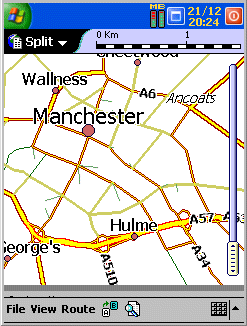
(Fig
11)
|