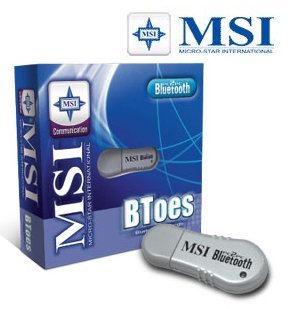 Review by Dave Burrows Review by Dave Burrows
NOTE to Windows XP SP2 Users!!!
For a number of years now, if you wanted to connect a GPS Receiver to a laptop or a PC, you would have to use a Serial or USB type GPS Mouse. These come with a cable tethering it to your laptop and although they work extremely well, they are not the best solution for in-car use, especially having cables trailing over the dashboard when you are driving!
In the past year we have seen not only Bluetooth take off in a very big way, but in the past 6 months a flurry of new Bluetooth USB Dongles being brought to market. These Bluetooth USB Adapters are a little plug (or dongle) that plugs into your USB port and with added drivers and software allow you to run Bluetooth on a Windows based PC and connect wirelessly to a Bluetooth GPS.
This review concentrates on the MSI Bluetooth dongle (BToers) which is a tried and tested Bluetooth adapter and works well with all Bluetooth GPS Receivers we have tested it with on Laptop, Notebook and Tablet PC's that have a spare USB port.
In The Box
When you open up the box you will find the very small USB plug, with a plastic cap on so you can protect the USB plug when you take it away with you, and also a lanyard chord so if you want to be hip and cool, you can hang the Bluetooth Adapter from your neck.
Installation
Installing the Bluetooth dongle is easy. Simply insert the supplied MSI CD.
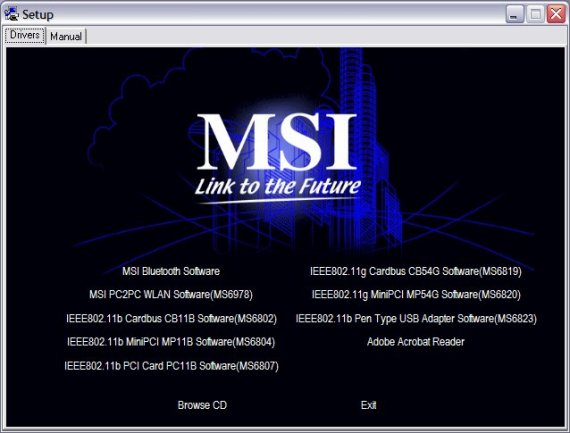
Select the MSI Bluetooth Software option, and follow on-screen prompts. When completed and are then requested to insert the Bluetooth Dongle, Windows XP will then install the driver reading it from the CD Rom.
Configuration
To setup and connect to the Bluetooth GPS you need to power on your Bluetooth GPS Receiver, then create a new service, select Bluetooth Serial Port and follow on-screen prompts.
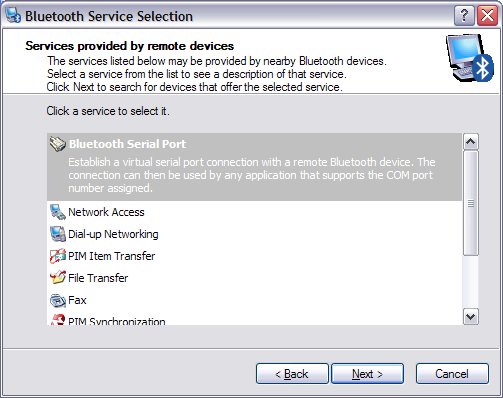
You should then see another screen like the one below, change the devices to Show All Devices and click REFRESH and you should then see a Bluetooth GPS like the EMTAC which is the one we're testing this dongle with.
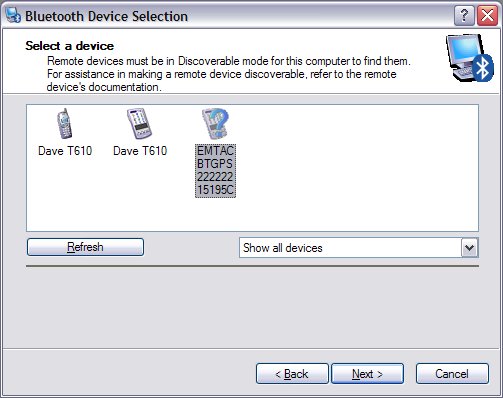
Once you click NEXT and follow on-screen prompts, you should then see this appear in the Bluetooth Places.
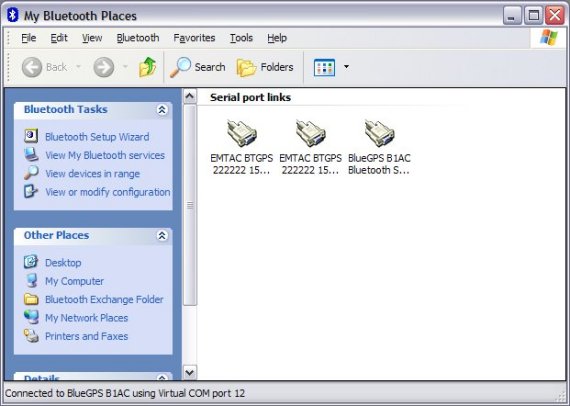
If you right click the Emtac BT GPS icon and click CONNECT you will see a dialog box like this one.
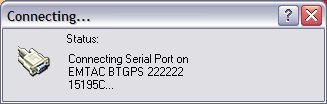
Once connected you will then be able to create a Bluetooth bond using the correct passkey that the BT GPS uses. The one we tested here was the Emtac/Socket BT GPS which uses a passkey of 0183.
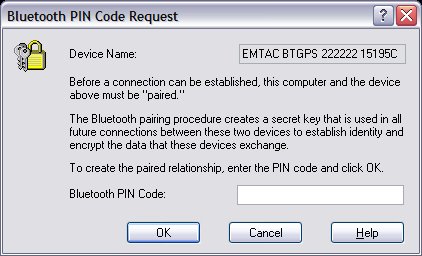
If you fail to enter the correct Bluetooth passkey then you will be greeted by several dialog boxes like below.
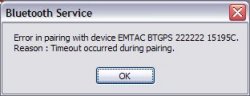 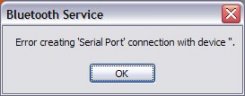
Once you have a successful bond between the PC and the BT GPS you will be greeted with a screen like this.
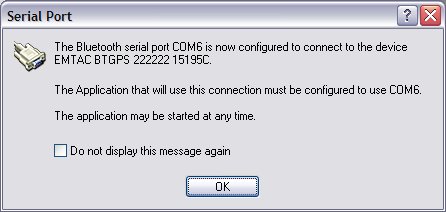
That's it, it's as simple as that!
All you need to do is open up your GPS software and connect on the COM port it has bound to (which can be changed later) and you should start receiving a GPS signal (providing you are outside!).
If you want to assign a different COM port, perhaps a lower or high one that what was selected, in the Bluetooth Places you right click the icon for the Bluetooth GPS, click PROPERTIES and change the COM port. Then click APPLY, OK and you're done!
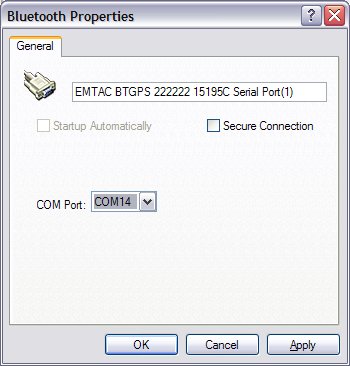
Connecting using a Diagnostics Program
If you download WinFast Navigator which is available in our Downloads page under the Leadtek Drivers & Software section. Make sure you download and install the PC version. Then run the Navigator icon, click the CONNECT button specify COM 6 (or the COM port your Bluetooth GPS is bound on) and NMEA 4800 and click OK and you should see data flying past in the top right hand window pane (Development Data View) and after a short while you should start to see bars appearing in the pane below this (Signal View).
Now you can use any GPS Application providing it can talk on the correct COM port that you have selected. If you do have a high COM port like COM 12 or COM 14 and this is causing problems, you may need to uninstall other drivers to free up COM ports, or re-configure other hardware to use higher COM ports.
Price and Availability
At the time of writing this review, the MSI Bluetooth USB Dongle was being sold for £24.99 inc VAT.
Conclusion
This is my second Bluetooth USB Dongle, the first one was a 3Com which really didn't work well with Bluetooth GPS Receivers or Bluetooth PDA's. The MSI Bluetooth USB Dongle worked flawlessly, right from install without any problems whatsoever (and not having to read the manual either!). Within 5 mins I was setup and ready to go, taking my laptop in-car and giving it a good test. This really was easy to setup, no hassle and works great! You don't have to just use it for Bluetooth GPS, the software that comes on the CD allows you to network two computers together if you have two USB dongles!
MSI Bluetooth Dongle supplied by

NOTE to Windows XP SP2 Users!!!
Windows XP Service Pack 2 breaks most Bluetooth connectivity that has worked in the past because Microsoft have introduced a new Bluetooth Stack. If you have an MSI BToes installed and you install XPSP2 it will still work, but you won't be able to create and utilise the SPP (Serial Port Profile) which is required for Bluetooth GPS. So what you need to do is to goto the MSI Support Website and download btdongle_winxp_sp2.zip and exract the two files within this to a temporary directory on your hard disk.
Once extracted, unplug your MSI BToes, then right click the .INF file (not the .CAT file) and click Install. It would appear like nothing has happened, but it has. Now plug back in the MSI BToes, and it will now work. |