|
|
 |
 |
 |
 |
|
Garmin GPSMAP 76 GPS receiver Review |
27th November
2002 |
|
|
This is a bit strange for us and is a step away from our intentions
of providing independent and impartial information on Pocket PC
GPS devices. We are still independent and impartial, but why are
we reviewing a traditional Garmin handheld GPS receiver?
|
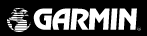 |
|
We are doing this for
four reasons:
1. My only experience of GPS had been using a Navman sleeve on my
iPAQ and I wanted to see how the traditional GPS units compared.
2. We wanted to see how we could interface handheld GPS devices
to the Pocket PC and how it performed.
3. At some point we will exhaust the market for Pocket GPS devices
and will want to branch out into other areas of GPS.
4. When we started Pocket GPS, we had a
flood of emails and messages requesting that we don't stick to Pocket
GPS Receivers and also produce reviews on handheld and in-car systems,
and this is the main reason why we have produced the Garmin review,
and hopefully many more in the future!
The equipment reviewed
here was loaned to us by GPS
Warehouse, who provided the Garmin GPSMAP 76, and the Map Source
software, and PC-Mobile
who provided the cables for connecting the Garmin to the iPAQ. Warning.
The author and Pocket GPS present this article as an evaluation of
the Garmin GPSMAP 76 based on their own experience. It is your responsibility
to ensure that it is used in a safe manner and is suitable for your
requirements.
The Author and Pocket GPS accept no responsibility for accident,
loss, damage or injury however caused.
|
| What
do you get?
The
Garmin GPSMAP 76 receiver priced at around £329.99 including
VAT
comes complete with a quick reference guide, a full manual, and
an interface cable to a PC.
The
Garmin comes with a base map but has been designed to work with
a number of additional downloadable maps. The one we reviewed was
the Europe MetroGuide which on a double CD provides management
software and map data for the Garmin courtesy of NavTech Maps.
This software is priced at £99.99 from
GPS
Warehouse
The
cable set provided by
PC-Mobile is a number of modular
pluggable
cables which can be set into a number of configurations or you can
by a new adapter for another Pocket PC without having to by a complete
lead set. |
 |
|
Garmin
GPSMAP 76 Specification
The
manufacturer's specification are quoted here.
Navigation
Features
Waypoints/icons: 500 with name and graphic symbol,
10 nearest (automatic), 10 proximity
Routes: 50 reversible routes with up to 50 points
each, plus MOB and TracBack® modes
Tracks:
Automatic track log; 10 saved tracks let you retrace your path in
both directions
Trip
computer: Current speed, average speed, resetable max.
speed, trip timer and trip distance
Alarms:
Anchor drag, approach and arrival, off-course, proximity waypoint,
shallow water and deep water
Tables:
Built-in celestial tables for best times to fish and hunt, sun and
moon rise, set and location
Map
datums: More than 100 plus user datum
Position
format: Lat/Lon, UTM/UPS, OSGB, Maidenhead, MGRS, Loran
TDs and other grids, including user grid
|
|
GPS
Performance
Receiver: WAAS-enabled, 12 parallel channel
GPS receiver continuously tracks and uses up to 12 satellites
to compute and update your position
Acquisition
times:
Warm:
Approximately 15 seconds
Cold: Approximately 45 seconds
AutoLocate™ Approximately 2 minutes
Update rate: 1/second, continuous
Antenna:
Built-in quadrifilar, with external antenna connection (MCX)
|
GPS
accuracy:
Position:
< 15 meters, 95% typical*
Velocity: 0.05 meter/sec steady state
DGPS (USCG) accuracy:
Position: 3-5 meters, 95% typical*
Velocity: 0.05 meter/sec steady state
DGPS (WAAS) accuracy:
Position: < 3 meters, 95% typical*
Velocity: 0.05 meter/sec steady state
Dynamics: 6 g's
Interfaces:
RS232 with NMEA 0183, RTCM 104 DGPS data format and proprietary
GARMIN
Differential:
DGPS (USCG and WAAS capable) |
|
The Garmin
GPSMAP76 Receiver |
|
 |
The Garmin GPSMAP76 receiver fits quite nicely into the palm of
your hand. It is controlled by a small 4 way rocker pad surrounded
by eight function buttons.
The unit is reportedly
completely waterproof and will even float if dropped overboard from
a boat. Needless to say as this was a loan unit we did not verify
that. One nice feature is that the base of the receiver is rubberised
so will stay pretty much where you place it and will not slip out
of your hand easily.
The display is a four
shade FSTN screen with backlight. It has a high resolution
screen of 180 by
240 pixels.
On the back of the receiver
there is the quarter turn battery locking mechanism hiding the two
AA sized batteries. It is possible to use rechargeable cells, but
you must bear in mind that they supply 2.4 volts as opposed to 3
volts.
The operational life of a pair of AA batteries is such that
it does not break the bank using non-rechargeable alkaline batteries.
|
 |
|
Also on the back located
behind a rubber gasket is the Garmin proprietary interface connector. It is this connector that allows the Garmin to be interfaced to
either a PC or more importantly your PDA. |
|
GPS
Satellite Fixing
Well
the first thing to do was get a satellite fix. Having been used
to other units I put some fresh batteries in the receiver stuck
it on the windowsill and went to make a cup of coffee. Imagine my
surprise to return after a minute to find that the receiver had
managed to perform a factory fix in that time.
This
became a common theme throughout my experience with the Garmin.
In the morning I would place it in the car and switch on, before
I had started the car I normally had a fix, an average of 7 to 20
seconds after having been turned off overnight. The longest fix
I had was 47 seconds which did concern me a bit despite the weather
very heavily overcast and raining. This had not had a detrimental
effect on the unit before, and the reason became apparent pretty
soon after though, the batteries had been exhausted. With fresh
batteries in the unit fixed again the next day within 15 seconds
again after having no power for 24 hours.
Holding
a fix is just as important as getting the first fix, and here the
Garmin excelled. During my testing in the car the Garmin managed
to lock onto at least 2 and sometimes more than my other GPS system.
Even with the receiver deep in the car between the seats it still
managed to hold onto as many satellites as my other unit in prime
position on the windscreen. Amazingly the GPS receiver even managed
to hold a lock when in my pocket whilst walking in the woods. It
did occasionally loose a fix in these conditions but almost as soon
as I pulled it out of my pocket it re-acquired the lock.
|
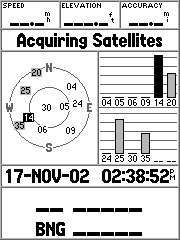 |
|
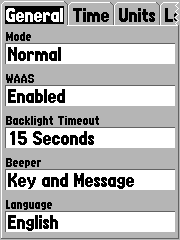 |
WAAS
what is it? WAAS stands for Wide Area Augmentation System. It's a system of satellites and ground stations that
provide GPS signal corrections, giving you even better position
accuracy. How much better? Try an average of up to five times better. A WAAS-capable receiver can give you a position accuracy of better
than three meters, 95 percent of the time, and you don't have to
purchase additional receiving equipment or pay service fees to utilize WAAS. You can find out more about WAAS at http://www.garmin.com/aboutGPS/waas.html
OK
so WAAS is good, but it does not come configured as standard. You
need to go into the Setup Menu and enable WAAS as shown on the left.
Once enabled you need to initialise the receiver with a good view
of the sky and you should see your GPS fixes change into Differential
fixes.
How
can you tell if you are getting WAAS fixes? First of all on the
sky page you will see differential fix messages and in the satellite
strength bars a 'D' will appear indicating that the satellite is
being used in the WAAS fix. The image below shows a 3D Differential
fix which was obtained on my office windowsill.
|
|
The
sequence and messages displayed are as follows:
- Acquiring
Satellites is displayed when the receiver is first switched
on, or if you have lost your fix for some reason. This means that
the unit is attempting to get a fix.
- 2D
GPS Location is
shown when the GPS receiver has a fix on 3 satellites. When you
get a 2D fix the receiver can display your position but not your
altitude.
- 3D
GPS Location
is displayed when there is a fix on 4 or more satellites. In this
mode the GPS unit can display both position and altitude.
- 2D
Differential Location
indicates that the receiver is using either DGPS or WAAS differential
data on 3 satellites
- 3D
Differential Location
shows that the GPS unit is receiving differential data on 4 or
more satellites. This is the most accurate fix you get with this
receiver.
|
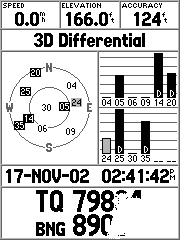 |
|
In Use
The
first time I used this was at home on my laptop. The iPAQ cables
had not turned up so I used the supplied PC connection cable. The
unit can be set up to output data in a number of different ways
as shown in the picture to the right.
I choose the NMEA option.
The baud rate is automatically set to 4800 and cannot be changed. This I successfully connected to OziExplorer, Fugawi and AutoRoute
2002.
I also used the unit
with just the base map installed around my local area. This I found
to be somewhat disappointing as the roads did not line up with with
the GPS location very well, being over 1/2 a mile out in some cases.
This I knew was the base map at fault and not the receiver as it
provided accurate positioning when connected to my PC software.
The base map contained only the major roads in my area, suitable
for locating your position, subject to the noted error above.
|
 |
|
I loaded the Map Source
MetroGuide software and went out again. This time the maps were
spot on. They located me exactly where I was. The roads are sources
from the NavTech database. The data on the disks I loaded was a
little out of date, not showing a road that was opened at the end
of last year, but apart from that was very accurate for the areas
that I travelled in. They were also useful when out walking, though
not showing footpaths, you could see when you were near roads. Setting
waypoints and routes was reasonably easy and using both OziExplorer
and Fugawi I was able to transfer the data to the Garmin.
The Garmin has sets
of displays named pages. These are the Satellite Page, the Map Page,
the Compass page, the Highway page, the Route page.
The satellite page has
been discussed above and provides basic information about the satellite
positions and strengths. It also shows details such as your position
in selected co-ordinates, speed, height and accuracy.
|
|
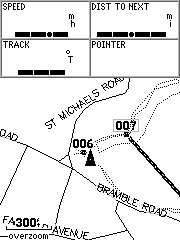 |
The
map page shows the available map data, superimposed with you route,
waypoints, tracks etc.
You can either have
a full screen map or you can show some information at the top of
the screen. By default the fields are your speed, and the distance
to the next waypoint on your route.
By pressing the menu
button you can set up the fields displayed on the screen, and other
options for the map display.
In general this applies
to all pages. Pressing the menu button displays context sensitive
options for the page as shown on the right. Pressing the menu button
again will display the main setup menu.
|
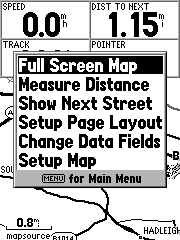 |
|
The Other Pages |
|
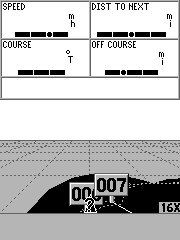 |
The
other pages are displayed here. To the left is the highway page
whilst to the right is the compass page.
The highway page shows
a 3D representation of the current map. Placed on the display are
the waypoint labels and also the track where visible. The large
black line shows the path to the next waypoint on the route.
Unfortunately the example
shown here is in the middle of some woods so the roads are not visible
in this shot.
|
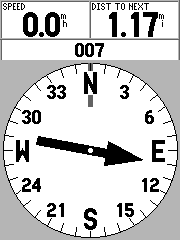 |
|
Connecting
it up
One of the beauties of this system is the ability of the Garmin
to connect to just about anything with a serial port. This means
that you can connect to your PDA, laptop, or even PC.
Why I hear you ask,
would you want to connect it to a PC ? The answer is simple, you
can upload the Map Source maps, routes, and waypoints from the computer
to the Garmin. You can also download your routes, tracks, and waypoints
from the receiver to the computer. Of course if you have a laptop
computer you can actually connect the Garmin to it and use GPS aware
applications, like Autoroute, Fugawi, or OziExplorer, and plot your
position.
|
 |
| In fact this was how
I first integrated the Garmin as I had not yet received my iPAQ
cable set. I connected the Garmin with the supplied interface cable
to the PC and then started Autoroute. Almost instantly my current
position was displayed. I was able to take my laptop into the car
and did a comparison with my iPAQ running Tom Tom Navigator. I had
a friend using the Laptop, for safety, and he did comparisons with
the iPAQ. The general opinion was favourable but he did get car sick
reading the screen, something he hadn't been affected with before. The
advantage of connecting to the laptop was the size of the screen.
This is also its greatest drawback as well, because it is impossible
to use by the driver when travelling. |
|
 |
The
following day my iPAQ cables were delivered from
PC-Mobile and I
was in business. The cables all fitted perfectly but I could not
find the COM port settings to connect to. I searched through all of my Compaq
documentation and could not find any reference to the com port at
the bottom of the iPAQ.
Eventually a call to
Dave solved the problem. I had an Compaq micro keyboard which connects
to the bottom of the iPAQ and uses COM port 1. Even when the keyboard
is not attached the keyboard driver is loaded. This has to be disabled
prior to connecting the Garmin (or infact most GPS Receivers using
this COM port). Once this was achieved the Garmin connected
to all my programmes without a problem. The output from the Garmin
is NMEA as 4800 baud.
When in use the Garmin
had a fix even before I had connected the system up let alone started
the car. Having got a fix it was able to retain the fix better than
the other iPAQ GPS hardware systems I used. The downside was that
there are more cables to try and tidy away from view and the Garmin
was running on battery power though it did last over 16 hours on
one set of batteries.
|
|
I was testing
Trafcam
and Tom Tom Navigator but you can only have one GPS
application connected at a time. Connecting the Garmin solved that
issue, because I now had 2 GPS feeds. I did successfully run both
Trafcam and Navigator with Trafcam on the Garmin and Navigator running
from the Navman. This was quite a cumbersome set up but effective. The only thing that I did note was that the system did seem to slow
down considerably when approaching a Trafcam "safety" camera,
and the number of satellites fixed by the Navman dropped from 4-5
without Trafcam to 2-4 with. I suspect that this was mainly due
to the additional processing power required to run two applications
of this sort together. That said it was still a very useable system.
I was most upset when
I had to send the Garmin to Dave. Using a traditional handheld GPS
had shown me how other systems can work. No more constant soft
resetting
of the iPAQ to get and keep a satellite fix and juggling with software
to get the system up and running. No two minute plus waits to get
a fix. All I had to do was switch on and wait for less than 30 seconds
and everything is working. The best thing about it was that the
iPAQ could be turned off and on again and just pick up where it
left off, something I had never been able to do before. Pure
bliss!
|
|
Strengths
and Weaknesses
The unit tested is one of the top of the range of handheld GPS systems
available. For my purposes it had too many features on it as I really
only wanted a GPS receiver with a serial link to the iPAQ, so this
was a very expensive solution. Garmin and others do produce cheaper
units for just over £100 which compare favourably in price
to sleeve and Compact Flash GPS devices.
The flexibility of the
system is good, this is the first GPS receiver that I had which
could be used on it's own, with a Laptop, or with a PDA. This allowed
me to do just about anything I wanted to with GPS applications.
The only drawback in this configuration was the cable link between
the GPSMAP 76 and the PDA. This was more of a problem when cycling
as I needed to mount both devices. In the end I just used the Garmin
and connected it to the iPAQ when I wanted to check the map on Fugawi
or OziExplorerCE.
The biggest plus has
to be the TTFF and the units ability to retain the fix even in adverse
and unsuitable
conditions. Fixing took slightly longer when travelling but on the
occasions that I tried it whilst moving between 40 and 50MPH the
system fixed in under 40 seconds.
Purchase from

|
|
|
 |
 |
 |
 |
|
|