|
Dave Burrows, Duncan Hill,
Peter Bailey
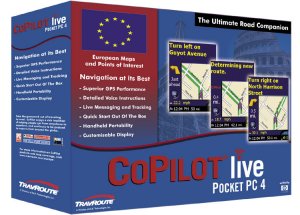
TravRoute recently released a new version of
CoPilot in the US, and after a little wait, the new version is now available in
Europe.
The new version has had it's name changed
slightly. TravRoute's new product range is now called CoPilot Live, and
then follows the designation of the device it's primarily intended for.
Therefore the version we are currently reviewing here is called CoPilot Live
Pocket PC 4.
As with previous versions of CoPilot it currently
supports Windows CE upwards, so you can use it on older Pocket PC's that support
older processor types like the Casio's that support MIPS, or the Jornada 540/560
range and newer Pocket PC's running Windows Mobile 2003 Operating System.
Hardware
There are quite a few different ways you can
purchase CoPilot Live | Pocket PC 4. You can purchase it as a
-
Software only version (requires software
activation) and will work with ANY GPS Receiver!
-
Software combined with an ALK GPS Receiver is no
longer locked to the ALK GPS Receivers, you can still use this version of
CoPilot Live on any 3rd party GPS Receiver but the main benefit of using an ALK
Receiver is that you bypass the activation of CoPilot Live software when connected to a
Pocket PC.
-
Quick Start CF Card also can be used with any GPS
Receiver, and again using an ALK receiver will not require you to activate the
product until you use it with a 3rd party GPS Receiver.

Installation
The easiest way to install CoPilot Live is to use
a Quick Start CF Card. This will get you up and running within seconds! Failing that, installing the CD's (Europe comes on 2 CD's now) is
pretty simple, just insert the CD's, watch the auto-run, and follow the on-screen
prompts. You will be asked to install Pocket Speech, choose whether you
want to use text to speech recognition (Fonix) or pre-recorded WAV files, and
you'll also be asked to install the CD's to your hard drive of your PC.
Now before people get too carried away in the
product, we need to
make an important point here, CoPilot Live offers a unique new LIVE service
(hence the name CoPilot Live) where you can have the PC you install CoPilot to say at home, and someone can
send you messages across the internet to your Pocket PC if you have a GPRS
connected mobile phone. This feature works great, and we include it in the
review later. If you want this feature, you have to make sure
that you install CoPilot Live onto the correct PC, as when you activate the
software, you will be married to that PC for Live functionality, the reason for
this is they both connect back through the Live Server and the activation only
allows these devices to talk with each other. The
version of CoPilot Live we are reviewing here is the Software Activated version
which will work with ANY GPS Receiver.
After the install is complete, running CoPilot
Live on the PC will give you full access to the maps on your PC (like with
previous versions of CoPilot). When you purchase CoPilot Live | Pocket PC
4, there are two versions for European users, either a UK version, or European
Version. If you purchase the UK Only Version, you will still have complete
access to NavTech European Maps on the PC
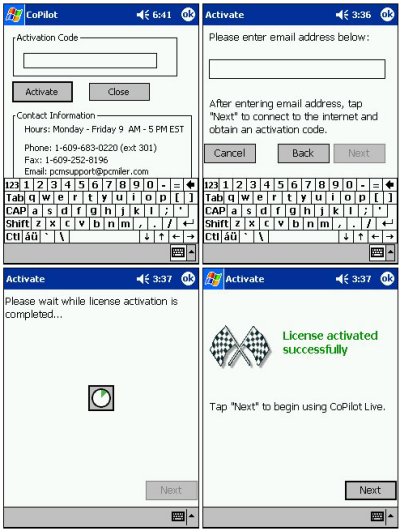
Software Activation
The software activation for CoPilot Live on the
Pocket PC is pretty painless.
CoPilot GPS and Quick Start CF Card
If you are using one of the CoPilot GPS Receivers,
or the Quick Start Compact Flash Card, all you need to do is enter your Product
Key Code on your Pocket PC.
Using
a Third Party GPS Receiver
For automatic activation, you need to connect your
Pocket PC to your PC via ActiveSync, and also have a valid internet connection,
if you entered your Product Key Code when you installed to your PC, then the
first screen will not appear, all you will be asked is your email address so it
can be referred back to you and you can then gain technical support, and the
rest is history. Activation will only take a few seconds.
Manual Activation
If you are unable to synchronize your Pocket PC
with your PC but do have internet access you can activate manually. On the
Pocket PC select Activate Manually from within CoPilot Live, then tap next and
follow the screens to the right (you will be asked to enter your activation code
on the Pocket PC in Manual Activation mode. You will then have to connect
to http://activate.alk.com and also enter
your Product Key Code, license number and email address and an activation
code will be emailed to you.
Activation works well through a firewall, we
tried this with ZoneLabs ZoneAlarm, and set it to restrict and ask you to allow
CoPilot Livewire to talk through the firewall and it didn't complain when
activating. The only difficulty you might experience with product
activation is if you're using a proxy server, in which case you can manually
activate by calling TravRoute.
Maps and Regions
There are two options currently available with
CoPilot Live, a single country set, or a group country set. E.g. North
America comes under one country set, UK comes under another country set,
but if you wanted to purchase both, or even a European set maps, then you need
to upgrade your license to take this into account. If you have only
purchased a single country activation set, e.g. UK then after the activation on the Pocket
PC you'll be asked to select which region you want to use. Now the beauty
about this is, if you have purchased this in the UK but you plan to only use this
in Netherlands, then you can select the Netherlands, but be warned, when you
first select the country set, that's it, you won't be able to select another
one! If you purchase the European version then you won't be asked to
select a country set, as you have the Full Monty!
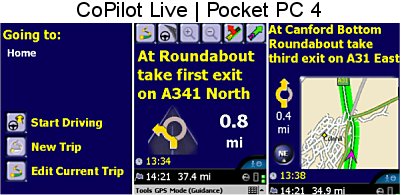
So what's changed ?
TravRoute have added a lot of new features and
functionality into CoPilot Live.
First of all the maps are newer and enhanced! The interface has also been enhanced bringing the
best of both worlds, many more POI's have been added and if that's not enough,
you can add your own POI's and download them to your Pocket PC! Couple
that with the new Live feature which gives your wife (or husband) full control
of knowing where you are with AVL Tracking and the ability to send you a nag to
pop off down the local supermarket and to even re-route you there to pick up a pint of milk, this really makes
CoPilot Live much more appealing for integrated users. So what does it all mean ? Well
putting it simply in car terms, it's like going from a BMW Z3 to a McLaren F1,
it's bursting with power!
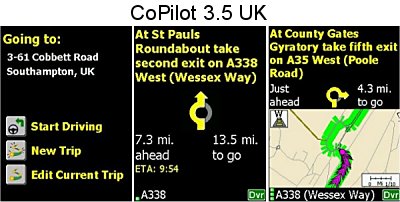 As
you'll see from the screenshots to the right, CoPilot Live | Pocket PC 4 has
been greatly enhanced to produce a more 3D interface look, and to give as much
information on screen as possible. As
you'll see from the screenshots to the right, CoPilot Live | Pocket PC 4 has
been greatly enhanced to produce a more 3D interface look, and to give as much
information on screen as possible.
The text is much larger on screen when giving you
directions, all the important information is formatted in bold large text to
allow you to not miss this information when you glance at the Pocket PC Screen.
Desktop Version
As we said earlier (for those who aren't CoPilot
users), TravRoute always give you a full map version which can't be used
directly with a GPS receiver to install on the PC.
This allows you to customise what data and maps get downloaded to the Pocket PC.
You also have the feature of saving storage space by creating a route and only
downloading the route data with a corridor of maps (x miles either side of the
route) to allow you to cater for going off route slightly.
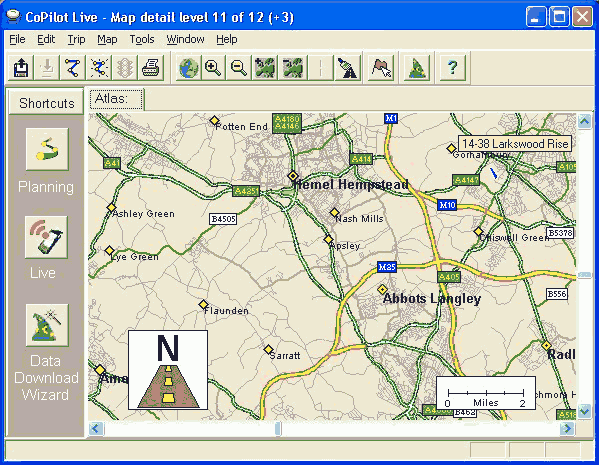
The PC version has also had a face lift with a new
shortcuts menu on the left hand side allowing for route planning, the new Live
function and the Data Download Wizard. The PC version doesn't have GPS
enabled, so you can't slip in a GPS Receiver into the PCMCIA (PC Card) slot, as
it won't work, the PC version is primarily to help customise your CoPilot
experience, and it does just that.
Data
Download Wizard
The data download wizard DDW in CoPilot Live is
very similar to how it looked under CoPilot 3.5.
Here you will see a full selection of POI's that
you can select and download to your Pocket PC.
POI's don't take up much space on a storage card,
so adding the POI groups you require is pretty easy to take them with you.
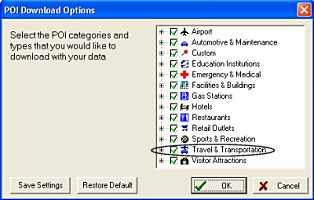
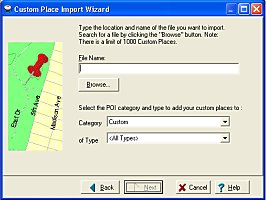
One thing to also mention which will many CoPilot
users will really love, is that the April 2003 edition of the Pocket GPS Safety
Camera Database is included in the retail version of CoPilot Live! We are
currently working with TravRoute to allow for an updatable version on a monthly
basis. This will also be expanded as time goes on across Europe and USA.
Currently the Pocket GPS Speed Camera Database can be located under Travel &
Transportation\Speed Camera.
A good feature that has been included into CoPilot
Live is a customisable POI system. This now allows you to bring in custom
POI's from Microsoft Outlook or Excel and to import them into one of the pre-defined
categories.
CoPilot Live is just bursting with POI
information! Take a look at the screenshot below.
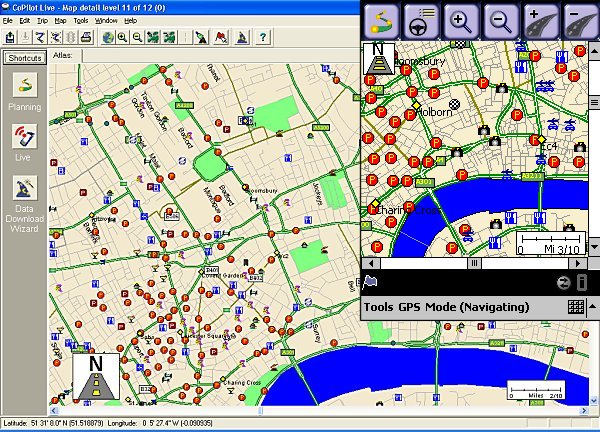
This is just a small segment of the 1 Square Mile
around the central 1 Square Mile range in London. Just look at the amount
of POI information available!!! CoPilot always has had lots of Points Of
Interest, but it just gets better and better! In CoPilot Live on the
Pocket PC you can setup an alert for any type of POI including our own Safety
Camera Database, select TOOLS | LIVE | POI's and you'll have an POI ALERTS
ENABLED option. When you tick this, you can set an alert to pop up, the
default is 3, 10 or 25 miles before approaching it. You also have the
option of reporting POI's on your route or also off your route.
Landmarking
One final option included in the PC version is
Landmark Reporting.
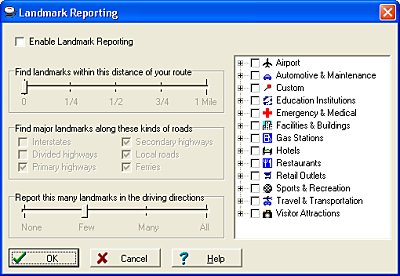
Landmark Reporting allows you to select a range up
to a square mile, and allow you to find major landmarks within this area.
You can check any of the POI groups or uncheck them if you don't want to report
on them.
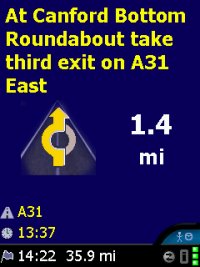 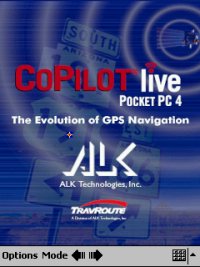 Pocket
PC Safety Screen Pocket
PC Safety Screen
The Pocket PC version is definitely improved.
You see this from the outset when you start CoPilot Live | Pocket PC 4 with the
new splash screen, and also verbal greeting from the Fonix speech engine.
The interface has also changed for the
better. Although TravRoute have decided against putting a 3D view into
CoPilot Live which is something PowerLOC and TomTom did with their 2003
editions, the interface is more slick with more information on screen.
This is a new era for CoPilot users, to be able to
use absolutely any GPS Receiver on the market and not be tied to the TravRoute
GPS Receivers or Compact Flash card is superb, and I'm sure many of you will
welcome this and now add CoPilot to your list of software picks in the future.
The new Safety Screen has the direction information in text form at the top
third of the screen, the second third of the screen gives visual indication of
where to drive, eg straight across roundabout with the distance to this next
turn. Below in the last third of the screen you'll see the following
information
 |
Current Road you are driving |
 |
Current Time / Nearest Town (Customisable) |
 |
ETA and Distance to Next Stop |
 |
Messaging |
 |
Traffic Incident |
 |
GPS Status |
 |
Driver / Passenger Toggle |
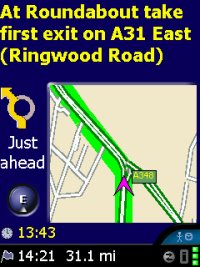 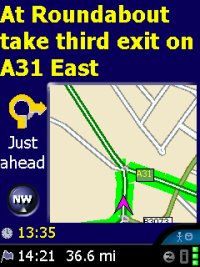 When
you get close to a new turn, or if CoPilot thinks you need to know more, the
Safety Screen will change and you'll get an embedded map which will auto-zoom
depending on the speed you are travelling and will continue to zoom as the turn
approaches. CoPilot will still show the
essential information on-screen, and will also give you a compass to tell you
which direction you are travelling in. One thing existing CoPilot users
will also notice from this screenshot is there are no repeat pink chevrons! TravRoute have added a new
welcome option to allow for single or multiple chevron's to show
where you are travelling. Using multiple chevrons are good if you wanted
to use a track back feature, like you see on handheld GPS Receivers like Garmin
and Magellan, but sometimes in-car it can clutter up the look on screen
(especially if you're lost and you're driving round in circles, or driving down
a lot of small side roads), so this is a
welcome new feature, certainly thumbs up in our books! When
you get close to a new turn, or if CoPilot thinks you need to know more, the
Safety Screen will change and you'll get an embedded map which will auto-zoom
depending on the speed you are travelling and will continue to zoom as the turn
approaches. CoPilot will still show the
essential information on-screen, and will also give you a compass to tell you
which direction you are travelling in. One thing existing CoPilot users
will also notice from this screenshot is there are no repeat pink chevrons! TravRoute have added a new
welcome option to allow for single or multiple chevron's to show
where you are travelling. Using multiple chevrons are good if you wanted
to use a track back feature, like you see on handheld GPS Receivers like Garmin
and Magellan, but sometimes in-car it can clutter up the look on screen
(especially if you're lost and you're driving round in circles, or driving down
a lot of small side roads), so this is a
welcome new feature, certainly thumbs up in our books!
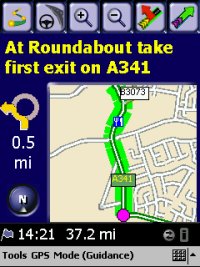 POI's (Points
Of Interest) POI's (Points
Of Interest)
Once you've selected which POI's you want shown on
the Pocket PC version, you can download these using the Data Download Wizard.
You'll then see these appear on the main safety screen and also in the map view
whilst you're travelling.
Each POI group has it's own seperate icon, so it's
fairly easy to distinguish a Restaurant, from a Petrol Station, to a Speed
Camera.
Don't forget, any POI's that you import using the
Custom Import facility in the desktop version, will also show on screen.
CoPilot Live | Pocket PC 4 Toolbar
 This
is the Edit Trip button which will when tapped, take you to the Edit
Trip Screen This
is the Edit Trip button which will when tapped, take you to the Edit
Trip Screen
 This
is the Map Toggle button. Tapping this will allow you to toggle between
Map View, Itinerary, and Guidance screns This
is the Map Toggle button. Tapping this will allow you to toggle between
Map View, Itinerary, and Guidance screns
 This
button hopefully should be self explanatory. Tapping this button will
allow you to zoom in on any map segment. This
button hopefully should be self explanatory. Tapping this button will
allow you to zoom in on any map segment.
 This
button hopefully should be self explanatory. Tapping this button will
allow you to zoom out on any map segment. This
button hopefully should be self explanatory. Tapping this button will
allow you to zoom out on any map segment.
 This
is the Detour button. If you get caught in traffic, or come up
against a road block, tapping this button will automatically calculate a new
route, at the next road to immediately take you away from the area you are in. This
is the Detour button. If you get caught in traffic, or come up
against a road block, tapping this button will automatically calculate a new
route, at the next road to immediately take you away from the area you are in.
 This
is the Cancel Detour button. If you need to cancel your detour at
any stage in your detoured route, then tapping this will instantly cancel it and
re-route you from your current location to your destination. This
is the Cancel Detour button. If you need to cancel your detour at
any stage in your detoured route, then tapping this will instantly cancel it and
re-route you from your current location to your destination.
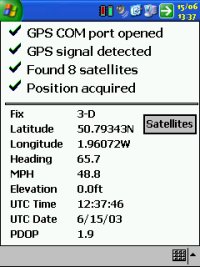 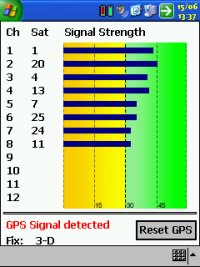 GPS
Status Screen GPS
Status Screen
The GPS Status screen gives you all the
information you require. Showing you a full health status on each
satellite, showing you what is a healthy signal strength and what is not.
You will also see on the first screen the 3D designation, and on the second
screen a check list to diagnose GPS problems, starting with:-
-
GPS COM port opened
-
GPS signal detected
-
Found 8 satellites
-
Position acquired
You will also get full Latitude and Longitude,
followed by heading, speed, elevation and UTC Date and Time from the satellites,
and PDOP.
Commencing your Journey
Commencing your journey can't be simpler.
When you switch on the Pocket PC and run CoPilot Live | Pocket PC 4, you'll be
greeted with the first screen below. This allows you to start driving with
your last known trip, create a new trip, or edit the current trip. Once
you've decided what your trip will be, start driving, the GPS Receiver will fix,
and although it's best to be stationary until the GPS Receiver has acquired a 3D
Fix, most of the newer receivers will still obtain a fix in 3-5 mins when you
are moving. Then just follow the directions given on the Safety Screen,
switch to Map if you would like to zoon in, and if you want to set a favourite,
or destination, use the MODE option and switch from Guidance to Planning.
When you are close to a directional turn that is required, or are approaching
quite a number of road junctions, CoPilot will switch into the merged map/safety
screen view to give you more information.
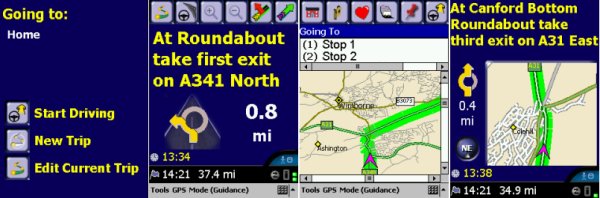
One-Way Systems
We've tried our best to fool CoPilot Live | Pocket
PC 4 into driving down a one-way street the wrong way, but all of the one-way
streets we know, it's always sent us the right way down them, even if we've
tried to trick it by putting a start destination at the end of the road, and a
destination at the beginning of the one-way street, it will route you correctly
down side roads to get you to the street.
Routing and Address Lookup
Previous CoPilot users will already notice the
tendency for CoPilot to route a higher preference to major roads as opposed to
minor roads. This is something I used to prefer, and if I'm in a place I
don't know I do still prefer. Address lookup worked well mainly in our
tests, although we did have some problems with Southampton which weren't there
in CoPilot 3.5 UK. This is currently being investigated and addressed by
TravRoute and hopefully an update will be available in the near future for this.
Basically the problem we found centered around you couldn't lookup a number of
roads in Southampton. What would happen is it would default more to the
City Centre. The same thing happened when entering a postcode for this
area. Postcode lookup is available in CoPilot as it was in previous
versions, and currently really is the only Pocket PC product that really
supports postcode lookup in the UK.
I'll hand over to Duncan for the CoPilot Live
Features...
CoPilot Live Features
CoPilot Live now allows you to maintain two-way
communications with drivers who are using CoPilot and to see where they are
currently located using a PC connected to the internet.
To use CoPilot Live functionality requires :-
1. CoPilot installed on a PC connected to the internet.
2. CoPilot Live running in the vehicle.
The Pocket PC must have a wireless internet
connection, this can be achieved either using Bluetooth GPRS phone or a combined
PDA & phone such as the XDA/MDA/Jornada 928.
To begin using CoPilot Live the desktop application needs to be started, as can be
seen from the screenshot below the display is split into three panes, the top showing
the vehicle list, the bottom the message centre and on the right is the current map
location. The current version of the software only supports single vehicle
monitoring; in future this will be extended to support multiple vehicles,
ideally suited for corporate customers. When the driver starts up CoPilot and a
GPS fix is established the information is sent back to the desktop application
and the drivers location plotted on the map view.
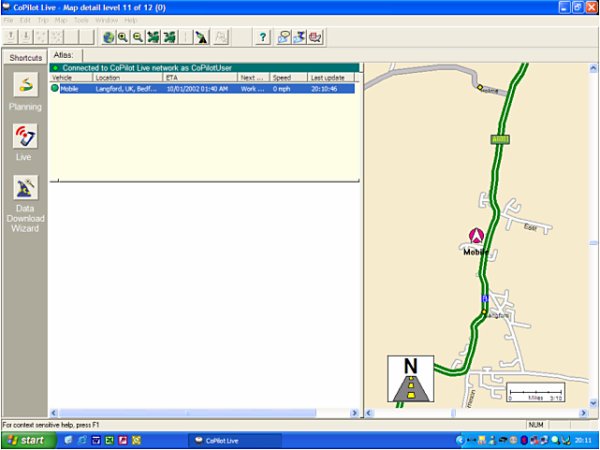
Right clicking the vehicle in the desktop
application provides two options, send message and send route.
Sending a message to the driver
Selecting the Send Message button displays the following dialog, this is where
you enter the message you want to send, and create "Customizable Buttons" that
the driver will see and select.
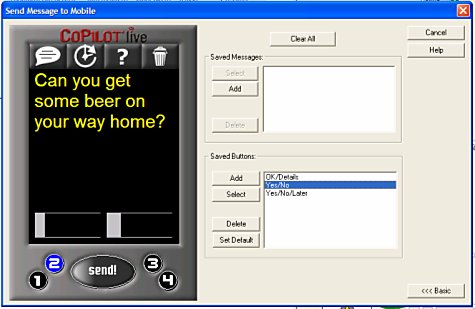
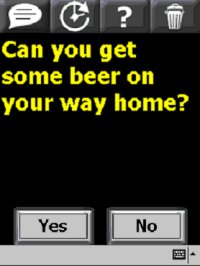 As
can bee seen, you have the option to create predefined messages and "response
buttons". Pressing the send button sends the message to the CoPilot Live
network where it is then forwarded onto the driver. As
can bee seen, you have the option to create predefined messages and "response
buttons". Pressing the send button sends the message to the CoPilot Live
network where it is then forwarded onto the driver.
A popup message appears on the drivers Pocket PC and CoPilot
speaks the text using the Fonix text to speech engine (if it is installed).
Four standard response buttons
appear across the top and allow you to, Speak Message; Defer Message (which will
reappear later and useful when you need to concentrate); More Information sends a
request for further information and Delete Message.
Once a response button has been pressed, the navigator screen is
re-displayed and the response sent back to the desktop PC.
The message transfer using
a Bluetooth connected GPRS phone was less than 3 seconds each way, which is
pretty good and just as fast as you'd receive an SMS text message on your phone!
Send Trip to the driver
The second option is the Send Trip option. This works in a very similar
way, the edit trip dialog box is
displayed allowing you to input the postcode or street name along with addition
stops. nOnce the route is complete the new route can be sent to the driver using
the Send button:
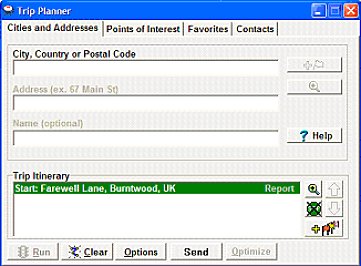
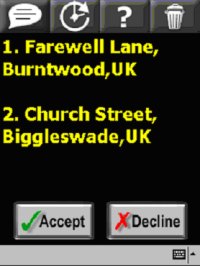
A pop message appears on the drivers Pocket PC
(see above right)
allowing them to reject or accept the new route, if they accept the new route is
automatically added and recalculated.
Regardless of which option is used on the desktop all messages to and from the
driver are displayed in the Message Centre window along with the driver’s
response (see below).
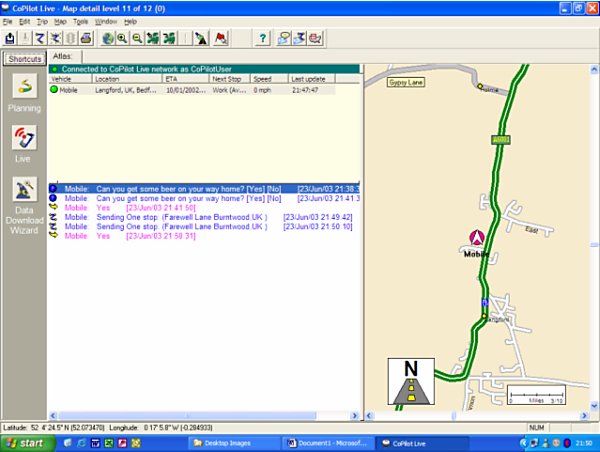
So
what did I think ? Once the system was configured it worked well, my biggest
problem wasn’t CoPilot configuration but setting up the GPRS wireless link on
my iPAQ. This initial release of Live is limited to two way messaging and route
planning, but both the software and manual mention Live Traffic which is the
really exciting feature. This will send real time traffic information to the
driver, notifying him of accidents and incidents along the route ahead. As soon
as the user selects a destination CoPilot will provide dynamic driving
directions and regular updated traffic incident reports. At the time of writing
the exact details and costs of the service were not available.
Problems Encountered
CoPilot Live works very well. Apart from the
postcode lookup, and a couple of instances where we couldn't connect to the
CoPilot Live server on the internet, generally CoPilot works very well and was a
pleasure to use. We did have one problem on an iPAQ 3850 which for some
reason wouldn't use the Fonix text to speech option which is still currently
being investigated, but it worked flawlessly on all our other Pocket PC's we
tested.
Summary
CoPilot Live is a well rounded product.
Although CoPilot Live is considered by many as an upgrade as it resembles
earlier versions of CoPilot 3.5 and before and it's the latest incarnation of
CoPilot for the Pocket PC, CoPilot Live is a completely new product with many
new innovative features and functions as well as data that is 15 months newer
then Version 3.5. Because of this there is no ‘upgrade’ path from 3.5 to 4.0 and
you do have to purchase the UK, or European versions of the product at full
price. However, TravRoute have rewarded the loyalty of their existing
CoPilot 3.5 customer base by offering a large discount off the UK and European
versions of the product. For UK versions (ordered direct from TravRoute UK),
CoPilot 3.5 users will get the UK version for £119.99 inc VAT. For CoPilot 3.5
users wanting to purchase CoPilot Live with European maps, TravRoute are
allowing you to purchase the European CoPilot Live license at a discounted price
of £194.98 inc VAT. Please bear in mind that both UK and European versions if
taking into account the loyalty discount must be purchased direct from TravRoute
UK and not through a retailer.
Some
CoPilot 3.5 UK users may bulk at the price of £119.99 to get CoPilot Live UK or
£194.98 to get CoPilot Live EU,
but it's worth it just for the updated maps. The Live functionality will
certainly be more appealing to Small Businesses and Fleets when extended to
allow one PC to track multiple Pocket PC's, but it will certainly be a good
feature to track where your partner is, and whether they've popped down the pub
or down the shop on the way home! TravRoute have newer maps in CoPilot
Live from NavTech, and must be commended on allowing you to purchase a license
to use CoPilot Live with any GPS Receiver which will fully unlock the potential
most earlier CoPilot users were hindered with, and for that alone is well worth
the upgrade fee. Software Activation works well, and we've
uninstalled and reinstalled the software on the same Pocket PC's a number of
times without fail. Having the desktop copy really makes other products
like AutoRoute null and void. With Microsoft's dominance in the PC and
Pocket PC arena, it kind of makes you wonder why Microsoft haven't created
something like CoPilot Live using AutoRoute and Pocket Streets. I think
the answer there lies in Microsoft not really wanting to get into the navigation
market direct. The Points Of Interest are also improved, and contain our
very own database of Safety Cameras in the UK. There isn't anyway at
present to update the current set of cameras, but we're working on that with
TravRoute. Pocket LiveWire users could purchase CoPilot Live, but
currently you would lose your LiveWire facility. As explained earlier in
the review a likewise system will become available within CoPilot Live, but
currently isn't available. TravRoute have made great gains in the
production of CoPilot Live, and it's a great step forward into the realms of
interactive driving and tracking.
|