 Review by Dave Burrows Review by Dave Burrows
The review we have prepared for you here is PocketGPSWorld.com's largest ever review, it's a mammoth review in-fact! So due to the size of this review, we have split it into several parts.
You are currently reading the Desktop Pocket PC review. If you would like to read the main review which includes everything to do with the Pocket PC, please see this review.
CoPilot Live 5 Review - Part 1
Introduction
ALK have recently released a new version of CoPilot in Europe and US simultaneously.
ALK (which used to be called TravRoute) have completely re-branded the company back to the original ALK world-wide and this is shown more so in CoPilot Live 5, where ALK have listened to the user community and with help from them and further input from PocketGPSWorld.com, a new CoPilot Live 5 has been born.
If you like CoPilot Live 4 then you'll love the new CoPilot Live 5. It keeps the reliability of the application, maps and data, and graphically enhances the product to make it more useable and user friendly.
Installing CoPilot Live 5
Installing CoPilot Live 5 was easy and straight forward, as with previous CoPilot versions, you install all the maps to your PC and then install the Pocket PC Application from the CD, and then select the area or country you wish to transfer the maps from the PC to Pocket PC and export these.
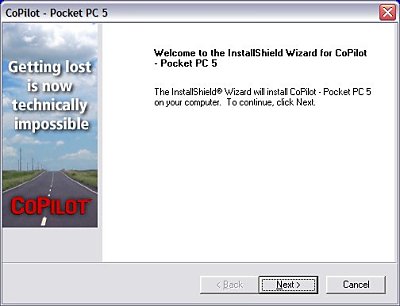
If you have the software activation version of CoPilot Live 5, when you run it up for the first time you will be asked to activate the product against the Activation Server, and you should then be good to go. It does take a while to transfer the map data to the storage card, but you will find this with any application where you are transferring around 80-100mb of data, so if you are looking for a quick no-hassle install then you may want to look into purchasing the quick start version of CoPilot Live 5 as this will be totally hassle free and you will be up and running in minutes!
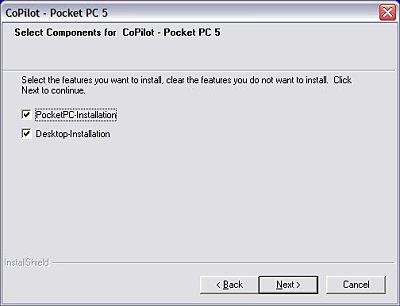
Software Activation
There are two versions of CoPilot available, one with Quick Start Card, and one on CD. Both will be activated against the Pocket PC you install to and needs to be activated to ALK's Internet Activation Server.
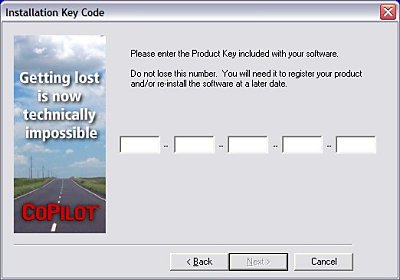
This will mean that as per the Licensing Terms and Agreements that you can only activate CoPilot Live 5 onto one such device at any-one time, which incidentally is the same with all GPS applications, but with CoPilot Live 5 like CoPilot Live 4 you can de-activate it and re-install to a new device and activate against the new device, so if you do upgrade your Pocket PC in the future you won't have any activation woes providing you follow the de-activation rules.
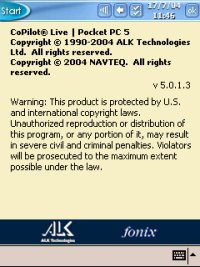 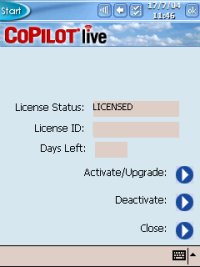
Desktop Component
As with previous versions of CoPilot you will have access to the complete map set you have purchased on the PC, so you can not only use it like you would say AutoRoute, but you can also plot your favourites on your PC and later download these to your Pocket PC which acts as a good backup facility. Beware though that transferring favourites and POI's will mean re-generating and exporting the complete map-set to the Pocket PC again.
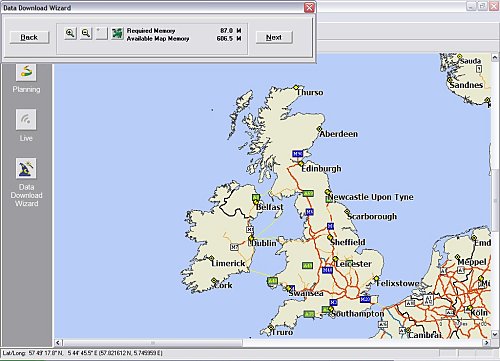
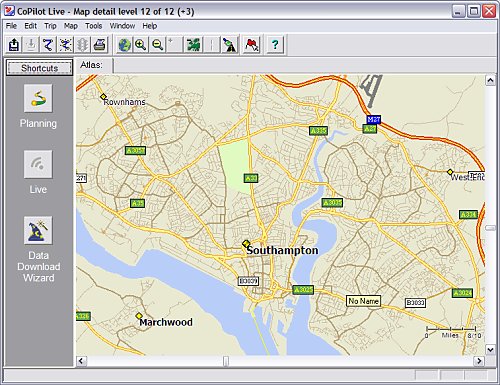
Map Download
Once you have the desktop component of CoPilot installed and also the Pocket PC part, it's time to download your maps from the PC to the Pocket PC.
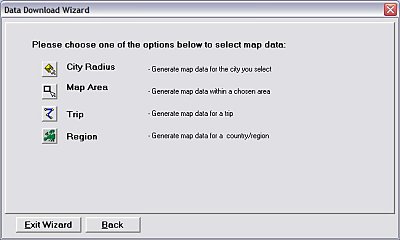
Many people tend to have problems with Active Sync downloading large amounts of data, ranging from ActiveSync errors to USB bus timeout issues. So if you have a Storage Card Reader installed on our PC, you can take the storage card out of the Pocket PC and place it into the Storage Card Reader and then download the maps quicker here.
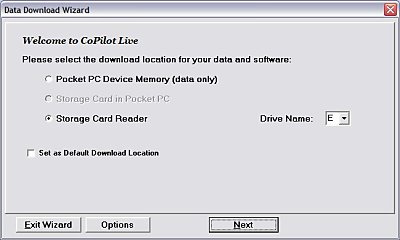
Although most Pocket PC's have USB interfaces you can usually find that downloading direct to a Storage Card Reader will be a lot faster than the data transfer rate down to the Pocket PC direct.
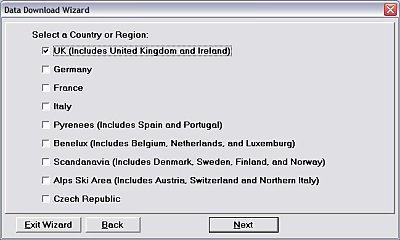
CoPilot still offers one of the best compression rates for maps compared to other Pocket PC based GPS Street Navigation products on the market today. The complete UK region as you will see below comes in at a superb 81.3mb! You can also install EU Highways (Major European Roads) at up to 59mb. Just in case your Pocket PC dies for lack of battery juice, you can install a Quick Start install for less than 10mb to your storage card, this way if your Pocket PC gets wiped, just re-insert te storage card and immediately you'll have CoPilot re-installed with your original license! That can't be bad!
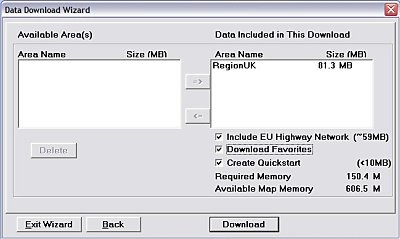
Text To Speech (TTS) or Standard Audio (WAV)
Like with previous CoPilot versions, you have the option of selecting TTS or WAV files.
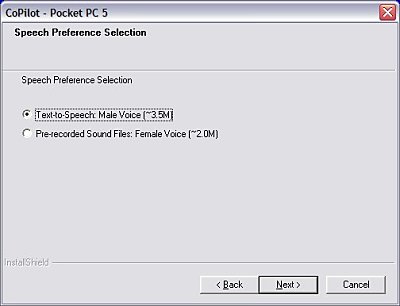
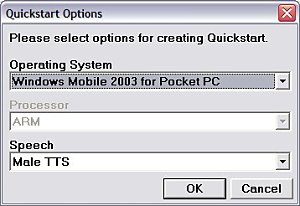 CoPilot 5 has much better support for WAV files and come close to what you would hear on TTS (Text To Speech). You feel like you are not missing all that much compared with TTS. The WAV files are crisp, clear and give full information like "At the roundabout take the second exit". CoPilot 5 has much better support for WAV files and come close to what you would hear on TTS (Text To Speech). You feel like you are not missing all that much compared with TTS. The WAV files are crisp, clear and give full information like "At the roundabout take the second exit".
The only thing you will miss from the WAV file edition is the speaking of road names. Some people like TTS, some people don't. It's more of a dalek style voice, but once you tune into it you'll find it much more useful and will make sure you don't have to keep looking at the screen for the next direction. Personally I prefer TTS over WAV (although the new WAV's are pretty cool!), but each to his own.

If you can click the speaker image to the left, you will be able to download and listen to a sample of Text To Speech (TTS) in operation. You'll quickly see that TTS really does give you full information on directional turns including speaking Street Names.
Points Of Interest
CoPilot Live 5 has millions of Points of Interest available. You can not only use the built-in ones, but also import your own ones like Safety Cameras.
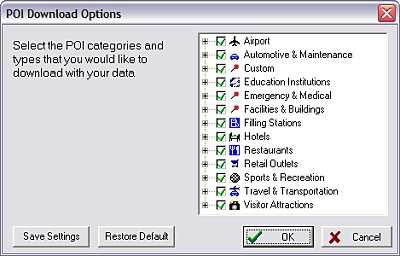
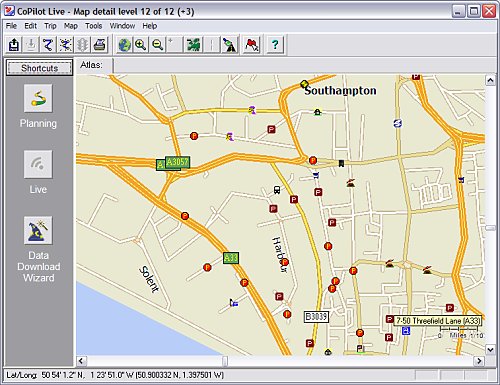
Points Of Interest - Importing
Importing Points Of Interest or Safety Cameras is the same procedure as you would have followed on CoPilot Live 4, once you have created the POI's to export, you will have to re-download the new POI's including map data to your storage card, so this may be something you won't want to do on a weekly basis.
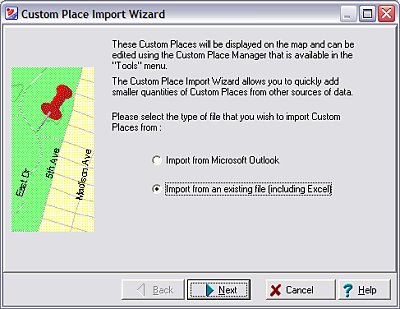
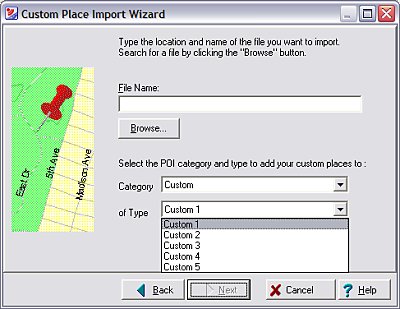
Live Connectivity
One thing that CoPilot has had since CoPilot Live 4 is the Live functionality. This enables any person you want to be able to track you where you drive, and to be able to send you questions where you can respond with answers using programmable buttons, and the person can also send you new routes and stop off points. This makes CoPilot Live a rich product. Just imagine you're an engineer and you're driving home, you're stuck in traffic, normally your partner would have to give you a call to see where you are. With Live, they just go to the http://live.alk.eu.com website and either enter the account details you have previously setup, or a tracking number and they can not only see where you are, but send you messages and a new route.
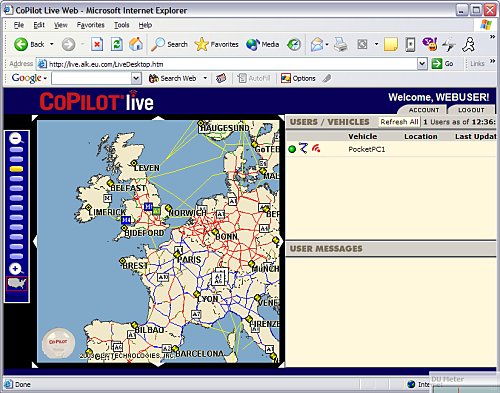
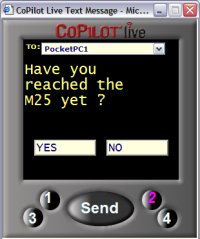
Above is a screenshot of the web interface showing the map of the country that your partner is in, and you can zoom in and out.
There's also three icons next to the vehicle, the first one shows where your position is if you click it  The next icon The next icon  allows you to send a new route to the Pocket PC, and the final icon allows you to send a new route to the Pocket PC, and the final icon  allows you to send a new message to the Pocket PC. allows you to send a new message to the Pocket PC.
Sending a message is really easy, just click the  send message icon, and you will be greeted with a popup window like the one to the right. send message icon, and you will be greeted with a popup window like the one to the right.
All you now need to do is select the Pocket PC / Driver you want to send the message to (which should only be the default one unless you have multiple Pocket PC's configured in the web interface), then highlight the text and type over it. Here you can see "Have you reached the M25 yet ?". The default buttons configured are YES and NO, but again you can highlight this text and change the button text.
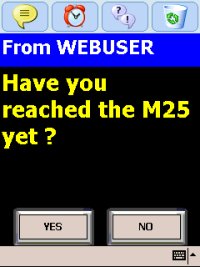 Once you are happy, click the SEND button and this will be transmitted via the Live server down a GSM/GPRS connection and down to the Pocket PC in-car. Once you are happy, click the SEND button and this will be transmitted via the Live server down a GSM/GPRS connection and down to the Pocket PC in-car.
Now over to the Pocket PC...
When you're driving along, the screen on the Pocket PC will change, and you will see a screen like the one on the right hand side.
The driver will see this screen, it will tell you exactly which user has sent the message (our user was configured as WEBUSER).
You will then be given the full text that the web user typed in the Live web console, and again you will see the buttons that were configured by the web user.
You can then respond with which every answer you wish, and this information will then be transferred back over your GSM/GPRS connection from your Pocket PC, to the Live server on the internet, and then back to the web console of the person tracking you.
Now back to your partner/web user who is tracking you...
The web console will refresh automatically but you can manually refresh it if you wish. You should then see not only the message you sent, but the message sent from the driver back to you with their response as shown in the web screenshot below.
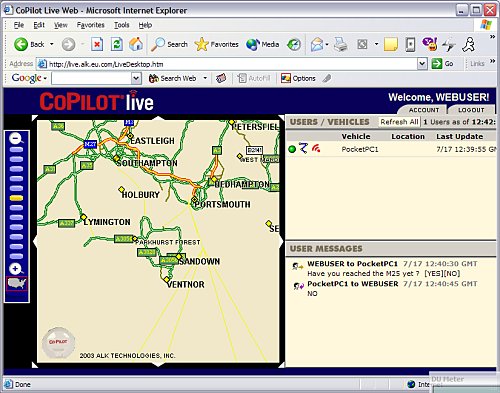
Live really is a valuable feature to CoPilot and brings CoPilot the name "CoPilot Live". It's also free, which makes it an even more welcome edition! Businesses that want to use this to track a fleet of engineers can upgrade the license to allow for this so that you can see all drivers on one screen, but this will be at an extra cost. Consumers/end users should not worry as usually there is only one Pocket PC you will want to track at anyone time.
How much has CoPilot really advanced ?
One question I always receive a lot on every package is people wanting to know how much further the latest version of an application has improved upon previous versions. Here we show some screenshot's dating back from CoPilot 3.5, CoPilot Live 4 and now CoPilot Live 5, and you should be able to see the differences here.
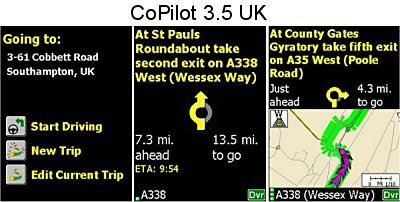
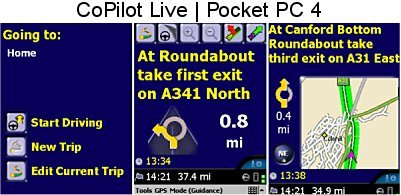
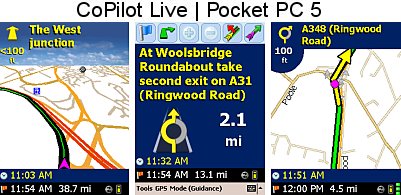
CoPilot Version 5 is what I would call a major upgrade, the whole interface has been re-designed from scratch, new views added, better safety screen, new maps and a whole lot more. It just doesn't feel like it's had a few tweaks here or there like most of it's competitors, and CoPilot Live 5 really does feel like it's jumped substantially into the lead.
Problems Encountered
As with the previous CoPilot Live 4, CoPilot Live 5 does work extremely well. The Postcode lookup does support up to 5 digits which is the maximum you will achieve under any application. This is mainly due to the cost of licensing this information from the Royal Mail. Navigating, re-routing and Traffic did work extremely well, and one feature I have always liked about CoPilot in the past is the robustness, and this has been increased with many new features and Graphical changes. I did experience one problem on the pre-release version we have been testing at PocketGPSWorld.com, and that was an issue with TTS not installing correctly the first time round and I had to re-install this a second time to get it to work. ALK say this should now be fixed. I think a lot of people will be going for the WAV file install as it nearly contains the same information (albeit it doesn't speak the street name).
Pro's
- Enhanced Safety Screen
- New Turn by Turn screen
- New 3D Maps
- New WAV files
- New GUI Interface
- New 2004 Maps
- Live Functionality enabling your partner to keep tabs on you
- Traffic Reporting (FREE!)
Con's
- To install POI's you still have to import them to the desktop version of CoPilot and then export to the Pocket PC whilst having to transfer the entire map set to the storage card which is a very lengthy process which people won't want to do all that often, and it does make updating POI's or Speed Cameras a bit of a chore.
Conclusion
ALK really have out done themselves with CoPilot Live 5! CoPilot Live 5 is a superb product, a pleasure to use and will definitely get you from A to B with the least amount of hassle using CoPilot's Traffic feature! Coupled with the new features included in CoPilot Live 5 and the latest 2004 NAVTEQ maps, this really does make CoPilot Live 5 an application to reckon with!
I must say I am impressed with the amount of ground that ALK have managed to cover in new features in this update to make it an excellent product. If you have previously owned the Compaq iPAQ Navigation System, CoPilot 3.5 or CoPilot Live 4, then you will really love CoPilot Live 5, it has all the features you would see in other top products, and much more!
If you have not read the first part of this review, please follow this link CoPilot Live 5 Review - Part 1
|