
Click here to go to the PocketGPS Safety Camera Database
POI-Warner Instructions
POI-Warner Review
- Read it here
Where to get POI-Warner ?
- Download POI-Warner
Downloading the Pocket GPS Safety Camera Database
- Download from Pocket GPS Safety Camera Database page
Extracting the Database on the PC
- Extract the ZIP file contents to a directory on your PC
- In Windows XP right-click the .zip file and select "Extract Files Here..." or use a program such as WinZip or WinRar to extract the files
- Dock the Pocket PC in the Cradle and check ActiveSync has an active connection
- In ActiveSync click EXPLORE, MY POCKET PC, STORAGE CARD, GREAT_BRITAIN NAVIGATOR MAP
-
Copy the POCKETGPS_UK_SC.OV2 and POCKETGPS_UK_SC.BMP to the \STORAGECARD\GREAT)BRITAIN NAVIGATOR MAP directory and overwrite any files you may have.
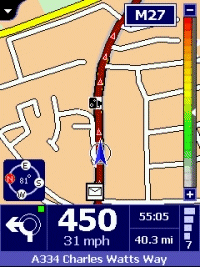 Installing Pocket GPS Safety Camera Database Installing Pocket GPS Safety Camera Database
-
Make sure POI-Warner is installed with default settings
-
Extract Zip file to a folder on the PC.
-
Connect the Pocket PC and copy POCKETGPS_UK_SC.OV2 and POCKETGPS_UK_SC.BMP to map folder. If you have a previous version of the database it is best to delete this first.
-
Launch POI-Warner
Goto POI-Management\POI-Settings -
Click +/- button at top right and select the POCKETGPS_UK_SC database
-
Leave General tab at default values, on First and Last Warning tab select your preferred .wav file for camera alerts, place a tick in the option box if you prefer the warning to sound once only.
-
Tap OK
-
Tap File | Options
-
Select Hardware Key you will use for recording new camera locations.
-
Select OK
- Select 'Start Monitoring'
Displaying Speed Cameras in TomTom Navigator
-
If you want to see Speed Cameras appear on the map in TomTom Navigator, start TomTom Navigator
-
In the NAVIGATOR screen tap anywhere
-
Tap MORE, OTHER PROPERTIES
-
Tap POI tab
-
Scroll down to the P's and put a cross next to POCKETGPS UK SC
-
Tap OK
Summary
If you would like to make sure you have the latest Pocket GPS Safety Camera Database, please visit the Pocket GPS Safety Camera Database page, if you would like to discuss the database, or how CheckPOInt uses our database, please discuss it in the Safety Camera Forum.
|