
Click here to go to the PocketGPS Safety Camera Database
Navman F-range Instructions
Please see the compatibility table for details of which units these instructions relate to.
Note that the F-range requires the purchase of a Connectiviy Kit before you can install the database.
Adapted from original guide by 'rodderstrotter'
Downloading the Pocket GPS Safety Camera Database
- Download from Pocket GPS Safety Camera Database page.
- Login to PocketGPSWorld.Com and goto the Safety Camera Download page.
- Select SatNav System NAVMAN, choose Continue then choose the database version you wish to use.
For this guide we are using the UK - Consolidated by Type option.
Extracting the Database on the PC
- Extract the ZIP file contents to a directory on your PC, e.g. C:\temp
- In Windows XP right-click the .zip file and select "Extract Files Here..." or use a program such as WinZip or WinRar to extract the files
Installing Pocket GPS Safety Camera Database
1. Run Navman SmartST Desktop on your PC.
2. Connect your Navman Device.
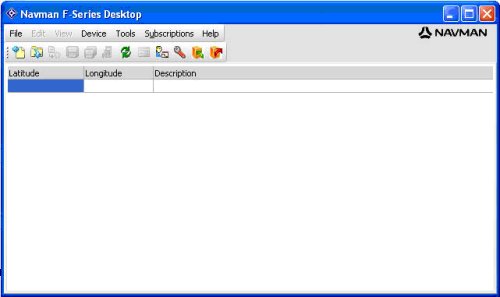
3.Click FILE | OPEN and point to the folder where you extracted the ASC files , e.g. C:\Temp\POCKETGPS_UK_GATSO.ASC. To enable ASC files to be displayed, enter *.* in the filename box and press Open
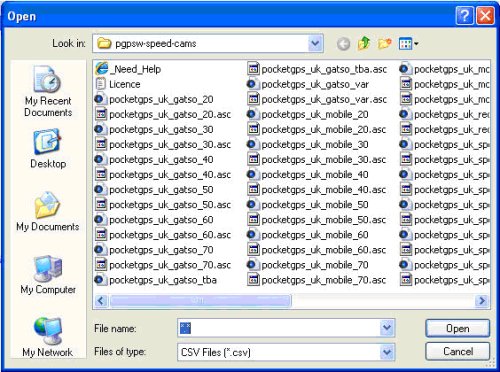
4. Double click on the ASC file you want to download.
5. You should now see the Speed Camera data in a screen below.
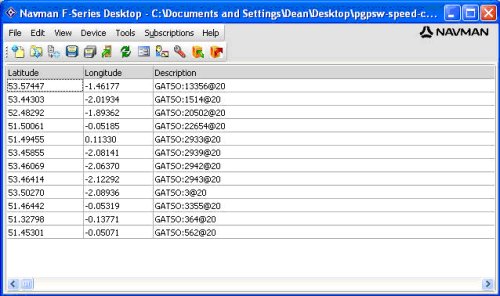
6. Click FILE | SAVE TO DEVICE
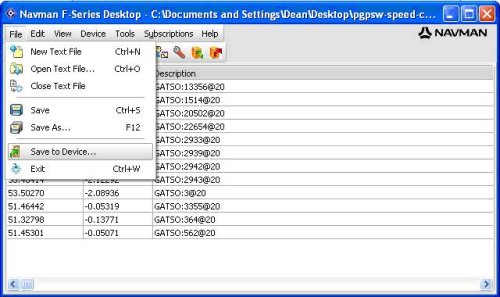
7. Now tick ACTIVE, VISUAL ALERT, IMPERIAL, 500, Metric and also point to the BMP file you extracted earlier from the ZIP file, e.g. C:\Temp\pocketgps_uk_gatso.bmp. Note the software is buggy & you need to double click on the BMP file for it to select it correctly.
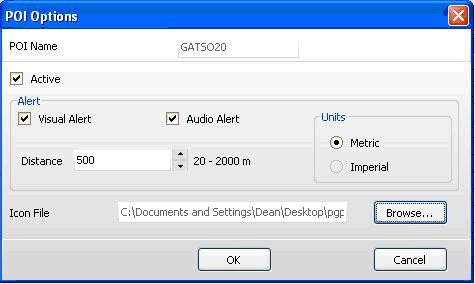
8. Now enter a name to appear within the Navman software (eg. GATSO20).
9. Repeat from step 3 with all the other POI’s. When finished disconnect the F20 & power cycle the unit.
10. The warnings will now work, but the camera icons will not be displayed. To enable this, on the F20 go to the preferences menu>maps>enable POI & tick each speed camera POI.
Summary
If you would like to make sure you have the latest Pocket GPS Safety Camera Database, please visit the Pocket GPS Safety Camera Database page, if you would like to discuss the database, or how Navman uses our database, please discuss it in the Safety Camera Forum.
|