| Speed Camera Database for the Magellan Roadmate SatNav |
Date 12th December 2005 |
 The Magellan Roadmate ships with the "Magellan RoadMate Tools". This allows users to manage the content on their RoadMates including the creation of custom POI files for, or use POI files in the csv format generated by third parties. This means that the PocketGPSWorld.com Speed Camera database POIs can now be easily installed on the Magellan systems. The Magellan Roadmate ships with the "Magellan RoadMate Tools". This allows users to manage the content on their RoadMates including the creation of custom POI files for, or use POI files in the csv format generated by third parties. This means that the PocketGPSWorld.com Speed Camera database POIs can now be easily installed on the Magellan systems.
Of course PocketGPSWorld.com has a huge resource of POIs and we are working hard to convert them all into the correct format for the Magellan POI Manager. This will make them compatible with a range of the new Magellan Roadmate navigation devices.
We have created a set of Custom Magellan Roadmate POI files for our Speed Camera database that are ready to install directly to your Magellan Roadmate using the Magellan Roadmate POI Manager software supplied with your SatNav system.
All you have to do is copy the files to your PC, start up POI Manager and then transfer the Custom Speed Camera POI files to your Roadmate.
Click here for the main PocketGPSWorld.com POI database page.
|

The latest PocketGPSWorld.com Safety Camera Database for the UK is now available for the Magellan Roadmate satnav systems.
Download the Database:
Please note that this database is for personal use only and may not be used in any commercial manner without an appropriate license from PocketGPSWorld.com. This includes hosting on a website or selling the database on eBay or any other sales platform. The full license is included in the downloaded database.
Please email licence@pocketgpsworld.com for details of commercial licenses.
|
If you have never installed the PocketGPSWorld.com Safety Camera database on your Magellan Roadmate system before we have created a Magellan POI Manager Installation guide. Click here to download the PDF installation guide.
If you are looking for more POIs for your Magellan Roadmate then click here for the main PocketGPSWorld.com POI database page. |
|
Magellan RoadMate Installation Instructions
Getting Started
Before you can load the Safety Camera Database onto the Magellan RoadMate you will need the following:
• A PC with a spare USB port
• The Magellan Tools software installed
• The CD or updates from the PocketGPSWorld.com site.
• The Magellan RoadMate itself
• The supplied USB cable
Installing the Magellan RoadMate tools
The Magellan RoadMate tools application is installed from one of the distribution CDs. There were two supplied with mine, a Documentation CD and a Tools CD. You will need to have installed the drivers from the Tools CD for the RoadMate to connect to your PC in the first place.
Simply follow the onscreen instructions to install the application and in a few moments you will have the Magellan POI Manager installed and ready to use.
Installing the Safety Cameras
Preparing for installation
To get ready to install the PocketGPSWorld.com Safety Camera database all you need to do is: Connect the Magellan Roadmate to the PC and off you go. The Magellan will not be powered by the USB cable so if the battery is low then plug in the mains power adapter. Finally switch the PND on and ensure that the device connects to the PC correctly.
Execute the Magellan Roadmate Tools application that was previously installed.
Download the Latest Database
The instructions above detail the download procedure.
Look for the Version number and date to see if the database has been updated since your last download. If the database has been updated click on the “Download the database” link. This will take you to the download area where you will need to select Magellan as your system.
All you need to do is just extract the files to a location on your computer and use that to update your Roadmate. In Windows XP right-click the .zip file and select "Extract Files Here..." or use a program such as WinZip or WinRar to extract the files.
Installing the Safety Camera Database
When the Magellan RoadMate Tools application has been loaded you will be presented with 3 icon buttons. These allow you to download music and pictures to your device.
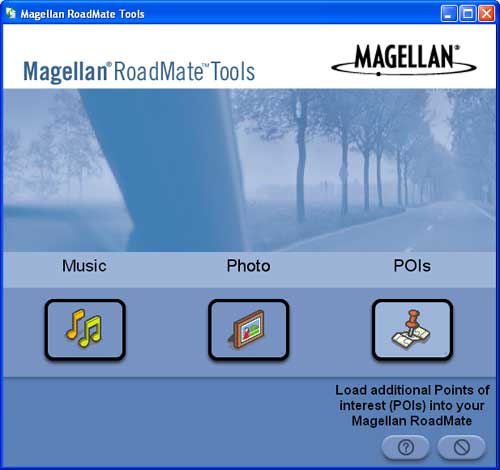
Click on the POIs pushpin icon to launch the POI Manager.
This will display a separate window with the POI Manager functionality. The POI Manager allows you to perform a number of operations on files to create POIs to be downloaded into the RoadMate. At PocketGPSWorld.com we have simplified the process dramatically so that you only have a few simple steps to perform to install the database.
The following display is the POI Manager:
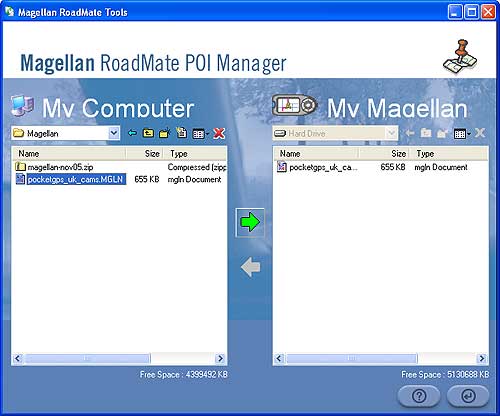
Using the “My Computer” side of the window use the drop down box to navigate to the Magellan folder where you saved the zip file contents. You should see a number of files in there including pocketgps_uk_cams.MGLN.
Highlight the file by clicking on it. Then click on the green arrow pointing towards “My Magellan”
This will display the file transfer dialog whilst the transfer is taking place. The cameras are now installed and ready to be configured.
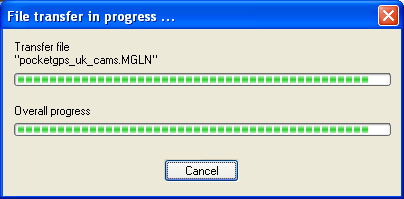
Configuring the Safety Cameras
When you first install the safety cameras the POIs will need to be configured. The main configuration should have already been done. This will just activate the POIs.
Restart the navigation application by removing the USB cable and then following the prompts until you reach the main navigation screen.
Press the menu button to display the settings menu.
Select Navigation Options by pressing enter when it is highlighted.
Select Configuration.
Select Custom POIs.
Select “Select a file”
Highlight pocketgps-uk-cams then press enter.
Select “Display Categories”
Select “Mark All” then press escape
Press escape until you are back to the main navigation menu.
The PocketGPSWorld.com Safety Camera database has now been installed and configured correctly.
Updating the Safety Cameras
There are cameras being commissioned and de-commissioned constantly. This means that the Safety Camera Database would rapidly become outdated. Fortunately the team at PocketGPSWorld.com are continually updating the database and release updates once a month.
Known Issues
The current Magellan Roadmate software does not allow custom POI icons. Therefore the images have to be used from the current library of available icons. We have used the picture of a camera to show static cameras and a cine projector to indicate mobile and temporary cameras. Redlight cameras are shown using the red ball.
When using custom POI files only one file can be active at any one time. This means that the PocketGPSWorld.com Safety Camera database cannot be used with any other custom POI dataset.
Troubleshooting
If you have any problems loading or updating the PocketGPSWorld.com Safety Camera Database onto your Magellan RoadMate the forums at www.PocketGPSWorld.com are a valuable resource in particular this topic is dedicated to the Magellan POI Manager
|