Review by Lutz Bendlin
TomTom Navigator BT Installation for Smarties
You asked for an "idiot's guide to the TomTom Navigator installation for BT receivers when you want to run other programs, too", you got one. But it's not actually an idiot's guide, rather a smart way to work around TomTom's attempt at World Domination therefore we call this a Smarties guide.
What if I have a non-Bluetooth GPS, or am only ever going to use TomTom on my Pocket PC, and no other GPS program?
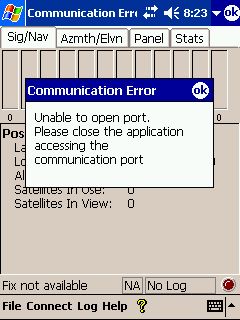 In that case you do not need to change anything in your setup, and you can stop reading this article. The following instructions are only important when you want to run other GPS programs (for example topographical software) next to TomTom. Of course not at the same time (although even that is now possible, using GPSGate) In that case you do not need to change anything in your setup, and you can stop reading this article. The following instructions are only important when you want to run other GPS programs (for example topographical software) next to TomTom. Of course not at the same time (although even that is now possible, using GPSGate)
Why do I need this guide?
You need it because TomTom have done a bad (bad, bad) job when they conceived some of their GPS driver versions. They assume (ass-u-me) that they own YOUR Pocket PC and they included code that completely takes control of the Bluetooth stack, effectively stopping other programs from accessing your BT GPS receiver even if TomTom is not running.
But since YOU own your Pocket PC you also want to have control over it, right? Let's show you how you can get back into the captain's seat.
This problem of world domination started with version 2.07 of the TomTom GPS driver (without any warning, much to the dismay of many users), and seems to persist well into the 4.x versions of these drivers. Despite our numerous complaints TomTom have developed a deaf ear for this problem.
How do I find out the version of the GPS driver that I have installed?
Go to Start > Settings >System > GPS
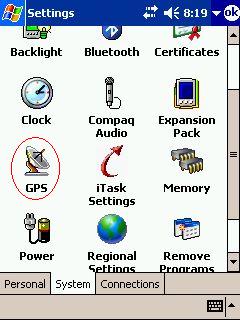
and then tap on the "GPS" tab. Note the number in the lower right
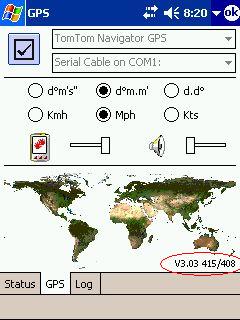
The sample screen shows "v3.03 415/408". Your GPS driver version is 3.03 (and that's a bad version)
NOTE: In the version 2004 of TomTom Navigator there is no more such control program, and you cannot find the GPS driver version this way. It's not important anyhow, since you know you have a bad driver.
How do I fix my existing TomTom GPS driver?
Fortunately you can fix this by uninstalling the TomTom ~ GPS driver once. Go to Start > Settings > System > Remove Programs
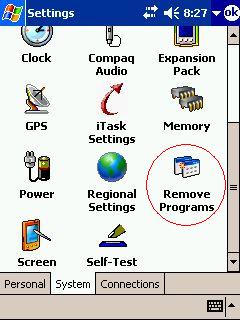
Select "TomTom ~ GPS" and tap "Remove" (If you do not see "TomTom ~ GPS" here then you should not change anything- chances are your setup is already as it should be)
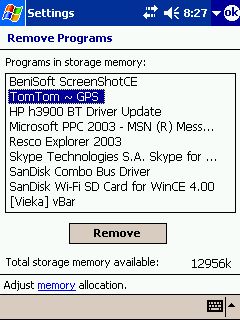
Confirm the removal dialog
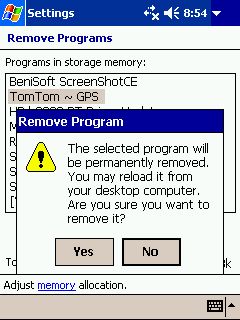
Confirm the reset request (as if you had a choice
)
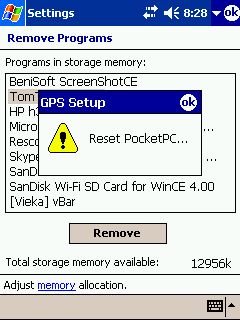
After the Pocket PC has rebooted, go to Start > Settings > System > Remove Programs
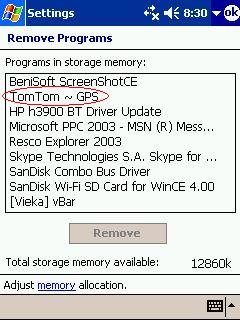
Hey, what's that? It's still listed even though I uninstalled it? Yes, isn't that shameful? Instead of uninstalling the GPS driver TomTom have quietly re-enabled the correct registry settings for the outgoing serial port. Consequently other programs can now access the BT GPS while TomTom also keeps working. (of course not at the same time)
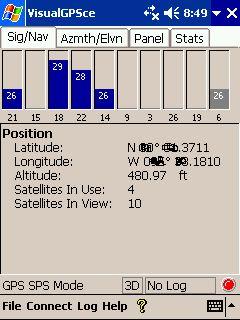
Why did you previously tell me to completely remove the TomTom ~ GPS Driver ?
There is no functional difference AT ALL between version 2.06 and any of the 3.0x versions, yet those occupy 170 KB more of your precious RAM.
To summarize: Uninstalling TomTom ~ GPS once will get you control back and allow other programs to access your BT receiver. Uninstalling it completely (twice) and reinstalling version 2.06 will do the same, and give you 170 KB of RAM back.
Where do I get the GPS driver 2.06 from if I want to completely remove the TomTom~GPS ?
We have made this driver available for download here:
http://www.pocketgpspoi.com/ttn307cabs/
Most current machines us the ARM processor, so take the CAB file from the first column.
NOTE: to conserve bandwidth we have packed the CAB file into a ZIP file. You need to extract the CAB file from the ZIP file before you can proceed!
What setting should I use for my TomTom GPS driver?
It may be very tempting to try all those nice settings that TomTom is offering. But in reality this is all just diversion from the job at hand connect a COM port at a given speed. Which COM port you need to use differs by Pocket PC you can always check the BlueTooth settings and take a note of the outbound serial port.
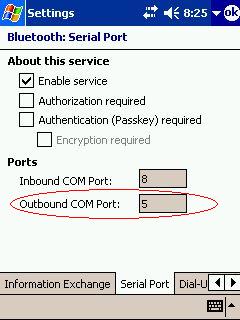
If you are able to contain your curiosity then the best you can do is to specify that plain COM port and the standard speed for Bluetooth receivers this is 38400 baud.
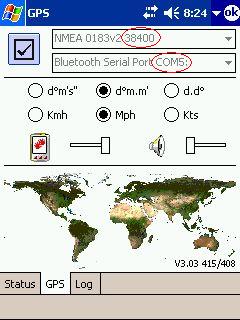
You can then use exactly the same settings in all your other programs
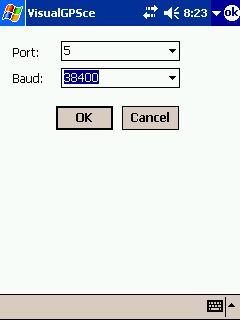
What if I have TomTom Navigator 2004 (HP Navigation Pack) and want to use other GPS programs?
You will have the same problem as the users of TomTom Navigator 3 the GPS driver is hijacking the COM port. In addition the GPS control panel applet ("TomTom GPS.EXE" is no longer part of the install, so you lose the log functionality of older GPS drivers, too.
The fix for version 4 is pretty much the same as for version 3 uninstall the GPS driver completely and re-install version 2.06 .
Well, there's a catch. The ttgpseng.exe functionality has changed with version 4, so the old version 2 exe file will not work any more.
So before you uninstall the version 4 GPS driver the second time, make a backup copy of the ttgpseng.exe file, and then after you installed the GPS version 2.06, copy the file back into the \windows directory.
Verify that you have the right file it should be 86 KB in size, and be dated Dec 10, 2004.
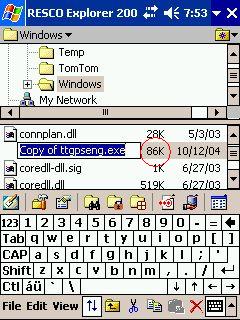 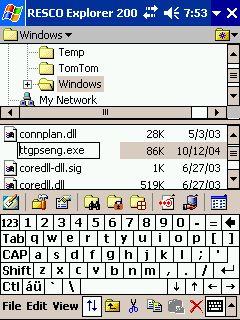
Do I need to remove the Navigator Program?
No, there is no need to touch the TomTom Navigator if it is already installed.
Why do you provide CAB files for TomTom Navigator 3.07, then?
Because the TomTom Navigator 3.07 update forcefully also installs TomTom GPS 3.07 with no way for you to stop that. This is how the install goes:
First the install files get unpacked:
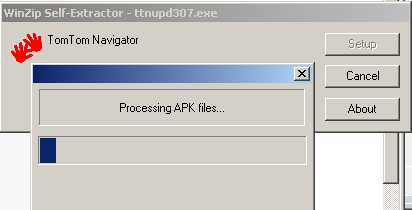
Then you need to pick your language
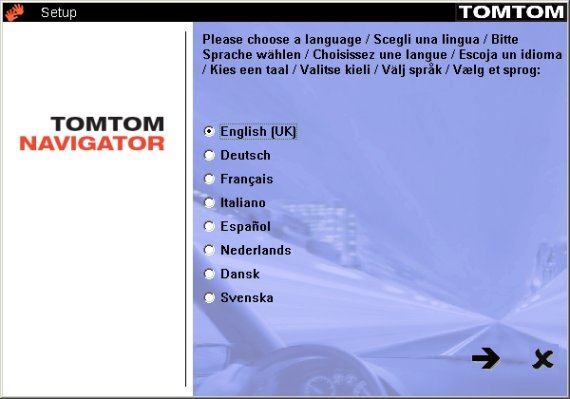
And then the installer informs you that it will install both TomTom Navigator and TomTom GPS even though you haven't actually asked for that
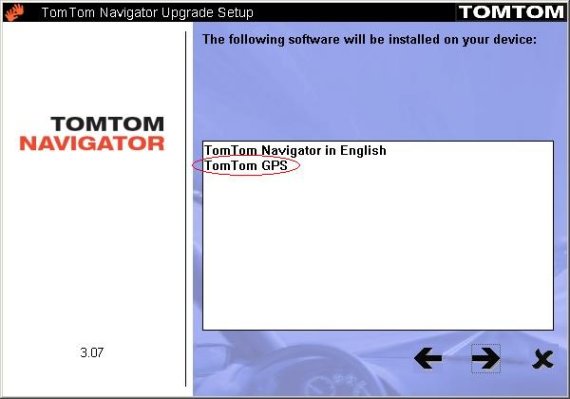
It's giving away it's mask when it asks you for the installation directory see the tilde ~ in the file name. This is a clear sign of the bad GPS driver.

So how can you avoid that? Answer: When you have the CAB file then you can install just the Navigator update and do not need to change your good GPS driver.
Technical background why the "TomTom ~ GPS" driver installation routine is bad
During installation the TomTom ~ GPS driver changes a registry entry for your outbound serial port, and places its own DLL (ttbtdev.dll) as the handler for all traffic on that port.
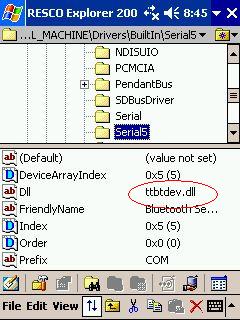
Consequently other programs that expect the standard port handler fail to communicate with the port. The first uninstall of "TomTom ~ GPS" does not actually uninstall the driver but it re-establishes the standard registry entry, and after a soft reset you can then use other GPS programs again.
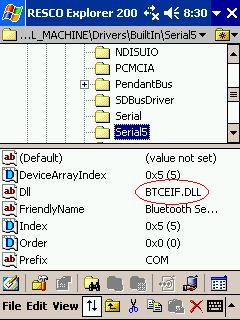
How do I know if my TomTom GPS has a fix? This is a little off topic, but you can actually find that out from the color of the GPS icon in the taskbar. The top pair shows the old style (used until GPS 3.03)
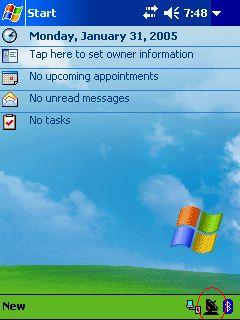 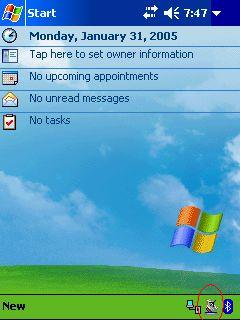
and the next pair shows the same effect for the newer versions of TTGPSeng.EXE (version 3.07 and 4.x)
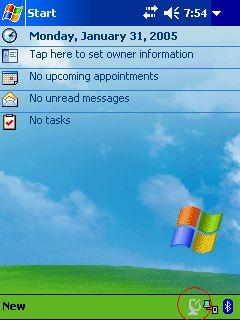 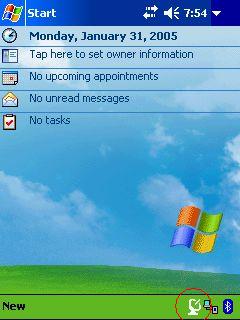
On the left side is the dull icon for a situation without a valid fix, and on the right you have the happier icon that indicates a fix is available.
What is a CAB file?
A CAB file is similar to a ZIP file (an archive of compressed files) . You can actually open CAB files with WinZIP. But in addition to compressing files CABs also contain installation instructions telling the Pocket PC or Smartphone where to extract the files to, and what to do when the file already exists, and write into the registry if required for the installation.
So in most cases a CAB file contains a complete installer of the program you want to get onto your device no matter what vendors like TomTom try to make you think . There are very few cases in the Pocket PC world where you really need to have the previous version installed to make the update work. TomTom is certainly not one of them. You can install the TTN307.CAB file on a naked Pocket PC, and you will be good to go. No need to have TTN2 or TTN3.03 etc installed.
How are CAB files installed?
You transfer the CAB file to your Pocket PC either via ActiveSync, or by copying it onto a storage card. Then you use the Pocket File Explorer to navigate to the folder where you stored the CAB file, tap on it, and the installation will start.
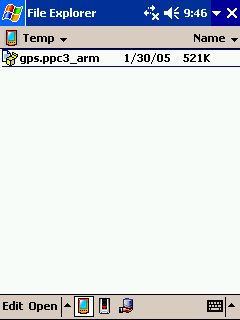
Note that you will not see the CAB extension in the Pocket File Explorer (it hides all extensions). But you can recognize CAB files by their icon.
I want to install to Storage card, but the CAB file only installs to main memory There are special programs available that allow you to control the installation folder on your Pocket PC, much like the option you have on the PC when the ActiveSync installer asks you if you want to install to the default location or not.
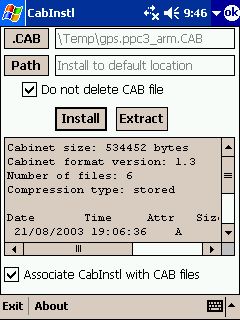 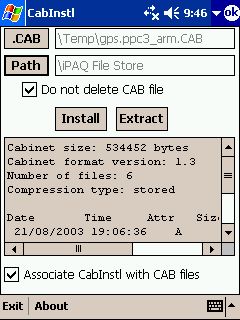
One of the programs is called CabInstl, and it is the one that I use regularly to install all my programs to storage card (or iPAQ File Store), because I want to preserve as much RAM as I can.
Why did the CAB file disappear after installation?
This is standard behavior for CAB files. They get deleted after the installation, no matter if it was successful or not.
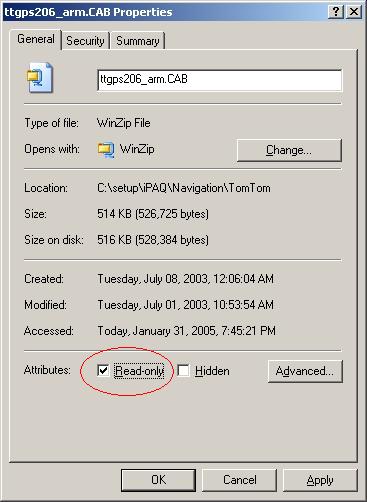
If you want to keep them for later installs (for example you could store them on the storage card just in case) then you should set the CAB file's "Read Only" flag. BEFORE you transfer it to the Pocket PC
How do I use WinZIP ?
Sorry folks, that's beyond the scope of this guide. WinZIP has an excellent help system, have a read there.
Links in this article
TomTom CAB files: http://www.pocketgpspoi.com/ttn307cabs/
CabInstl: http://www.geocities.com/s_k_s_k_s_kru/util.html#ci
|