|
|
 |
 |
 |
 |
| Garmin Nϋvi 350 review |
14th
December 2006 |
|
Review by Maft and Mike Barrett
The name Garmin has always be synonymous with GPS, but this is more in the handheld and marine GPS fields. Some of the StreetPilots are a bit dated and a little behind the rest of the street routing market. This all changed last year with the introduction of the Garmin i3 and the Garmin Nϋvi. All of a sudden Garmin have catapulted themselves to the frontrunners in street navigation.
|
|
Overview
‘This is nice; this is very nice’ – These were my initial thoughts upon opening the box for the Garmin Nϋvi 300, Garmin’s latest offering in their Automotive Sat Nav range.
A slimline, multimedia beast; the Nϋvi utilises a SiRF III GPS receiver -to the laymen, myself included, this means incredibly fast satellite acquisition times and hardly any dropping. The Nϋvi even picked up a satellite signal indoors.
From out of the box it took around 5 minutes to get it’s initial satellite fix and subsequent fixes ranged from 30 seconds to 3 minutes depending upon how long the unit had been turned off.
|

|
Like me, you will notice that the unit it very well designed – it does not feel cheaply made and, strangely for a ‘pocket-sized’ device, it does actually fit in your pocket. The Nϋvi weighs 144.6g and measures (WxHxD) 98.3mm x 73.9mm x 22.1mm – slightly smaller than the TomTom One and, amazingly, 10mm thinner. The touchscreen is 2.8”x2.1” (3.5” diagonal) 64K colour TFT.
The Nϋvi comes with Navteq CitySelect Europe v8 mapping (Nϋvi 300 is UK & Ireland to street level, the Nϋvi 350 is Europe to street level) which I’ve not been able to fault. As well as the Nϋvi’s 400mb internal memory (700mb in the Nϋvi 350) you also have an expansion slot for an SD card for those all important digital photo’s, books and mp3’s; you know, just in case the remaining 250mb of space wasn’t enough…
Oh, did I forget to mention the Nϋvi is also an mp3 player, a jpeg photo viewer, a travel guide, a language guide and an audio-book player? I’ll talk about those more later.
|
Whats in the Box?
In the box:
- The nüvi™
- Vehicle suction cup mount
- Carrying case
- 12-24 volt adapter cable
- Dashboard disk
- USB interface cable
- Sample Language Guide content
- Sample MP3s
- Quick-reference guide
|
 |
Specifications and Compatibility The following specifications have been taken from the Garmin website...
nüvi 350 Specifications
- Moving map features
- Storage: Internal storage comes preloaded with City Navigator™ NT for street-level detail and addresses, plus listings of nearest restaurants, hotels, ATMs, etc., throughout the U.S., Canada and Puerto Rico. Approximately 700 MB of internal memory is user-available for supplemental maps, MP3s and audio book media from Audible.com. Auxiliary storage is provided by an SD card slot.
Map Scale: Screen-width scale 640 feet to 4,000 miles
- Navigation features
- Routes: Automatically calculated with turn-by-turn instructions; custom road preference allows user to prioritize choice of back roads or major highways; automatic offroute recalc shows how to get back on track if you miss a turn or exit; a detour function enables routing around traffic problems or road construction
Voice: Navigation instructions and warnings; Text-to-speech (TTS) feature identifies turns by street name
Waypoints: 500 with name and graphic symbol
Trip computer: Resettable odometer, timers, average and maximum speeds
- Travel Kit Utilities
- Features: MP3 player, audio book player (for Audible.com media), JPEG picture viewer, world travel clock with time zones, currency converter, measurement converter and calculator. Additional audio and content support is provided for optional Garmin Travel Guide and Garmin Language Guide software packages (sold separately).
- GPS Performance
- Receiver: (WAAS-enabled)
Acquisition times:
- Warm: < 1 sec
- Cold: < 38 sec
- Factory reset: < 45 sec
Update rate: 1/second, continuous
GPS accuracy:
- Position: <10 meters, typical
- Velocity: 0.5 meter/sec RMS
GPS (WAAS) accuracy:
- Position: <5 meters, typical
- Velocity: 0.05 meter/sec RMS
Interfaces: Proprietary Garmin through USB interface USB mass storage, plug-and-play
Antenna: Built-in patch; MCX-type connector for optional external GPS antenna connection
- Physical
- Size: 3.87”W x 2.91”H x 0.87”D (98.3 x 73.9 x 22.1 cm)
Weight: 5.1 oz. (144.6 g)
Display: 2.8”W x 2.1”H (7.2 cm x 5.4 cm); 320 x 240 pixels; QVGA TFT landscape display, with white backlight and anti-glare finger-touchscreen
Case: Not waterproof or IPX0
Temp. range: 32°F to 140°F (0°C to 60°C)
Headphone jack: standard 3.5mm
- Power
- Input: 12/24 Vdc
Usuage: 15w max. @ 13.8 Vdc
Battery life: 4 to 8 hours depending on usuage
|
|
The Garmin Nuvi 350 Hardware
The Garmin Nüvi really is a pocket sized SatNav system, measuring less 4"x3". Robert says he prefers the Nüvi over other systems because it fits comfortably into his shirt pocket. Probably not the best criteria for selecting a navigation system, but an indication of what some users consider important.
Despite its miniscule size the Garmin Nüvi is almost all display screen so you get a good sized display. The screen is of course touch sensitive allowing you to control the system by tapping the display and then selecting from the options provided.
To give you an idea of the size of the Nüvi the picture to the right shows the Nüvi compared to a pound coin. For those of you not familiar with UK coins the picture at the top of this article shows the Nüvi in Mike's hand. It is a palm sized device.
All the connectivity and expansion options are located on the right-hand side of the Nüvi. here you will find (from the bottom up):
- A headphone socket.
- A mini USB connector. This is used to power the Nüvi and also to connect the Nüvi to a computer to transfer POIs.
- An SD card slot to store additional content, MP3s, Photos etc.
- An external antenna socket.
An external antenna may be required if you have a car with a coated windscreen which prevents the built-in antenna receiving satellite signals. In this case the external antenna can be positioned where a signal can be received and the cable plugged into the built-in flip up antenna.
The rear of the Nüvi contains the flip-up antenna, which hides the mount connector and a reset button.
Also on the back of the Nüvi is the speaker grille. Because of the design of the lower rear of the device it is difficult to actually pinpoint the location of the speaker, I suspect from a (non-scientific) test that the speaker is actually located in the centre just under the flip-up antenna.
It has an internal Lithium-Ion battery that will last around 6 hours per charge and also includes an in-car charger for when it’s needed. This is actually fairly accurate as after about three and a half hours use and an hour or so playing with it with the GPS turned off the battery is showing 2/4 of full power remaining.
The Garmin Nüvi comes with a two piece suction-cup window mount (and a plate if you wish to attach to the dash) with an attachment that makes it easy to adjust and attach or remove the unit to or from the mount.
The mount itself is quite clever, using a ball and socket style connector you might expect it to be a little loose and not a firm fit. In fact quite the opposite is true. The windscreen suction mount when coupled with the Nüvi holder really forms a very stable platform for mounting the SatNav.
At the base of the Nüvi holder there is a sprung lever to disengage the Nüvi from the holder.
If you use the Nüvi for extended periods in hot climates such as some of the Southern US states in the desert then the black suction pad can be a potential issue due to heat build up. For those of us in northern Europe where we are deviod of natural sunlight for vast periods of the year we will not experience any issues.
If you look at the images to the right you can see that there is a mini USB connector. This passes power through the Nüvi holder directly to the connectors in the back of the Nüvi. This allows the car adapter to be left in situ and the Nüvi removed and replaced on its own.
Please Note: For security reasons it is best not to leave your SatNav mount attached to your windscreen when you leave the vehicle in a public place. |


 

|
The Garmin Nuvi 350 software
So on to the software review: The unit is relatively easy to use simply press the on/off button on the top of the Nüvi, flip up the aerial to turn on the GPS receiver and within a few seconds you are ready to start navigating.
The initial menu consists of ‘Where To’, ‘View Map’ and ‘Travel Kit’ – the functions of which are quite obvious.
You can press the satellite signal strength meter in the main menu to see which satellites you’re locked onto as well as your current accuracy reading and altitude.
I’ve had accuracy down to 14 feet but it averaged around 20-30 feet depending on conditions. I learnt that I live at 1039 feet above sea level!
From this initial screen you can also change the system preferences in settings, and adjust the volume and screen brightness. This can be activated from any display simply by briefly pressing the on/off button. To actually switch the Nüvi off press and hold the on/off button.
OK so to get going: Press ‘Where To’, enter the country, and postcode and you’re off...
If you don’t know the postcode then it’s still an easy process: Select search all and insert the road name and you’ll be presented with a list of matches.
|
 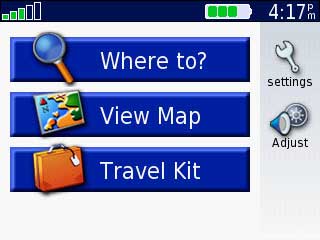
|
Simply select the appropriate one, input house number and you’re almost away. The Nüvi has the option of not using a house number so instead of having to insert a ‘0’, which sometimes gives spurious results, there is the option of ‘-’ which sends you to the centre of the postcode area.
Navigating to a selected point on a map will only work in ‘Browse Map’ mode – if you input a postcode or address then view map you do not get the option to select a different point to navigate to. This can be overcome by tapping on the map to get the road name then start a new search.
Once you’ve decided where you’re going simply press the big green ‘Go!’ button. Route calculation seems fast although this obviously depends on the length of the journey – as expected there are settings to change the route from shortest distance to fastest time as well as what types of road to avoid etc.
The directions are well-timed and concise however the Nüvi does seem a little quiet when compared to the volume from the StreetPilot i3 – one would assume this is due to the sleek shape of the unit not leaving much space for a larger speaker. Having said that, there is still ample volume for motorway driving with the stereo on; but bare in mind that it will distort slightly at higher volumes.
Note from Mike: I drive a Toyota Supra, and have to have the volume of the Nüvi almost on maximum. At this level there is quite a lot of distortion. Maybe I sould turn the stereo down or drive a little slower... That said, Robert used his in a very noisy 6 litre Aston Martin DB7 the other day and could still hear directions even though it was enclosed under the lid in the centre console. Robert is totally deaf in one ear and profoundly deaf in the other (in which he uses a hearing aid). Also interesting to note that the Nuvi still got a signal through both the thick leather and wood lid and the cloth convertible roof of the car. |
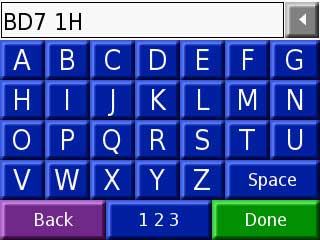
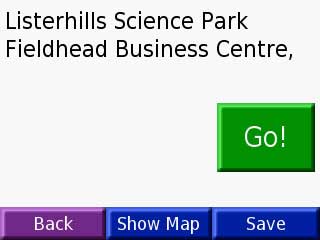
|
Points of Interest
Alternatively you can use any of the built-in points of interest (fuel, lodging, entertainment etc) using the easy icon-based menu.
You can also upload .csv files of your own custom points (PGPSW Speed Camera’s included) using Garmin’s POI Loader. One feature I found useful was the ‘Near…’ button at the bottom of the screen. Press this and you get the options of searching near where you are, a different city, on your route or near your destination – using this extra option you can search for any address or point of interest.
Only one via-point can be added to your route. If you are selecting a new point of interest while navigating you will be shown an arrow of the general direction of each point – this is very useful when you’re trying to find a petrol station and don’t want to have to turn around, simply find the closest one with an arrow pointing ahead.
Any point you find can be saved as a favourite. Browsing the map allows you to pin point a destination by using the touch screen to scroll and zoom to your desired point.
It can be quite tricky to pin point with your finger the exact spot that you want, but it locks onto nearby roads and shows the road name you have selected.I feel a PDA type of stylus would be beneficial for this.
You then have the option of either saving it to the favourites or to navigate there. |
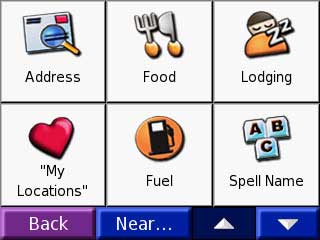 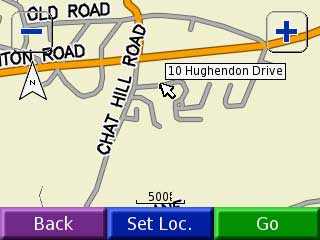 |
Trip Computer
While you’re driving you can press the speed/arrival time in the corner to see the trip computer.
This will show you a screen with data on how long you’ve been moving, how long you’ve been stood still, current speed and maximum speed, distance travelled etc.
This can be reset at any time so you can get all the details of an individual trip.
Note from Mike: This was not a screen taken from my Nüvi. |
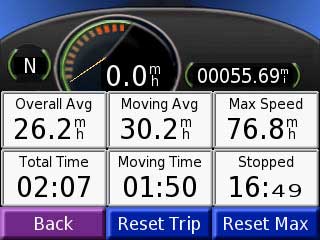 |
Driving the route
Pressing the green text bar at the top of the navigation screen allows you to review the journey ahead turn by turn with approximate time to each turning.
Route recalculations are very fast if you go off course but it will, however, try to get you back to the original route as soon as possible.
If you want a different route simply press ‘menu’ and then ‘detour’ to have the Nüvi calculate a different route.
My only nag with the navigation mode is that the Nüvi will zoom automatically to fit the whole stretch of road onto the screen.
|
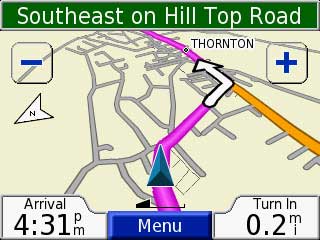 |
This is helpful to get a rough idea of how the road goes but means that at a junction you don’t get to see a close-up of the roads and your route – a potential for major errors at complex junctions. You can zoom in manually but it would be better to be automatic near a junction or when you slow down; sometimes, however, it does zoom in at a junction – I don’t know if this is a bug or if I’m just not paying enough attention!
The Nüvi automatically saves your most recent selections and stores these in the My Locations menu along with ‘Go Home’, ‘Favourites’ and ‘Custom Points’. The recent selections list can be cleared easily and favourites can be easily edited from within this menu too.
Proximity alarms
Proximity alarms work well, particularly with the PocketGPSWorld.com speed camera database – you always get the icon for camera that you are approaching even if you’re not speeding (I only mention this as it is one of the annoyances of my StreetPilot i3!) and the warning tones do not interrupt any spoken directions.
|
| Travel Guides and Multimedia
I mentioned briefly earlier about the extra functions of the Nüvi.
Not only is it a very good example of a SatNav system, it is also a portable travel guide and multimedia centre.
The unit comes with a sample of the Travel Guide and Language Guide, the full versions of which need to be purchased separately.
|
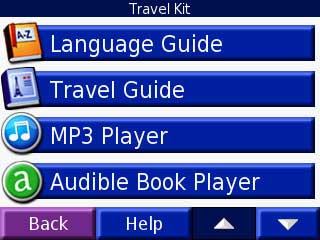 |
The Travel Guide
The travel guide is basically a massive collection of extra-detailed POI’s along with restaurant opening times, average prices, menu styles etc as well as sightseeing spots and local transportation.
These can be searched by city and country but it does not seem like you can search through these from your current location as you can with the standard points of interest. |
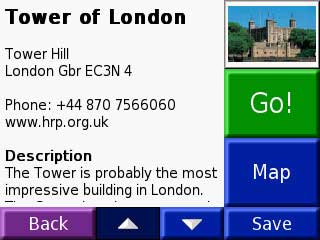 |
The Language Guide
The language guide is a collection of dictionaries and phrase books of 5 different languages (Spanish, French, German, Italian, and Portuguese) to or from English.
You can translate either single words, find out their meanings or translate whole phrases from a range of customisable, categorised sample phrases.The Nüvi 350 can translate text-to-speech and actually help you to pronounce the phrases, the Nüvi 300 can’t.
Pretty handy if you’re on holiday, especially with the size of the unit. |
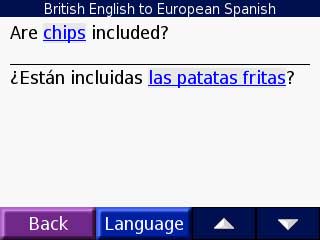 |
| Conversion and other utilities
Also bundled in the unit for the travelling type is a currency converter, measurement converter, world clock and calculator.
I particularly liked the world clock which allows you to instantly see the time at your current location as well as 4 other global timezones.
The selection of cities for the different timezones is a little limited. which means that you may need to select a different city in the same timezone to display the required time. Forinstance Taipei is not one of the available cities, so to show the time in Taiwan you need to select Hong Kong.
A rather cool feature of the world clock is the World map. This shows an image of the World indicating the daylight/night regions of the earth are. |
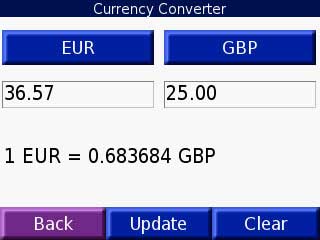

|
MP3 Music Player
The mp3 player is quite good – you can search by artist or genre etc and it will even show the album cover if you upload it with the tracks.
Quality from the internal speaker is average but using headphones through the standard 3.5mm socket the sound is very good. You could also use a 3.5mm jack lead to connect to the aux input of many new car stereo’s with the added bonus that when you need directions the mp3 is paused briefly while the unit directs you. |
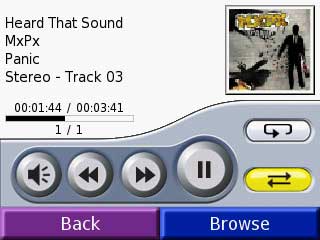
|
Picture Viewer
The jpeg viewer is another nice touch, especially if your camera uses SD memory cards.
Simply stick your SD card into the unit and view your pictures on a nice, large screen and save the batteries in your camera!
You can even set up a slideshow while you are sitting in the car waiting for your wife to finish shopping. |
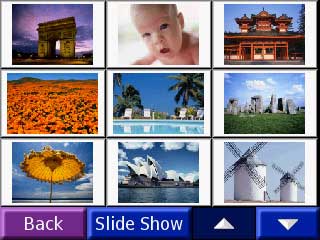 |
Audio Books
Audible books are not something I’ve had much experience with in all honesty, nor am I likely to use them in the near future.
However, if you like to listen to audio books then you can play downloaded ones on the Nüvi rather easily. |
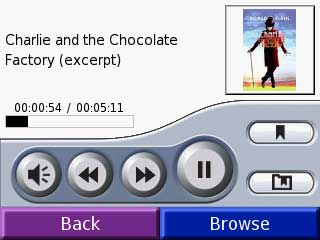
|
To utilise any of the ‘extra features’ and upload your own points of interest you obviously need to get the files onto the Nüvi.
This is done using the bundled USB lead and you then get two portable storage devices (Removable Disk) on your computer – one for the main unit memory (nuvi) and one for the SD slot (nuvi SD). The following files can be used: mp3, jpg/jpeg, aa audible book files, gpi files (custom POI’s via Garmin’s POI Loader), gpx waypoint files (from Mapsource) and maps from Mapsource.
As easy as it is to view the files on the unit you should be careful not to delete anything unless you know exactly what it is. For some reason none of the files needed for the Nüvi to function correctly are protected in anyway – rather naïve of Garmin to assume that people won’t try poking about their units!
|
| Conclusions
In conclusion the Nüvi is a great piece of kit. As a satellite navigation device it excels and is brimming with features and is very, very easy to use. Add all the extra features like the travel guide and mp3 player and you have a winning unit! The minor annoyances are not enough to discourage me using the unit and are the sort of things that could be remedied by a firmware change in the future anyway.
What we have here is a slim line, very portable, very user-friendly sat nav unit at a decent price (Nüvi 300 RRP: £324.34 + VAT, Nüvi 350 RRP: £540.57 + VAT).
|
|
|
|
 |
 |
 |
 |
|
|